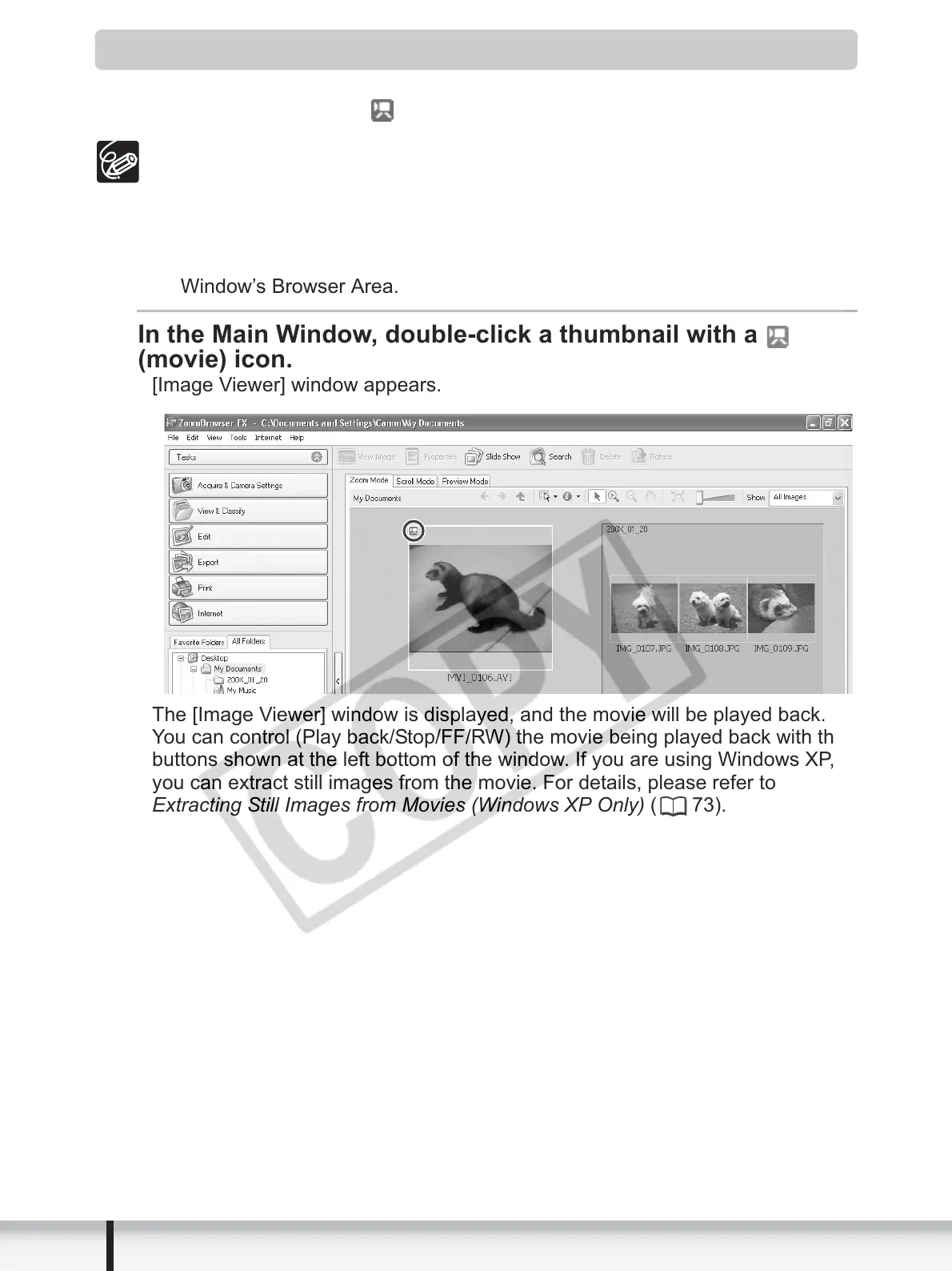64
Creating a Movie from the Still Images
Playing Back Movies
In the CameraWindow and Main Window, movies are displayed with the first
scene as a still image with a (movie) icon.
If you are not using Windows XP and QuickTime 6.5 is not already installed
on your computer, install QuickTime from the DIGITAL VIDEO SOLUTION
DISK.
Do not double-click a movie file (.AVI extension) in Windows Explorer. That
will start Windows Media Player, which may not support this file type. To play
back movies, double-click the thumbnail with a movie icon in the Main
Window’s Browser Area.
In the Main Window, double-click a thumbnail with a
(movie) icon.
[Image Viewer] window appears.
The [Image Viewer] window is displayed, and the movie will be played back.
You can control (Play back/Stop/FF/RW) the movie being played back with the
buttons shown at the left bottom of the window. If you are using Windows XP,
you can extract still images from the movie. For details, please refer to
Extracting Still Images from Movies (Windows XP Only) ( 73).
