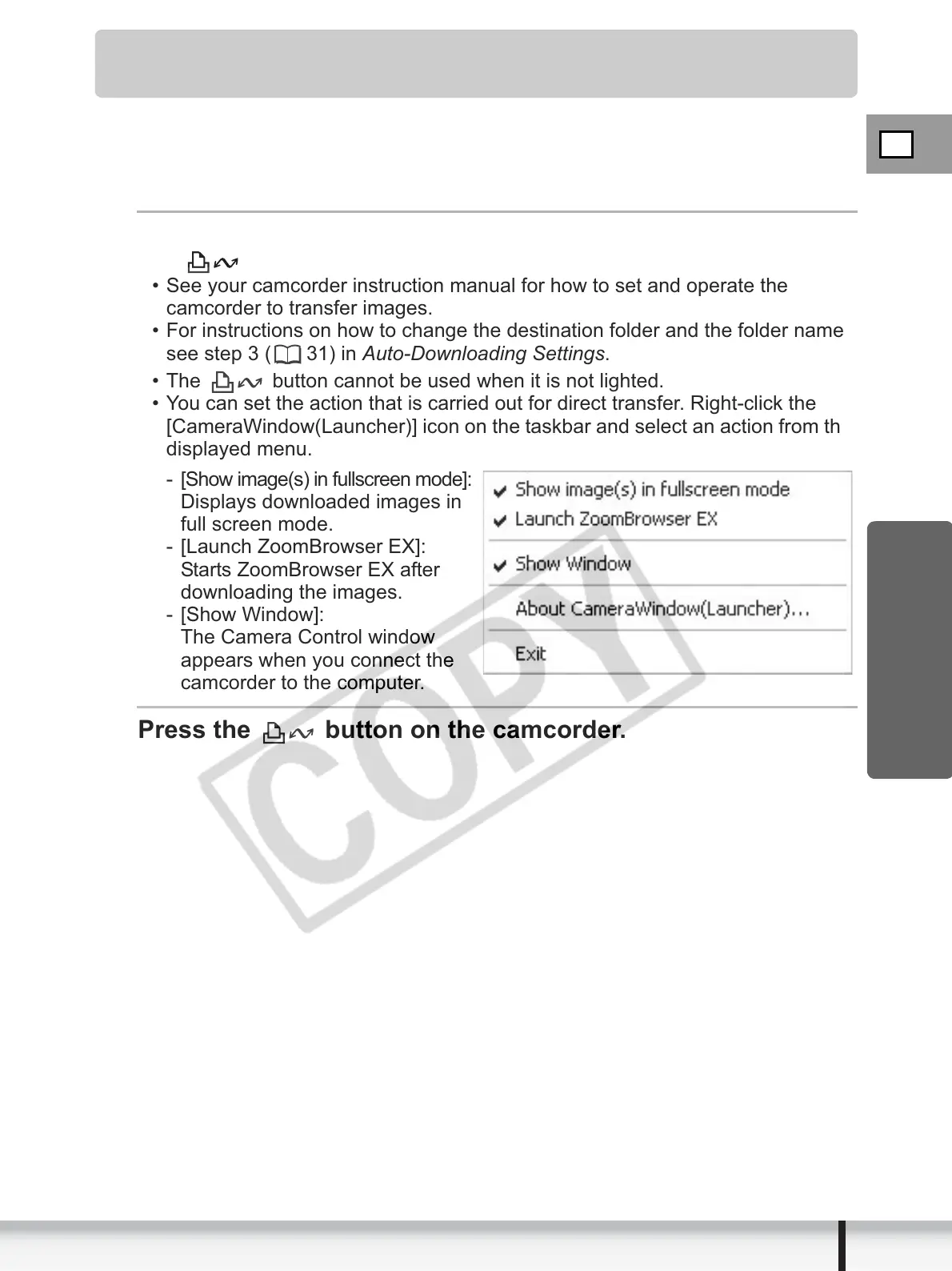E
37
Downloading Still Images (ZoomBrowser EX)
Windows
Using the Camcorder to Download Still Images (Direct
Transfer Function)
If your camcorder supports the Direct Transfer Function, you can use the
camcorder to download images.
Direct Transfer
Select a transfer option on the camcorder screen and press
the button.
• See your camcorder instruction manual for how to set and operate the
camcorder to transfer images.
• For instructions on how to change the destination folder and the folder name,
see step 3 ( 31) in Auto-Downloading Settings.
• The button cannot be used when it is not lighted.
• You can set the action that is carried out for direct transfer. Right-click the
[CameraWindow(Launcher)] icon on the taskbar and select an action from the
displayed menu.
- [Show image(s) in fullscreen mode]:
Displays downloaded images in
full screen mode.
- [Launch ZoomBrowser EX]:
Starts ZoomBrowser EX after
downloading the images.
- [Show Window]:
The Camera Control window
appears when you connect the
camcorder to the computer.
Press the button on the camcorder.
