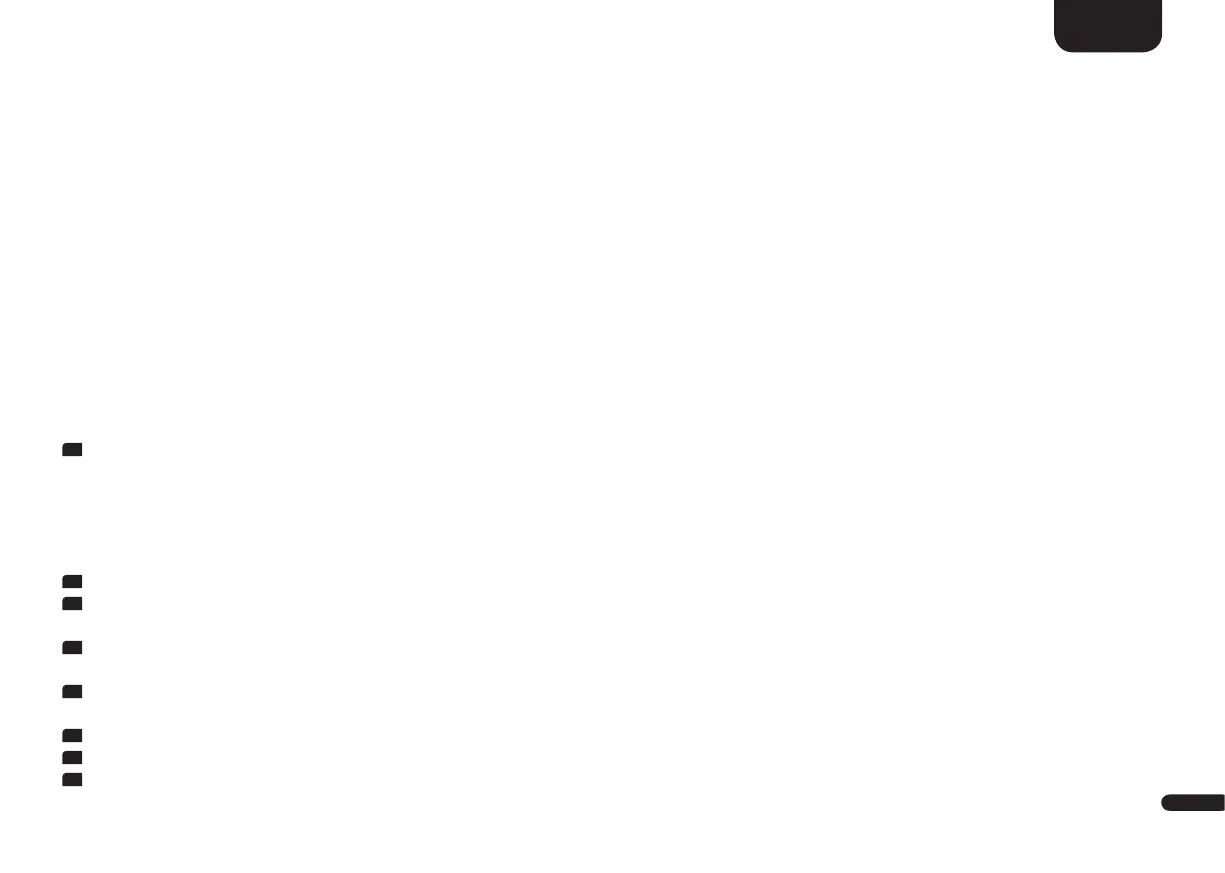3
89
English
Using Chromecast built-in
Requirements:
• (Mobile) device with activated WiFi and Bluetooth® function
• Network access (wireless by WiFi or wired by Ethernet)
• The "Google Home app"
• An app that supports playback via Chromecast built-in (e.g. Spotify Music, AllCast, TuneIn, etc.).
Audio playback with the "Google Home app" directly is not possible.
• Please keep the standard settings of your WiFi router. Changing the settings of your router, especially changes on the DHCP settings,
could lead to no or instable network connection. For compatible routers please refer to the following Link:
https://support.google.com/chromecast/table/6207416?
To use the integrated function Chromecast built-in, you need to install the "Google Home app" on your (mobile) device and to connect the
device to the Connect 5.1. Therefore your (mobile) device and the Connect 5.1 must be connected to the same network.
Please do as follows:
1
Power up your Smart Connect 5.1 and start your (mobile) device.
The WiFi and Bluetooth® function must be activated on your (mobile) device. If the Connect 5.1 has been disconnected from the mains
please wait with the procedure until the display indicates [NET] followed by [SET].
Note: If you have already installed the "Google Home app" on your (mobile) device, you can skip item 2 and 3 below.
2
Open the Play Store/ App Store on your (mobile) device.
3
Search for the "Google Home app" and install it on your (mobile) device. You will need to accept access to several items, like identity and
others.
4
Start the "Google Home app" and follow the instructions. You will need to assign a Google Account to this app. Please register or login to
your account.
5
Your (mobile) device will now search for available devices in range. If neccessary, you may have to select the related search function
manually.
6
Select Smart Connect 5.1xxxxx as device to be installed.
7
Now, the (mobile) device tries to connect to the Connect 5.1. Please follow the instructions of the "Google Home app".
8
After the connection has been established the Connect 5.1 plays a melody (sound sequence) through the connected speakers.