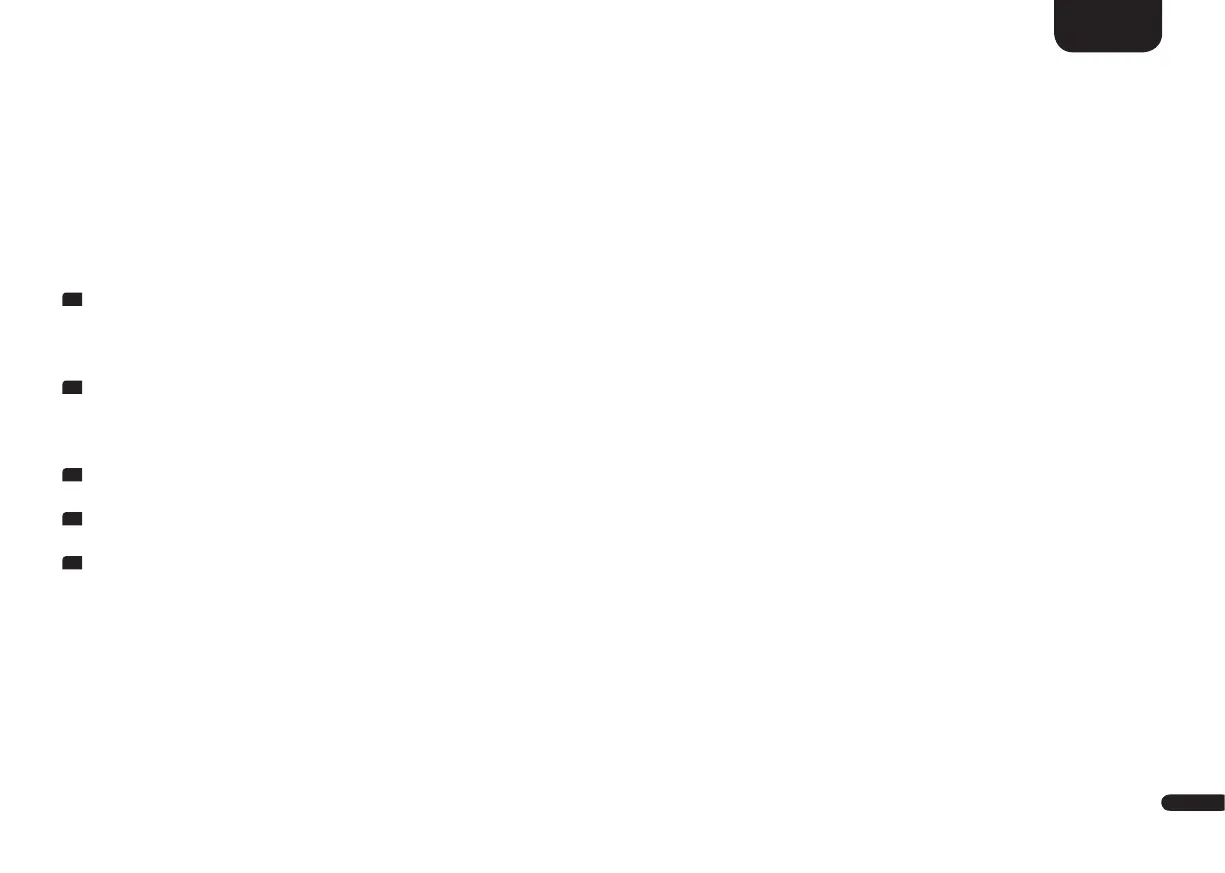3
93
English
Preset Buttons 1-3 (Presets)
The Connect 5.1 is able to store settings to the 3 preset buttons. All settings in the speaker menu (selected input, volume, sound settings, gain
adjustments, etc.) as well as playlists from the app "Spotify" can be stored.
Practical tip:
It is recommended to store all settings that have been made during the "initial installation" to a preset, so they do not have to be
entered again after an accidental overwrite by pressing one of the other two preset buttons by accident.
Storing of inputs and tone control settings:
1
You can store inputs and selected tone control settings to the preset buttons 1, 2 and 3. Therefore please select the desired input (e.g.
HDMI 1) and adjust the main volume and as the case may be additional tone control settings to a desired value. To store the settings press
and hold the according preset button 1, 2 or 3 on the remote until the corresponding number P1, P2 or P3 is shown in the LED display and
the display stopped flashing.
2
To recall the stored settings please press the according button 1, 2 or 3. The display indicates the selected preset (P1, P2 or P3). The input
and as the case may be additional tone control settings are selected/executed.
Storing playlists from the app "Spotify":
1
Open a previously created playlist in the app "Spotify" on your (mobile) device and start the playback. Please select Spotify Connect (not
Chromecast built-in) as connection type to the Smart Connect 5.1.
2
To "store" a playlist press and hold the corresponding preset button 1, 2 or 3 on your remote until the corresponding number P1, P2 or P3
is shown in the LED display and the display stopped flashing.
3
To recall the stored playlist please press the corresponding button 1, 2 or 3. The tracks of the stored playlist will then be played back auto-
matically through the connected speakers without having to use your (mobile) device to start the playback.
Notes: • You can store various settings to the 3 preset buttons, e.g. preset 1 = HDMI input 1 + tone control settings, preset 2 = playlist
from the app "Spotify" + tone control settings, preset 3 = input CD + tone control settings.
• Storing settings to a preset will include all settings that are active on the Connect 5.1 at that time. Storing a playlist to a preset
includes all the other settings (volume, tone control settings, etc.) that are active on the Connect 5.1 at that time.
• To delete a playlist and/or stored settings from a preset press and hold the according button for ca. 10 seconds until the desired
preset (P1, P2 or P3) flashes rapidly in the display.