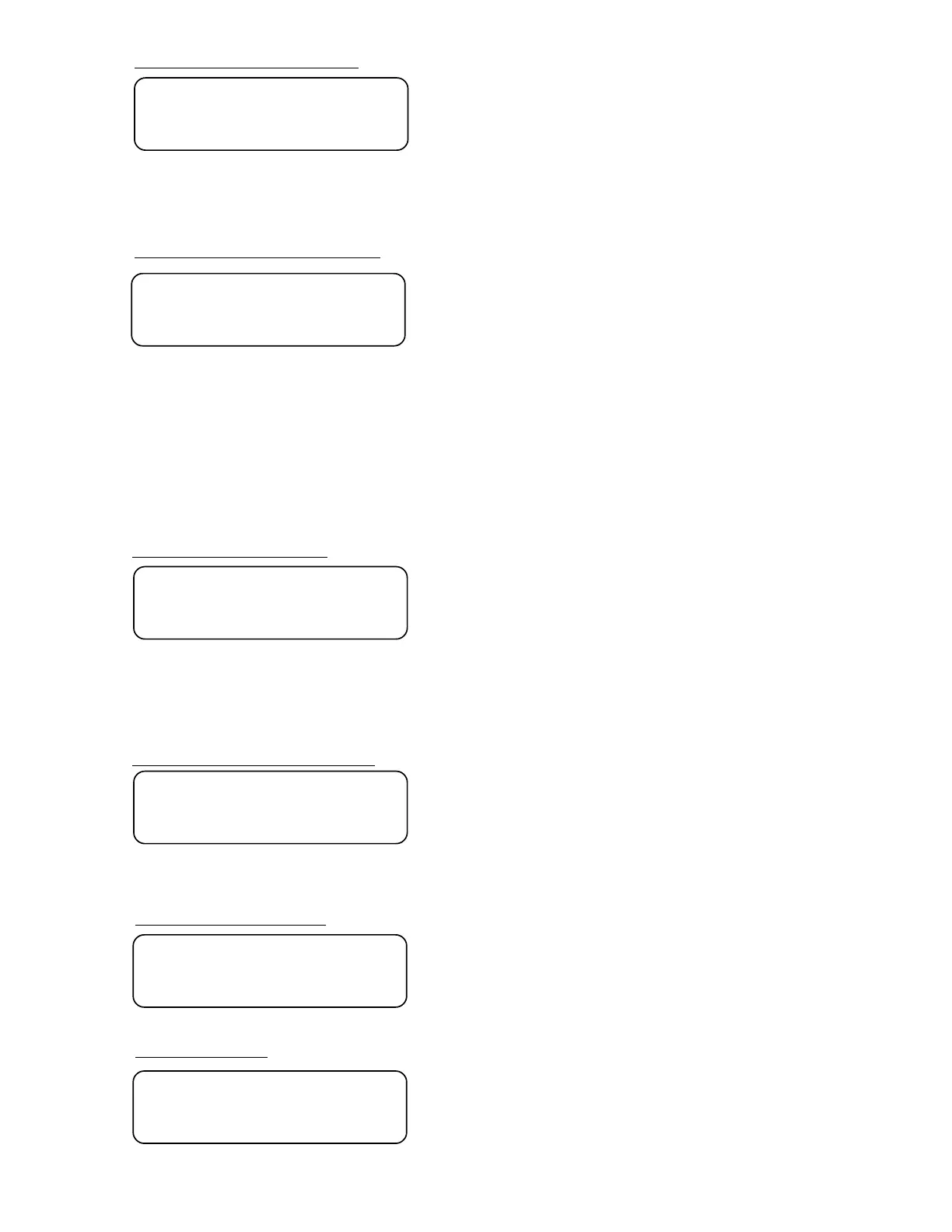13
FIRST CALIBRATION WEIGHT
SECOND CALIBRATION WEIGHT
This is the first of two calibration weights: NO LOAD or
ZERO and the TEST WEIGHTS or TEST LOAD. Press
the ENTER key and the display will show 0 for NO LOAD.
If the first calibration weight is to be ZERO or NO LOAD,
press the ENTER key again. If the first calibration weight
is to be the TEST WEIGHTS, key in the total value of the
calibrated test weights. Place these test weights on the scale platform and press
the ENTER key. After a few seconds, the display will show:
This is the second of two calibration weights. If the first
weight (CAL1) was zero, this weight should be equal to
the test weight total. If, however, the first weight was the
test weight total, then this weight should be zero. Press the
ENTER key. The display will show 0. If this second
calibration weight is to be zero, make certain the scale platform is empty then
press the ENTER key again. If this second calibration weight is to be the test
load, use the numeric keys and enter the total of the calibrated test weights.
Place the weights on the scale platform and press the ENTER key. After a few
seconds the display will show:
* If any components have been changed that affect calibration and your scale is
used in a commercial application and must be “Legal for Trade” you cannot use
“C” numbers to re-calibrate.
This feature, when enabled, causes the indicator to
display an increasing weight when the actual weight is
decreasing. For example, an add mix hopper will actually
display the maximum weight after the hopper is emptied.
Press the ENTER key to show the current setting for this
feature. If a 1 (1 = YES) is displayed, the feature has been enabled, while a 0
(0 = NO) indicates the feature is disabled. Press the 1 key to change the setting
to YES or the 0 key to change it to NO. Then press the ENTER key to save it or
to save the current setting.
CAL 1=
CAL 2=
INVERT WEIGHT DISPLAY
nurt=
bAr=
Press ENTER to show the current settting. Press 0 or 1 to
enter the new setting and press ENTER to save it or to
save the current setting. no (0) = Bar Graph readout is
disabled YES (1) = Bar Graph readout is enabled.
NOTE! If bAr= is set to NO, the BAR key is also disabled and Error will display if the
key is pressed.
BAR GRAPH ENABLE/DISABLE
ZERO TRACKING RANGE
4% ZERO RANGE
Press ENTER to show the current setting. Press 0 through
9 to enter the new automatic zero tracking range. Then
press ENTER to save it or to save the current setting.
Allowable values are: 0.0 (disables Zero Tracking), .5 and 1
through 9.
Press ENTER to show the current setting. Press 0 or 1 to
enter the new limit for zero range. Then press ENTER to
save it or to save the current setting.
no = Full Capacity (No Limit) YES = 4% of Scale Capacity
trA=
trL=