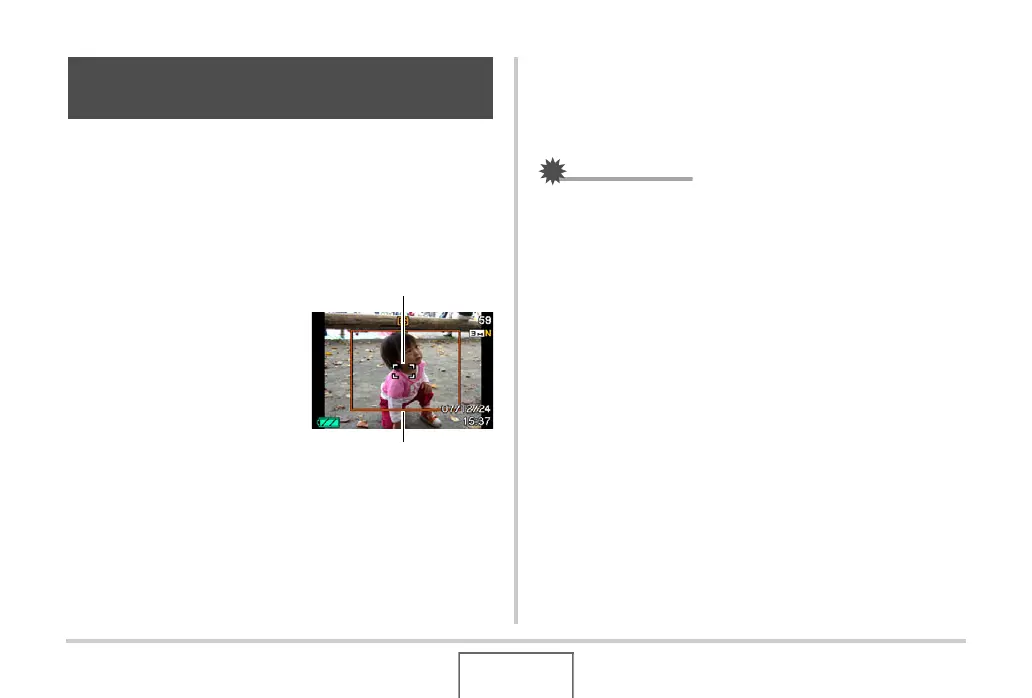114
USING BEST SHOT
With auto tracking, a boundary area follows a moving subject,
making it easy to snap an image with the subject in the center.
1. In the REC mode, press [BS].
2. Use [S], [T], [W], and [X] to select “Auto
Framing”, and then press [SET].
3. Align the focus frame
with the subject you
want to focus on and
then half-press the
shutter button.
• The focus frame and the
cropping boundary will
follow the subject as it
moves.
• Focusing of the subject
continues to be performed
while you keep the shutter button half pressed.
4. Press the shutter button all the way to record
the image.
• This will record the area enclosed within the cropping
boundary.
IMPORTANT!
• Only the part of the image within the cropping boundary will
be recorded.
• The image size for this operation is fixed automatically at
3M (2048 × 1536 pixels).
• The following functions are disabled during Auto Framing.
–Timestamp
– Self-timer
– Continuous Shutter
– Face Recognition
• Auto Framing may not be able to follow a fast-moving
subject. If this happens, release the shutter button, re-align
the focus frame with the subject, and then half-press the
shutter again.
• When shooting with “Auto Framing”, the image size is fixed
at 3M (2048 × 1536 pixels) and the Undeteriorated Image
Quality Range is 3X (page 70).
Auto Tracking a Moving Subject (Auto
Framing)
Focus frame
Cropping boundary
