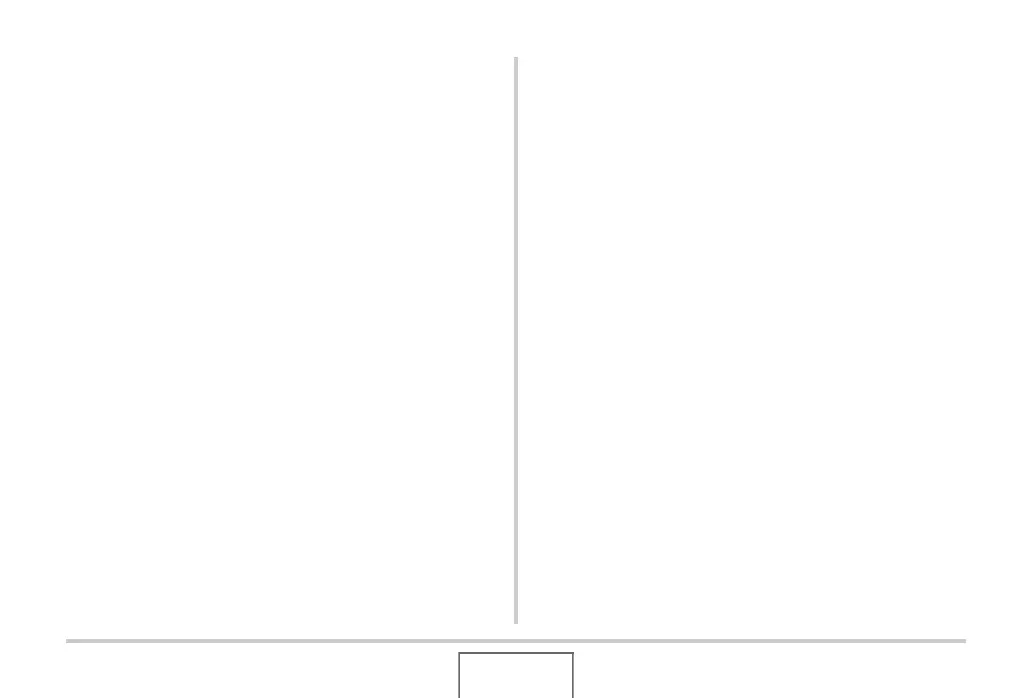224
USING THE CAMERA WITH A COMPUTER
Uploading Movie Files to YouTube
To simplify uploading of movie files you recorded with the “For
You Tube” BEST SHOT scene, install YouTube Uploader for
CASIO from the CD-ROM that comes with the camera.
What is YouTube?
YouTube is a site managed by YouTube, LLC. At YouTube, you
can upload movies you recorded and view movies that hav e
been uploaded by others. You need to register as a YouTube
user before you can upload movies there.
■ Installing YouTube Uploader for CASIO
1. Start up your computer, and place the bundled
CD-ROM into its CD-ROM drive.
• Normally, this should cause the menu screen to appear
automatically. If your computer does not display the menu
screen automatically, navigate to the CD-ROM on your
computer and then double-click the “AutoMenu.exe” file.
2. On the menu screen, click the “Language”
down arrow button and then select the
language you want.
3. Click “YouTube Uploader for CASIO” to select
it and then click “Read me.”
• “Read me” files contain important information about
installation, including installation conditions and computer
system requirements.
4. Click “Install” for YouTube Uploader for
CASIO.
5. Follow the instructions that appear on your
computer screen to install YouTube Uploader
for CASIO.
