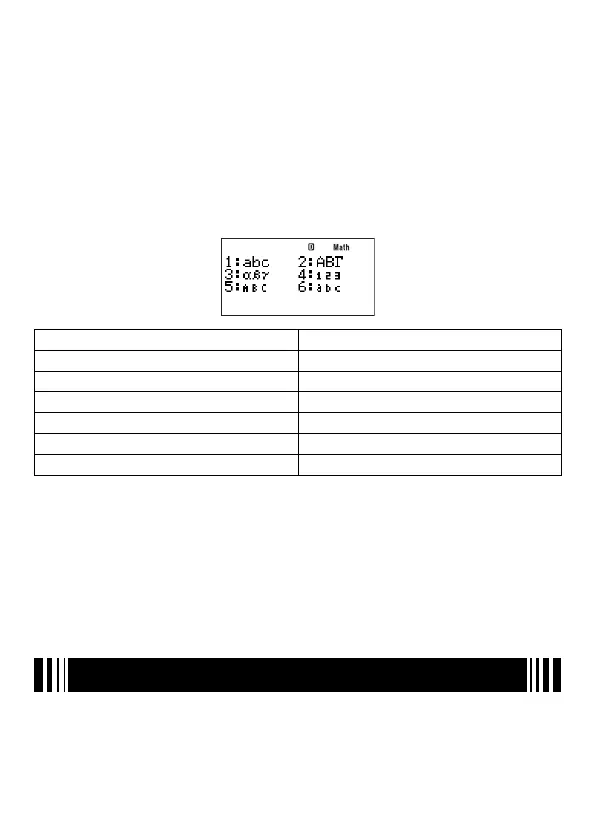E-104
A
Formula Editing Screen Operations
The formula editing screen is used for saving a built-in formula under a new name, for
editing a formula, and for creating a new formula. You can perform the following operations
on the formula editing screen.
• The formula editing screen supports input for calculation formulas that can be input using
CALC (page 90). As with CALC, you can also input comment text that appears when you
display the calculation formula. For more information, see “Displaying Comment Text on
the Value Assignment Screen” on page 92.
• The following types of character names can be used in a formula.
- 1-character alphabetic or Greek character variables (like z or
α
)
- 2-character variables with indexes
To input a variable like this, press
z
4
(ALPHA) to display the menu shown below.
To input this character: Press this key:
Lower-case Alphabetic
1
(abc)
Upper-case Greek
2
(
ΑΒΓ
)
Lower-case Greek
3
(
αβγ
)
Numeric Index
4
(
123
)
Upper-case Alphabetic Index
5
(
ABC
)
Lower-case Alphabetic Index
6
(
abc
)
To input upper-case alphabetic characters, use normal upper-case input operations like
S
i
(A).
A
Performing Calculation with a User Formula
Since user formulas are saved as programs, they are executed using the same procedures
as those for program execution. For details about the procedure, see “Running a Program
from the Prog List or Fmla List Screen” (page 109).
Operation (assignment of values to variables) after executing a user formula is the same as
those for the built-in formulas.
Program Mode (PROG)
You can use the PROG Mode (
N
5
) to create and store programs for calculations you
need to perform on a regular basis. You can assign a name to a program when you store it,
which simplifi es recall, editing, deletion, and other fi le management operations.
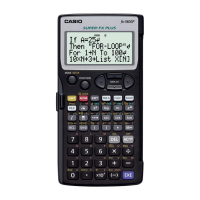