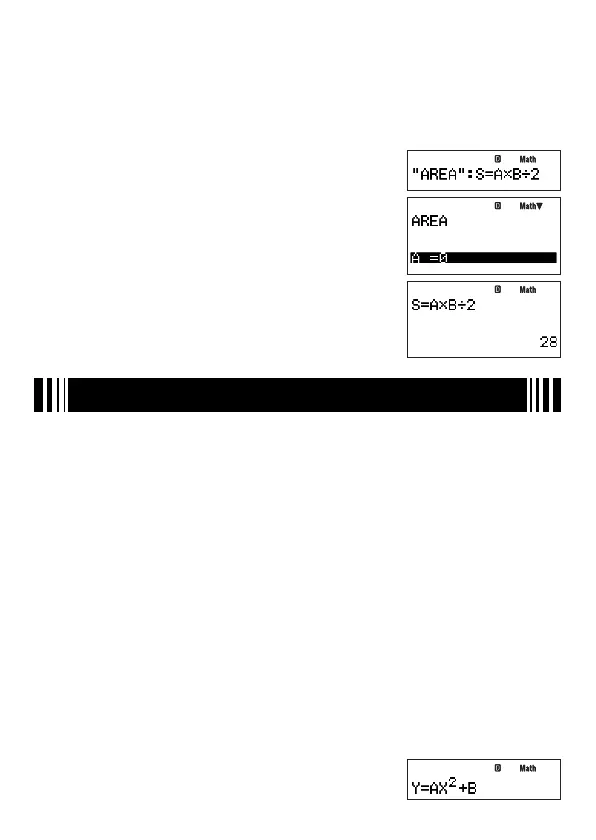E-92
A
Displaying Comment Text on the Value Assignment Screen
You can use the following syntax to add comment text to an expression you input with
CALC: "comment text" : {calculation expression}. The comment text will appear in the top
line of the value assignment screen in place of the expression.
Example: To use CALC and input "AREA": S = A × B ÷ 2, assign the values A = 7, B = 8,
and then perform the calculation
B
1S
(
;
-LOCK)
!
(")
i
(A)
/
(R)
c
(E)
i
(A)
!
(")
1
!
(:)
S
1
(S)
S
~
(=)
S
0
(A)
*
S
'
(B)
/2
s
7
E
8
E
E
SOLVE
SOLVE uses approximation based on Newton’s Law to solve equations. SOLVE can be
used only in the COMP Mode (
N
1
).
k
Expressions Supported by SOLVE
SOLVE supports input of equations of the following formats
Examples: Y = X + 5, X = sin(M), X + 3 = B + C, XY + C (Treated as XY + C = 0)
Important!
• The following is not supported by SOLVE equations.
- Input of integration, differential,
Σ
(, Pol( and Rec( functions
- Multi-statement input
• SOLVE does not support input of complex number coeffi cients or display of complex
number solutions.
k
Using SOLVE
Inputting an equation and pressing the
.
key displays a “value assignment screen”,
which you can use to assign values to each variable. After assigning values to the variables,
move the highlighting to the variable you want to solve for and then press
E
to solve.
A
Using SOLVE to Solve an Equation
Example: To solve the equation
y
=
ax
2
+
b
for
x
, when
y
= 0,
a
= 1,
b
= –2
B
S
.
(Y)
S
~
(=)
S
0
(A)
S
0
(X)
x
+
S
'
(B)
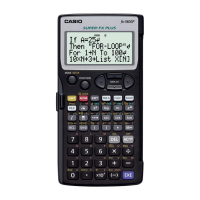