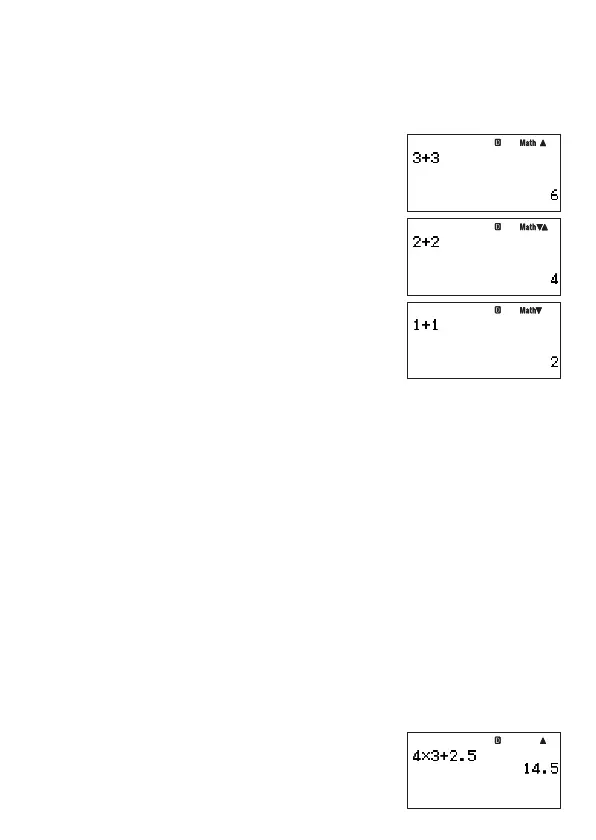E-29
k
Accessing Calculation History
The
`
symbol in the upper right corner of the display indicates that there is data stored in
calculation history. To view the data in calculation history, press
f
. Each press of
f
will
scroll upwards (back) one calculation, displaying both the calculation expression and its
result.
Example:
B
1+1
E
2+2
E
3+3
E
f
f
While scrolling through calculation history records, the
$
symbol will appear on the display,
which indicates that there are records below (newer than) the current one. When this symbol
is turned on, press
c
to scroll downwards (forward) through calculation history records.
Important!
• Calculation history records are all cleared when you change to a different calculation
mode, or when you change the display format.
• Calculation history capacity is limited. Whenever you perform a new calculation while
calculation history is full, the oldest record in calculation history is deleted automatically to
make room for the new one.
Note
A calculation that contains any of the following functions is not stored in calculation history
when it is executed.
CALC, SOLVE, Built-in Formulas, User Formulas
k
Using Replay
While a calculation history record is on the display, press
d
or
e
to display the cursor
and enter the editing mode. Pressing
e
displays the cursor at the beginning of the
calculation expression, while
d
displays it at the end. After you make the changes you
want, press
E
to execute the calculation.
Example: 4 × 3 + 2.5 = 14.5
4 × 3 – 7.1 = 4.9
b
4*3+2.5
E
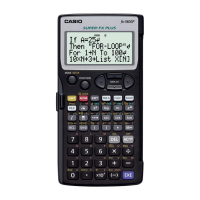