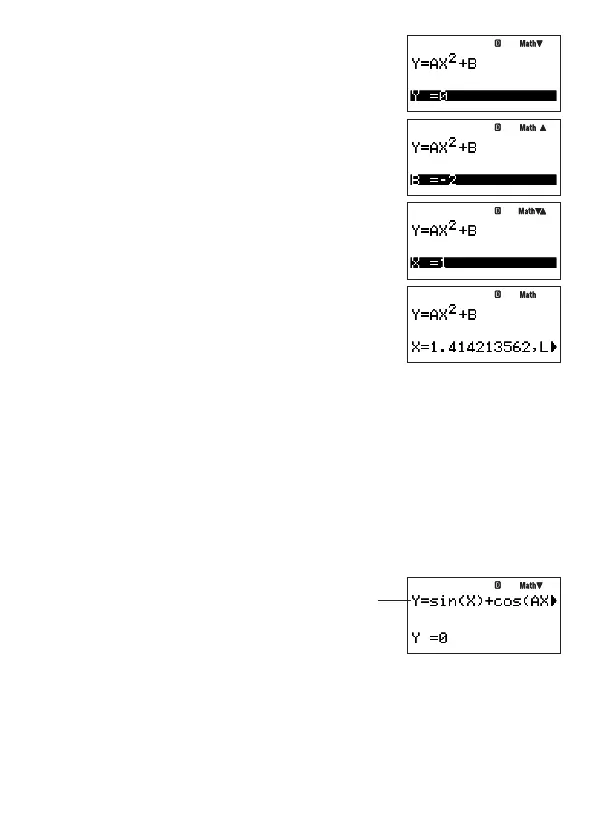E-93
.
(This displays the value assignment screen.)
Assign 0 to Y:
0
E
Assign 1 to A:
1
E
Input an initial value for X (Here, input 1):
1
E
Assign –2 to B:
-
2
E
Specify the variable you want to solve for:
f
(Here we want to solve for X, so move the highlighting to X.)
Solve the equation:
.
• Press
E
to return to the value assignment screen. Then you can assign different values
to the variables, change the initial value, and solve again.
• An error message (Can’t Solve) will appear if SOLVE is unable to solve the equation.
Note
• If natural display is selected for the calculator’s display format, the value assignment
screen shows only one variable at a time.
• Use
c
and
f
to move the highlighting between variables and select the one you want
to input.
A
Scrolling the Equation on the Value Assignment Screen
If an equation is too long to fi t on the variable assignment screen, you can scroll it left and
right to bring other parts of it into view. To enable scrolling, press
z
6
(LOOK).
Use the
e
and
d
keys to scroll the equation right and left.
To return the equation to its initial view after scrolling, press
J
.
A
SOLVE Precautions
• Depending on the initial value you input for the equation, SOLVE may not be able to
produce a solution. If this happens, input a different initial value that you estimate is close
to the actual value of the variable you are solving for, and try again.
• SOLVE may not be able to produce a solution for an equation, even though one actually
exists.
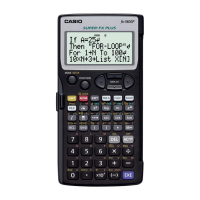