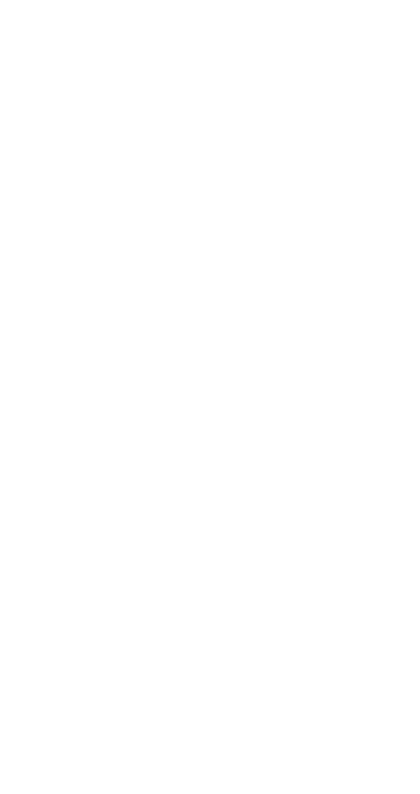9
k Making Corrections During Input
•Use e and r to move the cursor to the location you
want.
•Press
[ to delete the number or function at the current
cursor position.
•Press
A K to change to an insert cursor t. Inputting
something while the insert cursor is on the display in-
serts the input at the insert cursor position.
•Pressing
A K, or = returns to the normal cursor from
the insert cursor.
k Replay Function
•Every time you perform a calculation, the replay function
stores the calculation formula and its result in replay
memory. Pressing the
[ key displays the formula and
result of the calculation you last performed. Pressing
[
again back steps sequentially (new-to-old) through past
calculations.
•Pressing the
e or r key while a replay memory cal-
culation is on the display changes to the editing screen.
•Pressing the
e or r key immediately after you finish
a calculation displays the editing screen for that calcula-
tion.
•Pressing
t does not clear replay memory, so you can
recall the last calculation even after you press
t.
• Replay memory capacity is 128 bytes for storage of both
expressions and results.
• Replay memory is cleared by any of the following ac-
tions.
When you press the
5 key
When you initialize modes and settings by pressing
A
B 2 (or 3) =.
When you change from one calculation mode to another
When you turn off the calculator.
k Error Locator
•Pressing r or e after an error occurs displays the
calculation with the cursor positioned at the location
where the error occurred.
