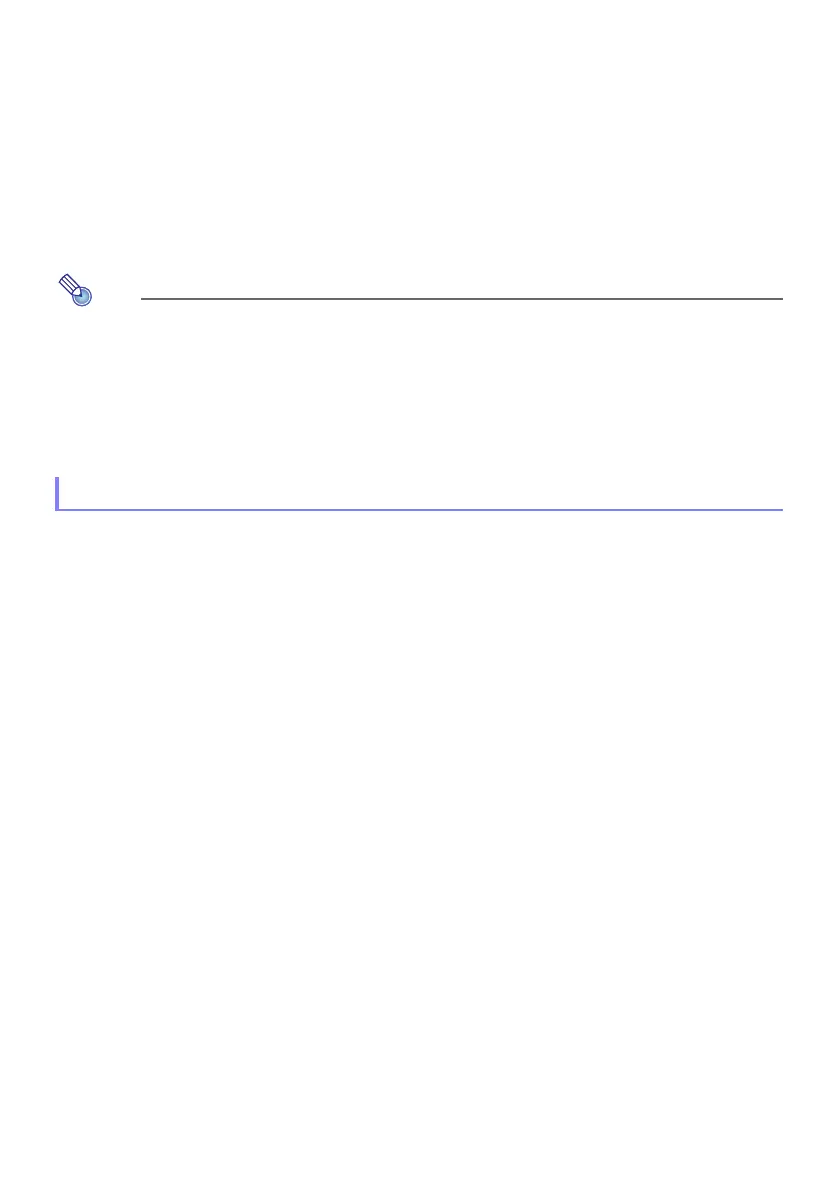15
To select the input source
1.
Press the [INPUT] key.
2.
On the “Input” dialog box that appears, use the [INPUT], [] and [] keys to
select the input source you want and then press the [ENTER] key.
If you do not press the [ENTER] key, the projector will automatically apply the currently
selected input source after about three seconds.
The name of the input source you selected will appear in the upper right corner of the
projection screen for a few seconds.
The message “No signal input” will appear if no input signal can be detected.
For more information about the operation required to select “Network”, “USB Display”, “File
Viewer”, or “CASIO USB Tool” as the input source and perform projection, refer to the
following.
Depending on the projector model, its video resolution will be fixed at XGA (1024 × 768 pixels) or
WXGA (1280 × 800 pixels). Images may appear coarse, text and other figures may be difficult to read
or a moire pattern may appear when the input signal from a computer does not match the projector’s
video resolution. If this happens, try doing the following.
Change the computer’s output resolution setting so it matches the projector’s video resolution.
For information about the video resolution of your projector, see “Specifications” in the Setup
Guide. See the user documentation that comes with your computer for details about changing its
settings.
Change the “Aspect Ratio” setting to “True” (Applies only to models that support WXGA video
resolution). With the “True” setting, the projector projects the input signal at its actual size (1 input
source dot equal to one projector output pixel dot).
For information about configuring the Aspect Ratio setting, see “To change the aspect ratio of the
projected image (ASPECT)” (page 17).
Network: Separate Network Function Guide
USB Display: “Projecting with the USB Display Function” (page 61)
File Viewer: “Projecting with File Viewer” (page 36)
CASIO USB Tool: “Projecting the Screen Image of a Graphing Calculator” (page 66)
Resolution