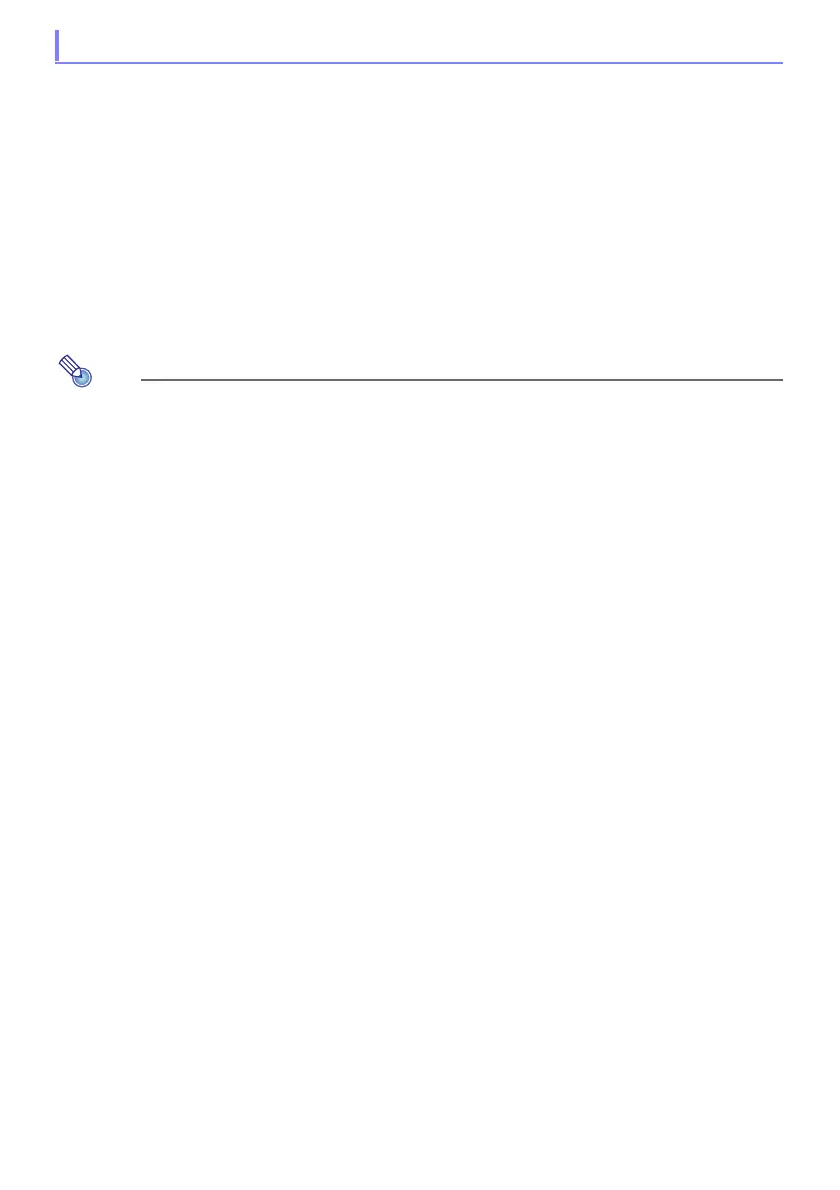37
File Viewer can be used to project the following types of files when they are located in projector
internal memory: image files, movie files, presentation files, PDF files. To use the procedure in this
section, the file(s) to be projected must first be copied to projector internal memory. You can copy files
using either of the following methods.
Connect the projector to a computer with a USB cable and copy the files to projector internal
memory.
Use a LAN to copy (upload) files from a computer or smart device to projector internal memory.
The procedures in this manual are all based on copying files over a USB connection. For information
about how to copy a file using a LAN, see the separate “Network Function Guide”.
To copy files from a computer to projector internal memory
This procedure is supported on a computer running one of the operating systems below.
Windows: XP, Vista, 7, 8, 8.1, 10 (Logged in with admin privileges)
Mac OS: 10.6, 10.7, 10.8, 10.9, 10.10 (Logged in with a root account or user account)
1.
Press the [MENU] key to display the setup menu.
2.
Use the [] key to select “Multimedia Settings”, and then press the [ENTER] key.
3.
Use the [] key to select “Internal Storage Function”, and then press the
[ENTER] key.
4.
When the “Turns off the projector to use internal storage.” message appears,
press the [ENTER] key.
This will cause projector power to turn off. The POWER/STANDBY indicator will light amber
and the STATUS indicator will light red.
5.
Press the projector’s [P] key to turn on power.
The POWER/STANDBY indicator will light green and the STATUS indicator will light red. This
indicates that the projector’s internal storage function is operational. You will not be able to
project images with the projector at this time.
6.
If the computer has a USB flash drive or any other removable media connected,
disconnect it.
7.
Use a commercially available USB cable to connect the projector’s USB-B port
(Micro USB B type) to your computer’s USB port.
The location of the USB-B port of this projector is indicated by “*2” in the illustration under
“Connecting Projector Cables” (page 11).
When you do, projector internal memory will be recognized by your computer as removable
disk drive named “InternalMem”.
Projecting Files Located in Projector Internal Memory