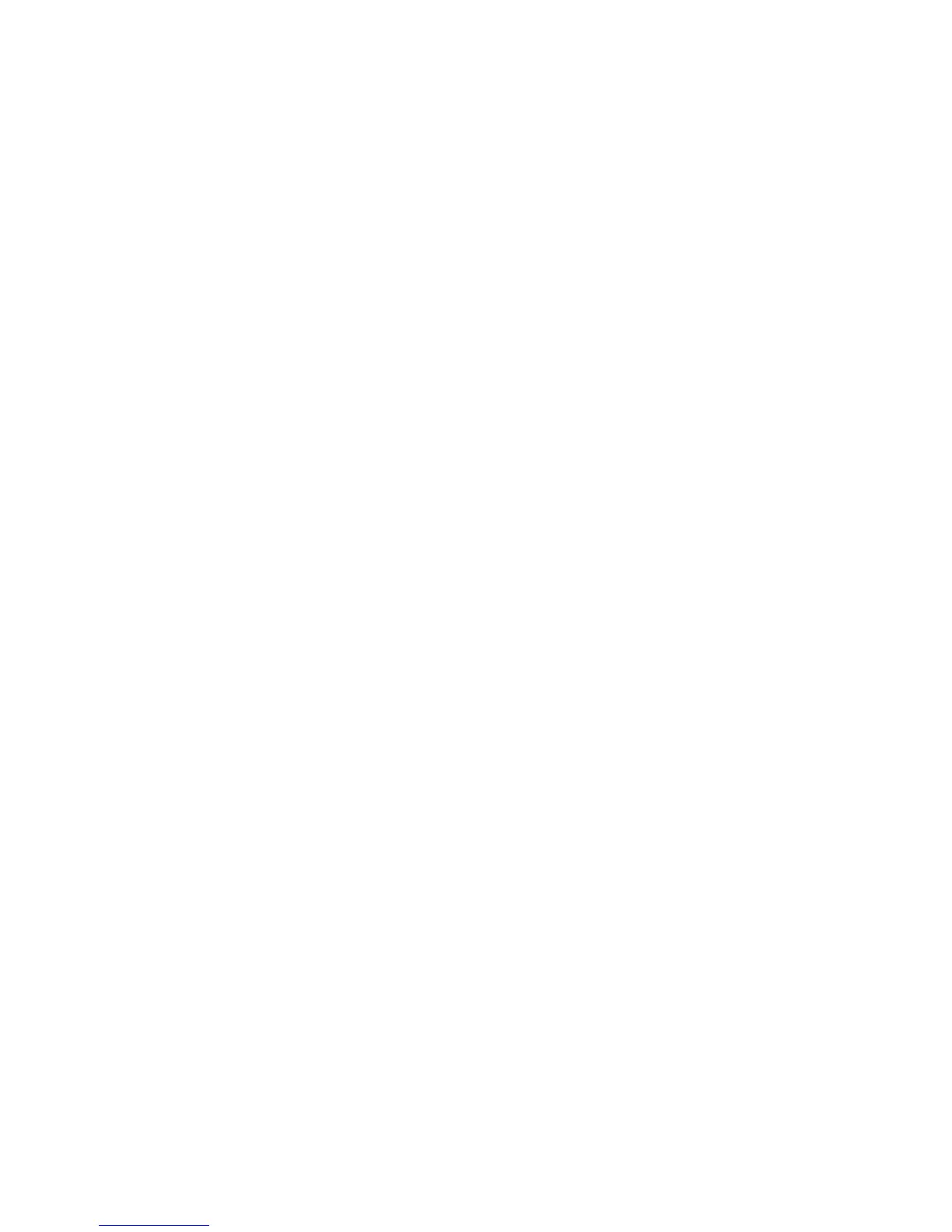142
6. Using the mouse, click the box beside “HyperTerminal.” Using the mouse,
click “OK.” The Windows setup reappears. Using the mouse, click “OK.”
7. From the “Programs” menu, open “Accessories.” From the “Accessories”
menu, open “HyperTerminal.”
8. Using the mouse, double click the “Hypertrm” icon.
9. At the name prompt, using the keyboard, type “Lwterminal.” Using the
mouse, click “OK.”
10. The computer screen will read “Direct to Com 1.” Using the mouse, click
“OK.”
11. Enter port settings as follows: Bits per second – 9600, Data bits – 8, Parity –
None, Stop bits – 1, Flow control – Hardware.
Method Operation and Collection of Test Data
1. Using the mouse, select “Window” on the toolbar at the top of the computer
screen. Select “Transfers” from the Window menu. Select “Capture Text”
from the Transfcr menu.
2. Select a directory (default directory is Windows). Type a “file name”
(maximum 8 characters), followed by “.”, followed by a three-character
extension. CEM recommends using a unique extension for the file name to
assist in file identification. Using the mouse, click “OK.”
3. With the Main Menu of the SMART System
5
displayed, press “3” to select
and load a method for analysis.
4. Press the number of the method to be loaded.
Note: If required, press the operation key below NEXT PAGE to locate the
desired method.
5. The Main Menu returns to the screen with the selected method displayed.
Press READY to display the initial screen of the selected method.
6. Follow instructions in this manual to perform the method. The method data
will be electronically forwarded to the file opened above on the computer.
7. Upon completion of sample data to be forwarded to the computer file, use the
mouse to select “Window” on the toolbar. Select “Transfer” from the
Window menu. Select “Capture Text” from the Transfer menu. Select “Stop”
from the Capture Text menu.
8. Using the Program menu, open Microsoft Word or Excel. Select “File” on
the toolbar. From the File menu, select “Open.” Select the directory where
the data file is stored. Select “All Files” to ensure the file will be displayed.
Select the applicable file. Using the mouse, click “OK.”
