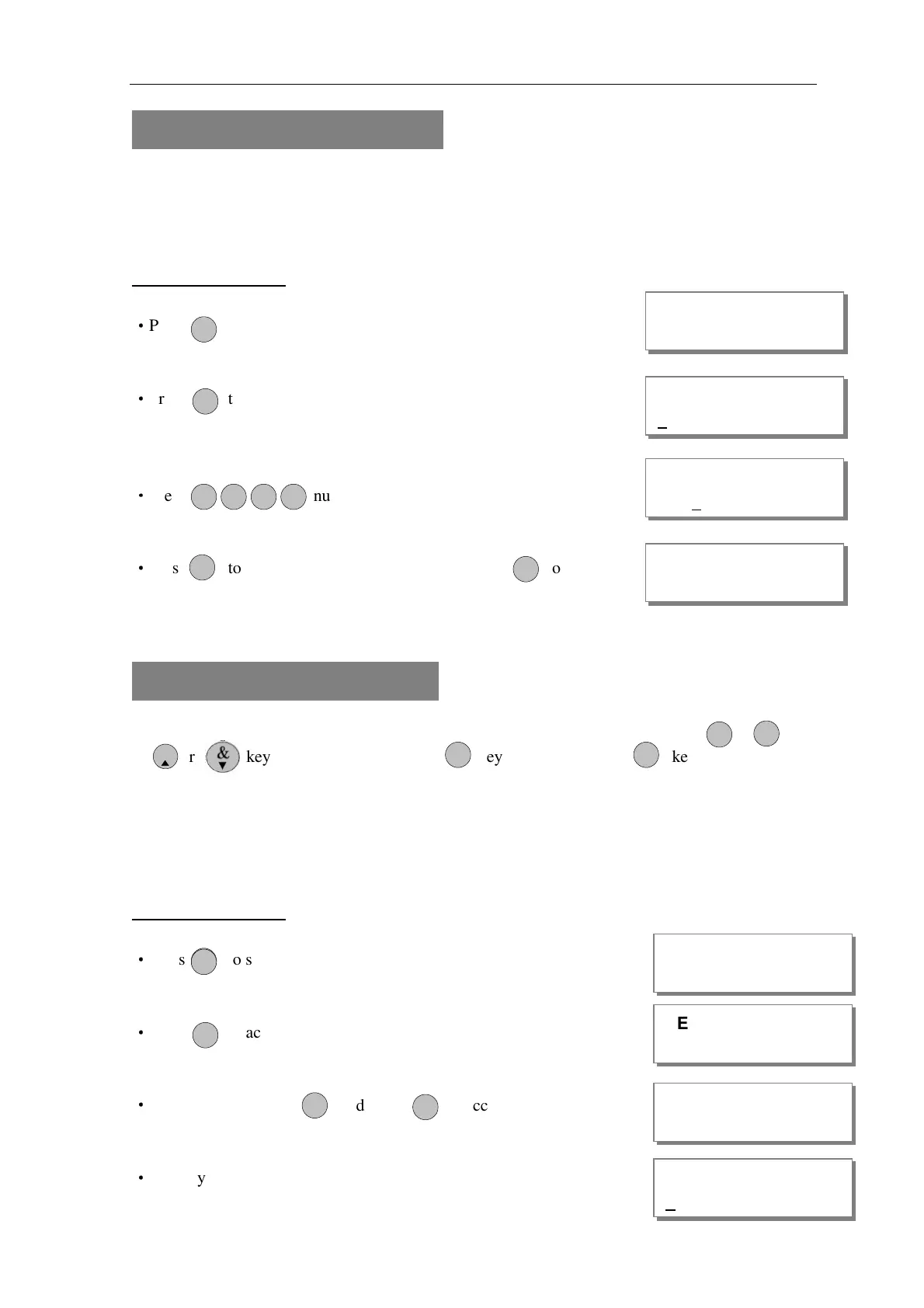AP11LCD / AP11LED Manager Guide
AP11LED/LCD-Manager- Rev 02
22
6 = How to Setup Set Time
The time can be modified in hours, minutes in the format HH:MM. you must set it correctly, or
else System will generate an error tone and not save the changes.
* Time and Date will be lost once the power supply from both main power and backup battery are cut
LCD Remote Keypad:
Under Manager Menu.
·
Press to select Set Time function.
·
Press to accept. Display current time.
set new time to 12:02
·
Press number keys.
·
Press to save it and clear second time, or press to
cancel, it will exit and go to “Set Date”.
7 = How to Setup Set Date
Before to set the date, you should select day for the date that you want to set. Using -
or or key to change day, pressing key to save, pressing key to not change.
The date can be changed in day, month, year format DD/MM/YY. The method of set date is the
same as how to set time.
e.g. Set current system date: Tuesday, 28-08-2009
LCD Remote Keypad:
Under Manager Menu.
·
Press to select Set Date function.
·
Press to accept. Display current week.
·
Select a week day No , and Press to accept.
·
Enter system date: Day/Mon/Year(6-digits)
MANAGER MENU
Set Time HH:MM
MANAGER MENU
Set Time HH:MM
P OR G
R ES TE
P OR G
01
6
2 2
MANAGER MENU
SELECT DAY
P OR G
5
7
P OR G
2
SELECT DAY
Date: DD/MM/YY
P OR G
R ES TE
O IMT
1
7