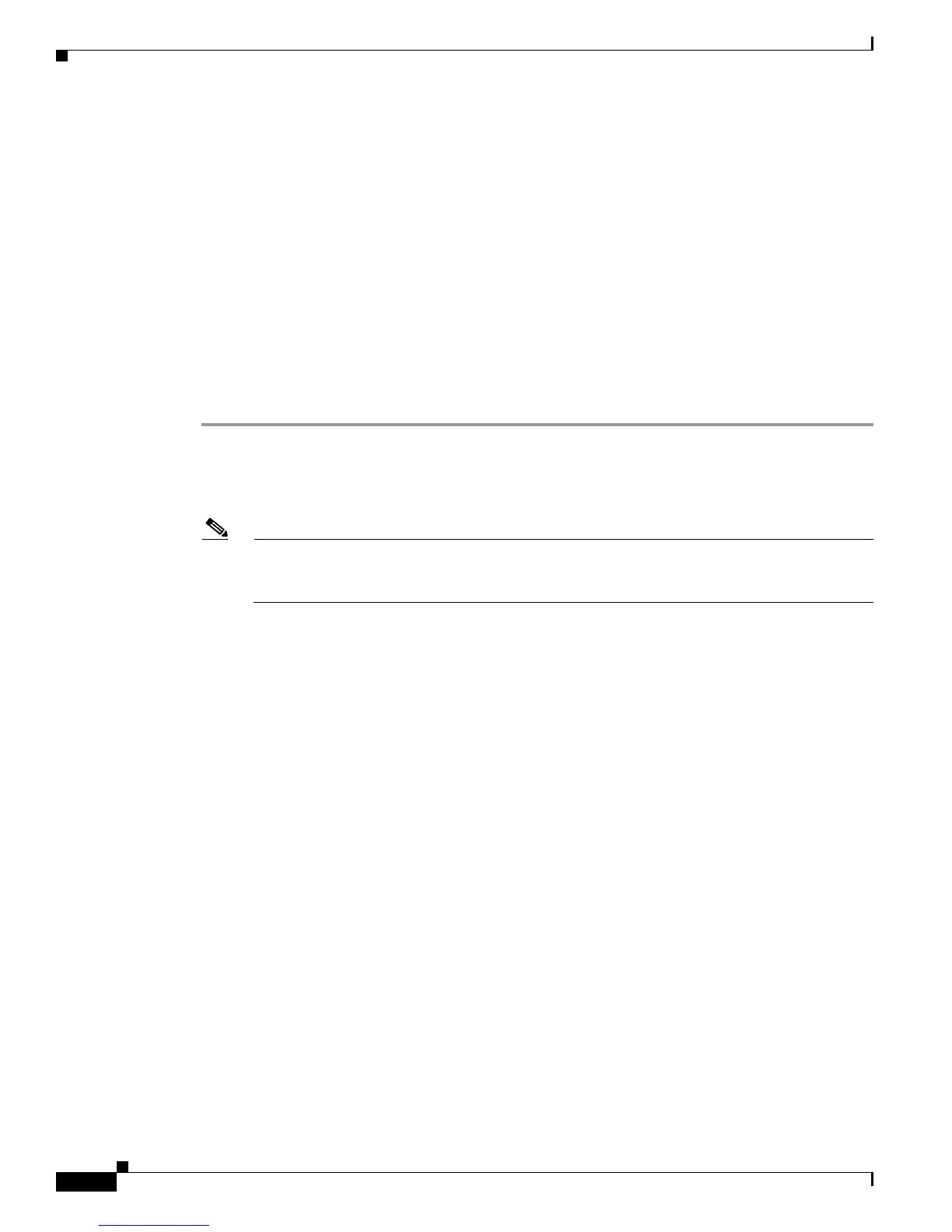5-4
Cisco 1900 Series Hardware Installation
OL-19084-01
Chapter 5 Cable Connection Procedures for Cisco 1900 Series Routers
Connecting to a Console Terminal or Modem
This section describes how to connect a console terminal or PC to the console port and how to connect
a modem to the auxiliary port.
Connecting to the Console Port with Microsoft Windows
To configure the router through the Cisco IOS command-line interface (CLI), you must connect the
router console port to a terminal or PC. See
“Console and Auxiliary Port Considerations” section on
page 3-1.
A Microsoft Windows PC must have HyperTerminal or similar terminal emulation software installed.
The software should be configured with the following parameters: 9600
baud, 8 data bits, no parity, 1
stop bit, and no flow control. Refer to the Cisco 3900 Series, 2900 Series, and 1900 Series Software
Configuration Guide for detailed information about using Cisco
IOS software for configuring the router.
To connect the router to a terminal or PC, follow these steps:
Step 1 Connect the end of the console cable with the RJ-45 connector to the light blue console port on the
router, or USB 5-pin mini Type-B to the USB console port as shown in
Figure 5-1. If connecting the
USB port for the first time on a Windows based PC, you must install the Windows USB driver. See
“Installing the Cisco Microsoft Windows USB Device Driver” section on page 5-6.
Note You must use either the USB port or the RJ-45 port. Not both simultaneously. See “USB Serial
Console” section on page 3-2. When the USB port is used it takes priority over the RJ-45 EIA
port.
