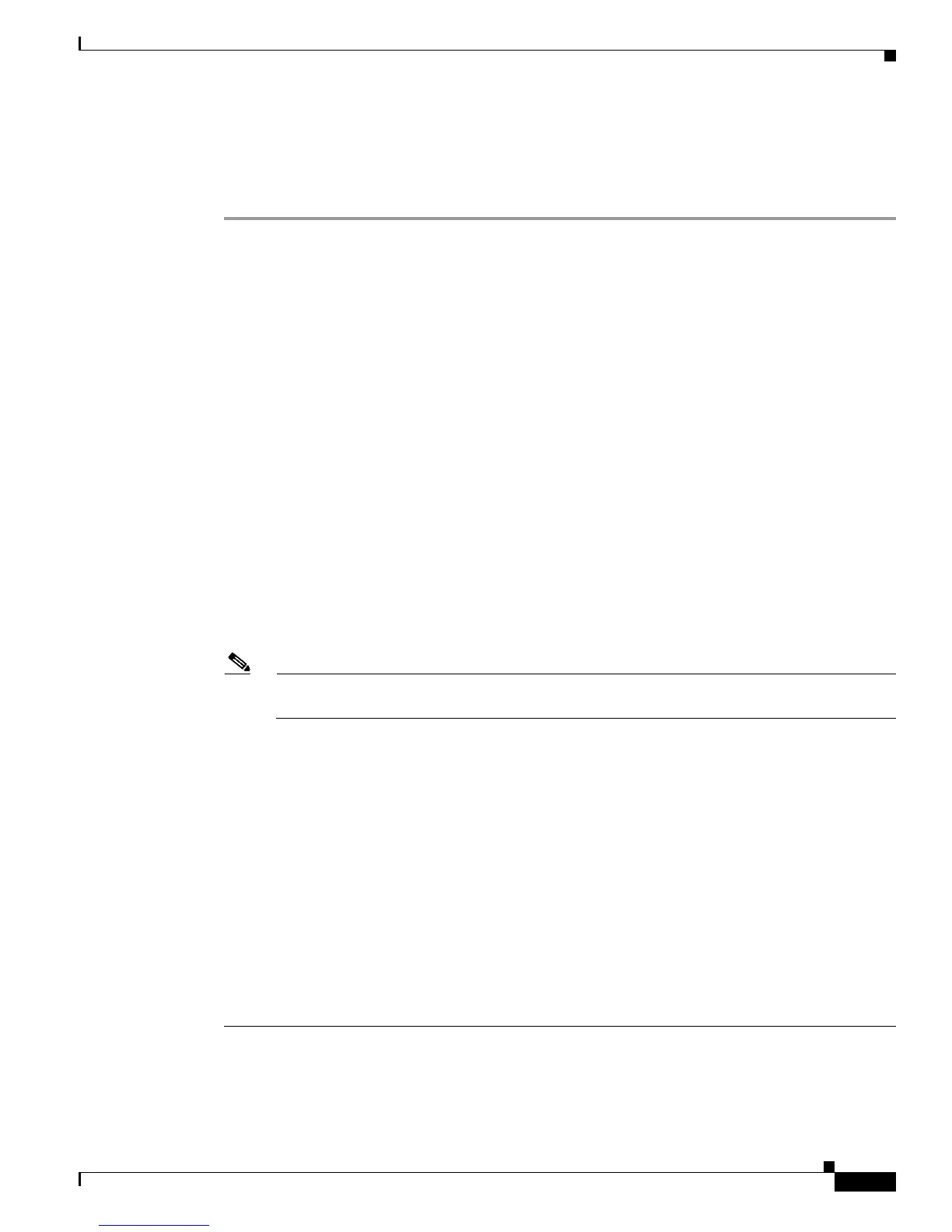4-7
Cisco 2900 and 3900 Series Hardware Installation
OL-18712-01
Chapter 4 Configuring the Router
Performing the Initial Configuration on the Router
Completing the Configuration
When using the Cisco Setup, and after you have provided all the information requested by the facility,
the final configuration appears. To complete your router configuration, follow these steps:
Step 1 The facility prompts you to save the configuration.
• If you answer no, the configuration information you entered is not saved, and you return to the router
enable prompt (Router#). Enter setup to return to the System Configuration Dialog.
• If you answer yes, the configuration is saved, and you are returned to the user EXEC prompt
(Router>).
Use this configuration? {yes/no} : yes
Building configuration...
Use the enabled mode 'configure' command to modify this configuration.
Press RETURN to get started!
%LINK-3-UPDOWN: Interface Ethernet0/0, changed state to up
%LINK-3-UPDOWN: Interface Ethernet0/1, changed state to up
%LINK-3-UPDOWN: Interface Serial0/0/0, changed state to up
%LINK-3-UPDOWN: Interface Serial0/0/1, changed state to down
%LINK-3-UPDOWN: Interface Serial0/2, changed state to down
%LINK-3-UPDOWN: Interface Serial1/0, changed state to up
%LINK-3-UPDOWN: Interface Serial1/1, changed state to down
%LINK-3-UPDOWN: Interface Serial1/2, changed state to down
<Additional messages omitted.>
Step 2 When the messages stop appearing on your screen, press Return to get the Router> prompt.
Note If you see the next message, it means that no other routers were found on the network attached
to the port.
%AT-6-ONLYROUTER: Ethernet0/0: AppleTalk port enabled; no neighbors found
Step 3 The Router> prompt indicates that you are now at the command-line interface (CLI) and you have just
completed a initial router configuration. Nevertheless, this is not a complete configuration. At this point,
you have two choices:
• Run the setup command facility again, and create another configuration.
Router> enable
Password: password
Router# setup
• Modify the existing configuration or configure additional features by using the CLI:
Router> enable
Password: password
Router# configure terminal
Router(config)#
