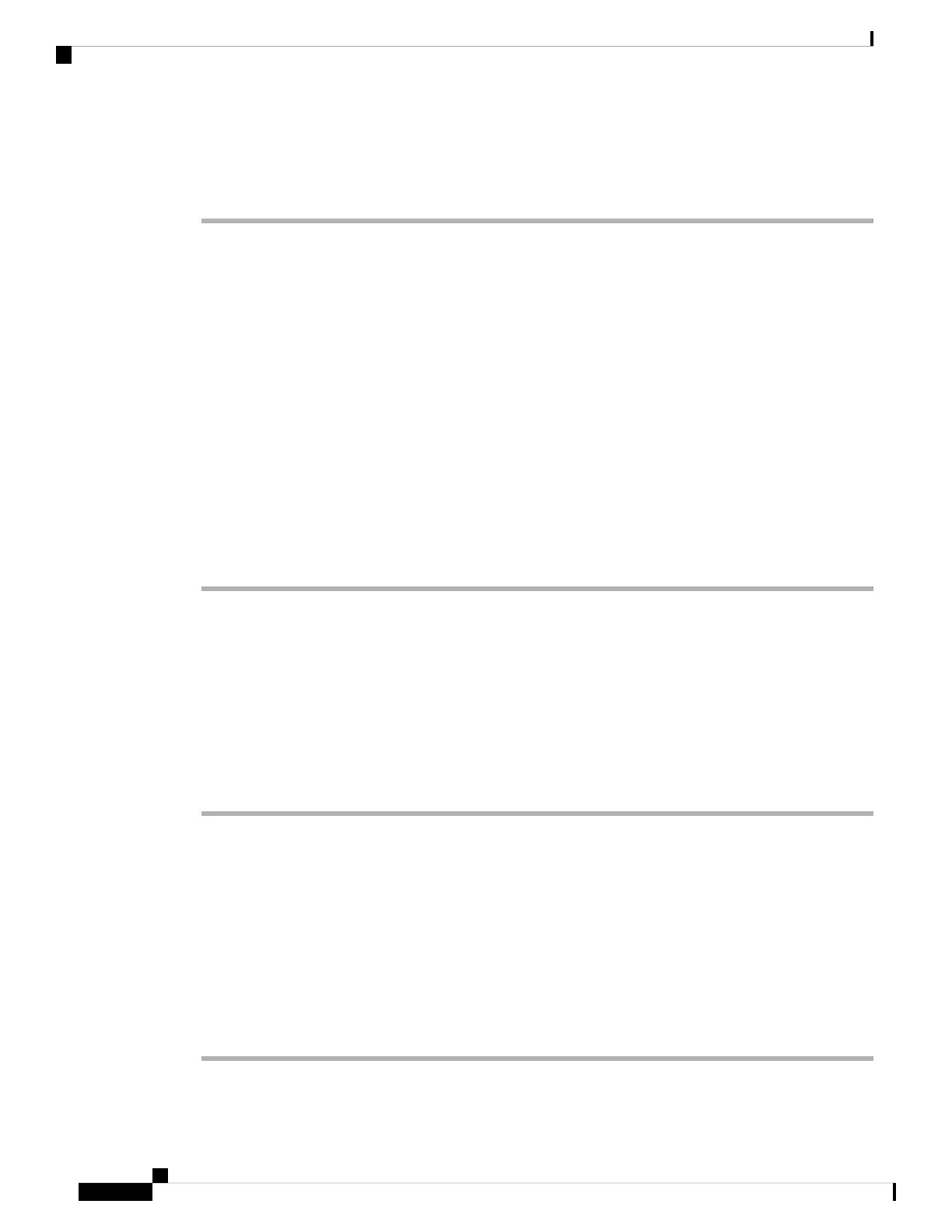Step 5 Turn the footstand over.
Step 6 Push the footstand back into the phone until the stand locks into place.
Step 7 Place the phone upright and plug it into the network.
Connect to the Network
You need to connect the phone to the telephone network.
• Wired connection—The phone is plugged into the network using an Ethernet cable.
Onboard Your Phone with Activation Code
After your phone boots up, you will see a welcome screen where you can enter the activation code. If you
don't have an activation code, contact your administrator.
Before you begin
Your administrator provides you with a 16-digit activation code in the form xxxx-xxxx-xxxx-xxxx.
Procedure
Step 1 Enter your activation code in the field that is provided on the Welcome screen. You don't need to input the
hyphen (-) character when entering the code.
Step 2 Press Continue.
The Continue softkey appears only when you enter either valid 16-digit activation code or the valid
first three digits of it followed by a # key. The Delete softkey appears only when you enter the first
digit of the activation code in the Enter activation code box.
Note
The phone completes the onboarding process automatically.
Step 3 If an error message displays, enter the code again or contact your administrator for a new code.
Auto Provision Your Phone with Short Activation Code
After your phone boots up, you see a welcome screen where you can enter the activation code. If you don't
have the activation code, contact your administrator.
Before you begin
Your administrator provides your activation code:
Procedure
Step 1 Press pound (#), and enter your activation code in the field that is provided on the Welcome screen.
Cisco IP Phone 7800 Series Multiplatform Phones User Guide
12
Your Phone
Connect to the Network