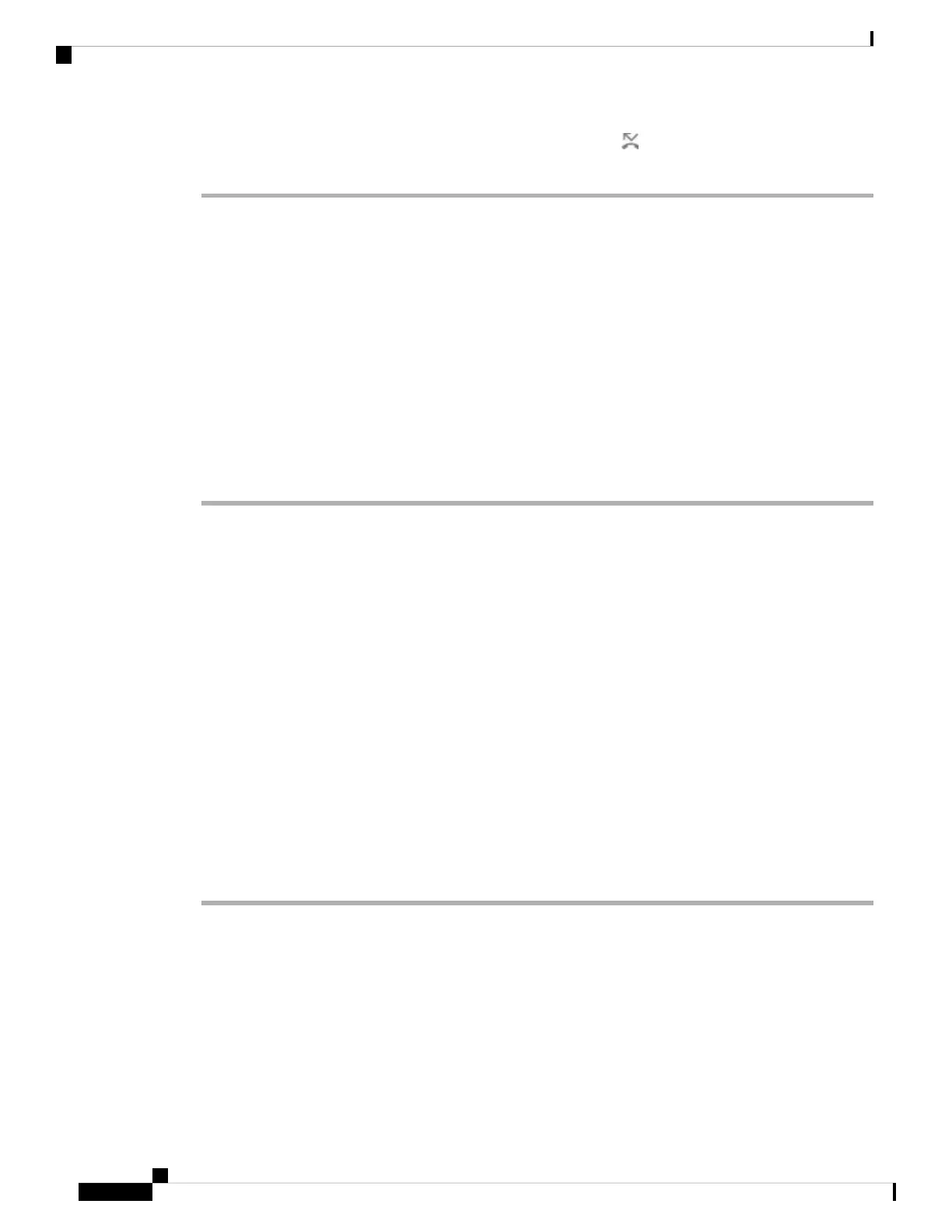Step 4 Verify that your calls are forwarded by looking for the call forward icon next to the line or at the top of
the phone screen.
Forward Calls with the Phone Web Page
Use the phone web page to set up your phone to forward calls.
You can also set up call forward on your phone screen. For more information, see Forward Calls, on page 46
or Forward Calls from Your Phone, on page 95.
Before you begin
Your administrator must enable the call forward services. Otherwise, the configuration on the phone web
page doesn't take effect.
Procedure
Step 1 On the phone web page, click User Login > Voice > User.
Step 2 In the Call Forward section, set the Cfwd All, Cfwd Busy, Cfwd No Answer, or combination of them to
Yes, and enter a phone number for each of the call forward services that you want to enable:
• Cfwd All/Cfwd All Dest—Forwards all calls.
• Cfwd Busy/Cfwd Busy Dest—Forwards calls only if the line is busy.
• Cfwd No Answer/Cfwd No Ans Dest—Forwards calls only if the line is not answered.
• Cfwd No Answer/Cfwd No Ans Delay—Assigns a response delay time in seconds.
If your administrator disables the feature key synchronization (FKS) and XSI sync for call forward on
your phone, you can enter the value as number of seconds after which a call is forwarded.
If your administrator enables feature key synchronization (FKS) or XSI sync for call forward on your
phone, you can enter the value as number of rings after which a call is forwarded.
The call forward settings on the phone web page take effect only when FKS and XSI are disabled. For
more information, consult your administrator.
Step 3 Click Submit All Changes.
Related Topics
Settings, on page 93
Transfer Calls
You can transfer an active call to another person.
Cisco IP Phone 7800 Series Multiplatform Phones User Guide
48
Calls
Forward Calls with the Phone Web Page