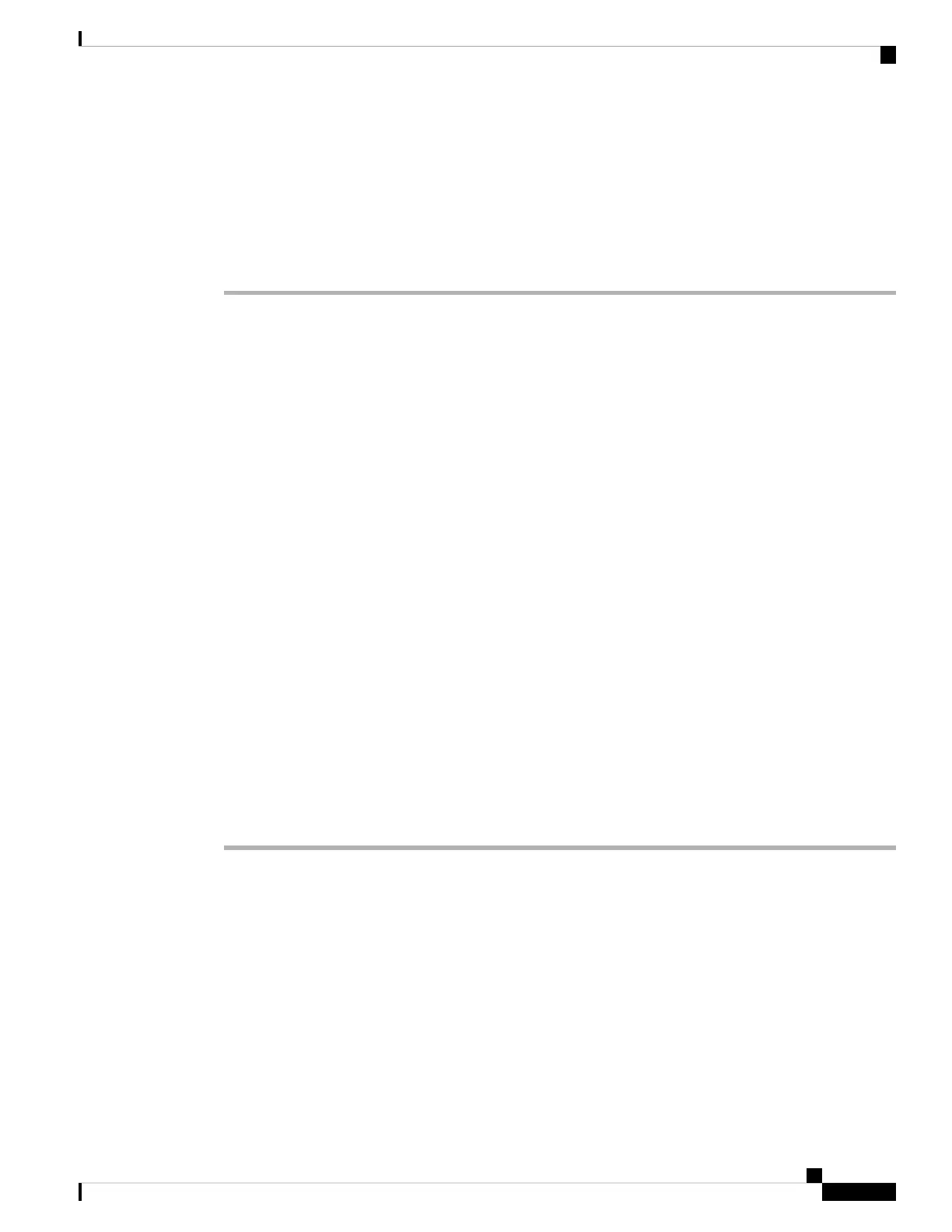Step 2 Select User preferences > Attendant console preferences > BLF list.
• When BLF list is set to Show, monitoring is activated. The phone shows the status of the monitored
lines on the BLF list keys.
• When BLF list is set to Hide, monitoring is deactivated.
Step 3 Press Set.
Configure Monitoring of an Individual Line
You can configure a line key to monitor a coworker's line status. When you add speed dial to the configuration,
you can use the line key to call the monitored line. When you add call pickup to the configuration, you can
use the line key to answer incoming calls to the monitored line. The line key functions as a Busy Lamp Field
(BLF) key. See Coworker Line Status, on page 15 for details.
You can select any available line key to configure this feature. You can also select any line key that is
functioning as a speed-dial key or as a BLF key. Your configuration will override any existing configuration
for the key.
If your administrator has configured a BLF list for you, you can only monitor the lines of people who are in
the list.
Your phone may already be monitoring the entire list. See Activate or Deactivate Monitoring of the BLF List,
on page 16 for details. You can still configure an individual key to monitor a line. However, the phone will
then no longer monitor the line automatically as part of the list. If you remove the individual BLF key
configuration, the phone resumes monitoring the line automatically as part of the list. Note that the phone
adjusts the BLF list key assignment every time it has to add or remove a line for automatic monitoring. This
results in changes in the positions of BLF list keys.
Before you begin
• Your administrator performs the necessary setup to allow you to monitor the concerned line.
• Your administrator allows configuring the BLF feature options on line keys.
Procedure
Step 1 Press and hold down the line key for two seconds.
Step 2 On the Select feature screen, select one of these options:
• If you just want to use the key to monitor a line, select BLF presence.
• If you want to use the key to monitor a line and also speed-dial the monitored line, select BLF + Speed
dial.
• If you want to use the key to monitor a line and also answer incoming calls to the monitored line, select
BLF + Call pickup.
• If you want to use the key for all the three functions, select BLF + Speed dial + Call pickup.
Step 3 Enter the user ID of the person whose line you want to monitor, in the User ID field.
Cisco IP Phone 7800 Series Multiplatform Phones User Guide
17
Your Phone
Configure Monitoring of an Individual Line