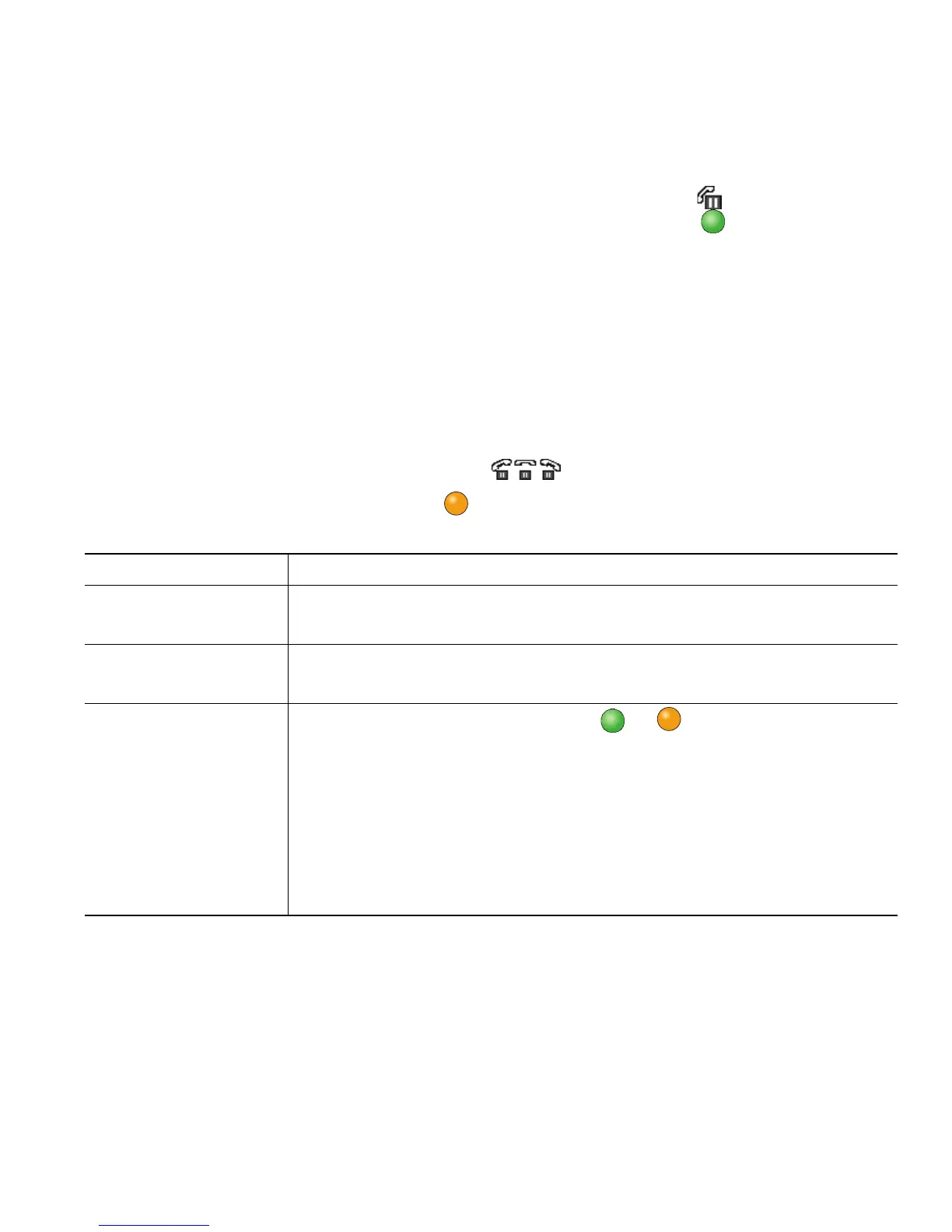Basic Call Handling
Cisco Unified IP Phone User Guide for Cisco Unified Communications Manager 8.6 (SCCP and SIP) 7
Using Hold and Resume
You can hold and resume calls. When you put a call on hold, the Hold icon appears on the right
in the call information area and the corresponding line button flashes green . With a shared line,
when you place a call on hold, the line button flashes green and the phone displays the hold icon. When
another phone places a call on hold, the line button flashes red and the phone displays the remote
hold icon.
If the Hold Reversion feature is enabled for your phone, a call that you put on hold reverts back to
ringing after a certain period of time. The “reverting” call remains on hold until you resume it or until
Hold Reversion times out.
Your phone indicates the presence of a reverting call by:
• Alerting you at intervals with a single ring (or flash or beep, depending on your phone line setting).
• Briefly displaying a “Hold Reversion” message in the status bar at the bottom of the phone screen.
• Displaying the animated Hold Reversion icon next to the caller ID for the held call.
• Displaying a flashing amber line button (depending on the line state).
Tips
• Engaging the Hold feature typically generates music (if Music on Hold is configured) or a beeping
tone.
• If you receive an alert for an incoming call and a reverting call at the same time, by default your
phone shifts the focus of the phone screen to display the incoming call. Your system administrator
can change this focus priority setting.
If you want to... Then...
Put a call on hold 1. Make sure that the call you want to put on hold is highlighted.
2. Press Hold.
Remove a call from
hold on the current line
1. Make sure that the appropriate call is highlighted.
2. Press Resume.
Remove a call from
hold on a different line
1. Press the appropriate line button: or (flashing). Doing so may
cause a held call to resume automatically:
–
If there is a reverting call on the line, that call resumes.
–
If there is more than one reverting call on the line, the oldest
reverting call resumes.
–
If a nonreverting held call is the only call on the line, the
nonreverting held call resumes.
2. If necessary, scroll to the appropriate call and press Resume.