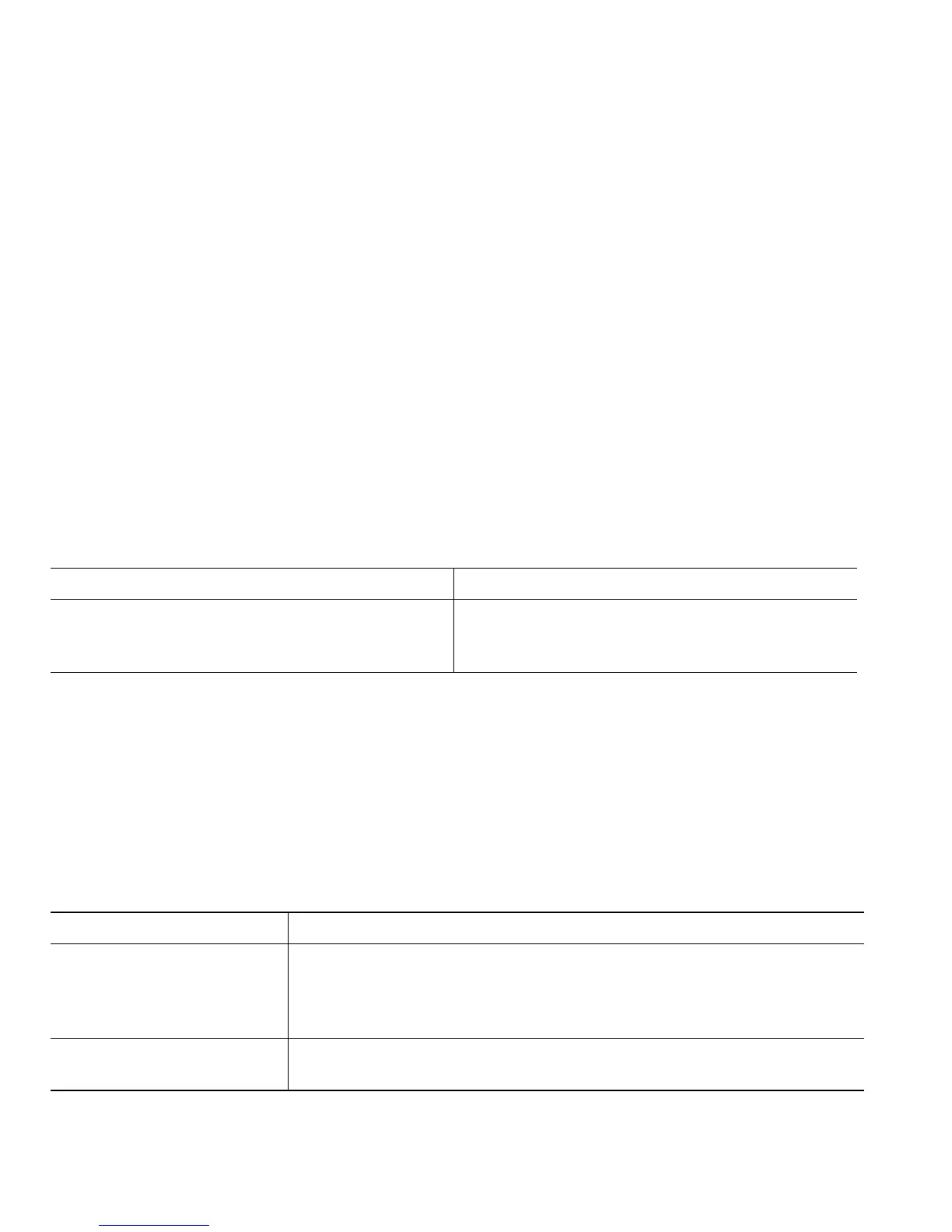14 OL-22333-01
• Changes that you make to your EM profile from your Cisco Unified CM User Options web pages
take effect immediately if you are logged in to EM on the phone; otherwise, changes take effect
the next time you log in.
• Changes that you make to the phone from your User Options web pages take effect immediately
if you are logged out of EM; otherwise, changes take effect after you log out.
• Local settings controlled by the phone are not maintained in your EM profile.
Managing Business Calls Using a Single Phone Number
Intelligent Session Control associates your mobile phone number with your business phone number.
When you receive a call to your remote destination (mobile phone), your desk phone does not ring;
only your remote destination rings. When an incoming call is answered on the mobile phone, the desk
phone displays a Remote in Use message.
During a call you can also use any of your mobile phone features. For example, if you receive a call
on your mobile number, you can answer the call from either your desk phone or you can handoff the
call from your mobile phone to your desk phone.
With Mobile Connect and Mobile Voice Access installed, you can use your mobile phone to handle
calls associated with your desktop phone number.
When you enable Mobile Connect, your desktop and remote destinations receive calls simultaneously.
When you answer the call on your desktop phone, the remote destinations stop ringing, are
disconnected, and display a missed call message.
When you answer the call on one remote destination, the other remote destinations stop ringing, are
disconnected, and a missed call message is shown on the other remote destinations.
If you want to... Then...
Transfer your incoming mobile active call to
desk phone
Use the various features of your mobile phone
(for example, *74). Contact your system
administrator for a list of access codes.
If you want to... Then...
Configure Mobile Connect Use the User Options web pages to set up remote destinations and
create access lists to allow or block calls from specific phone numbers
from being passed to the remote destinations. See Setting Up Phones
and Access Lists for Mobile Connect, page 10.
Answer a call using your
mobile phone
See Answering a Call, page 5.