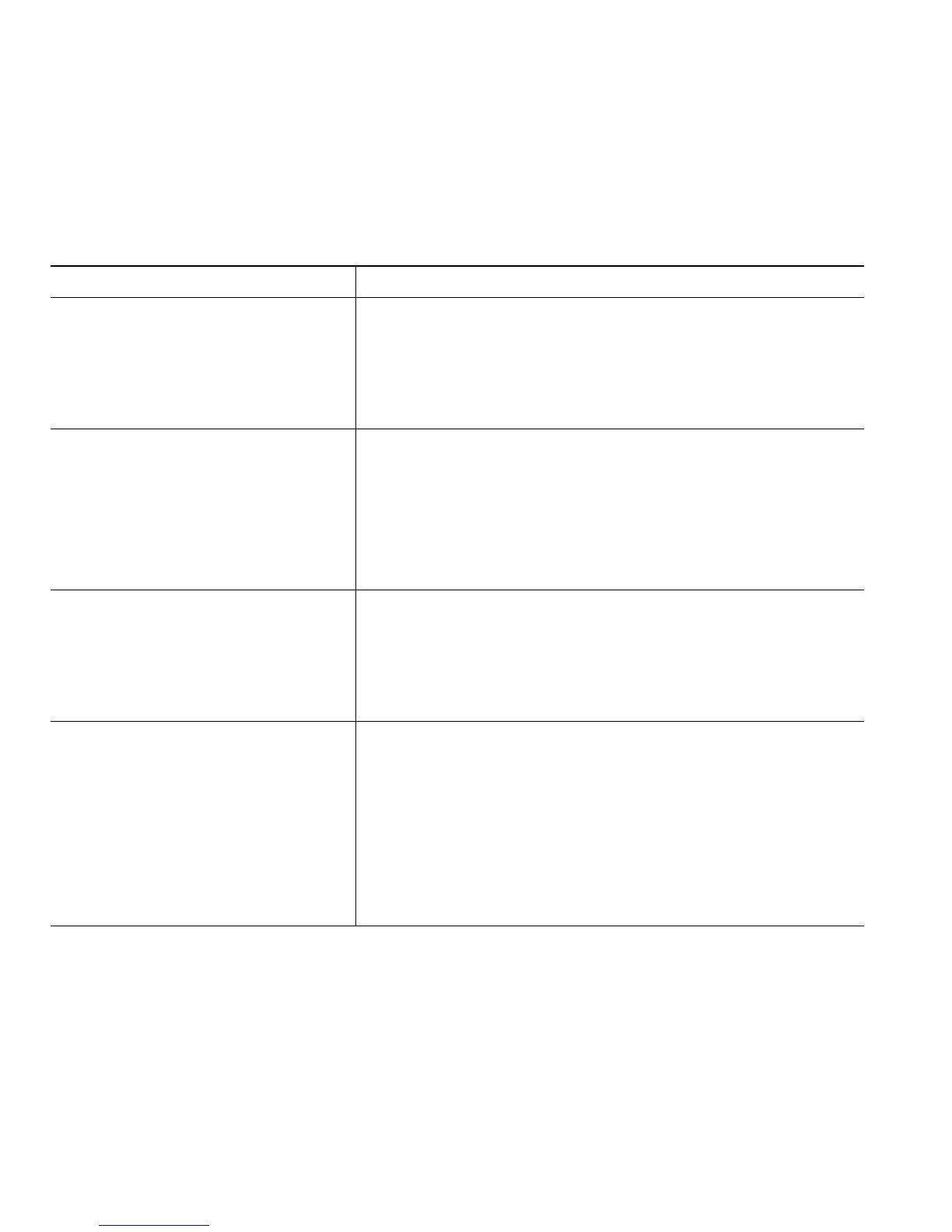2 OL-22333-01
Picking Up a Redirected Call on Your Phone
Call PickUp allows you to answer a call that is ringing on a coworker’s phone by redirecting the call
to your phone. You may use Call PickUp if you share call-handling tasks with coworkers.
Tips
• If multiple calls are available for pickup, your phone picks up the oldest call first (the call that has
been ringing for the longest time).
• If you press GPickUp or Group PickUp and enter a line number, your phone picks up the ringing
call on that particular line (if available).
If you want to... Then...
Answer a call that is ringing on
another extension within your call
pickup group
1. Press the PickUp softkey or button. You may have to lift
the handset to display the softkey.
If your phone supports auto-pickup, you are now
connected to the call.
2. If the call rings, press Answer to connect to the call.
Answer a call that is ringing on
another extension outside of your
call pickup group
1. Press the GPickUp softkey or the Group PickUp button.
You may have to lift the handset to display the softkey.
2. Enter the group pickup number.
If your phone supports auto-pickup, you are now
connected to the call.
3. If the call rings, press Answer to connect to the call.
Answer a call that is ringing on
another extension in your group or
in an associated group
1. Press the OPickUp softkey or the Other PickUp button.
You may have to lift the handset to display the softkey.
If your phone supports auto-pickup, you are now
connected to the call.
2. If the call rings, press Answer to connect to the call.
Answer a call that is ringing on a
particular extension (line number)
1. Press the GPickUp softkey or the Group PickUp button.
You may have to lift the handset to display the softkey.
2. Enter the line number with the call that you want to pick
up. For example, if the call that you want to pick up is
ringing on line 12345, enter 12345.
If your phone supports auto-pickup, you are now
connected to the call.
3. If the call rings, press Answer to connect to the call.