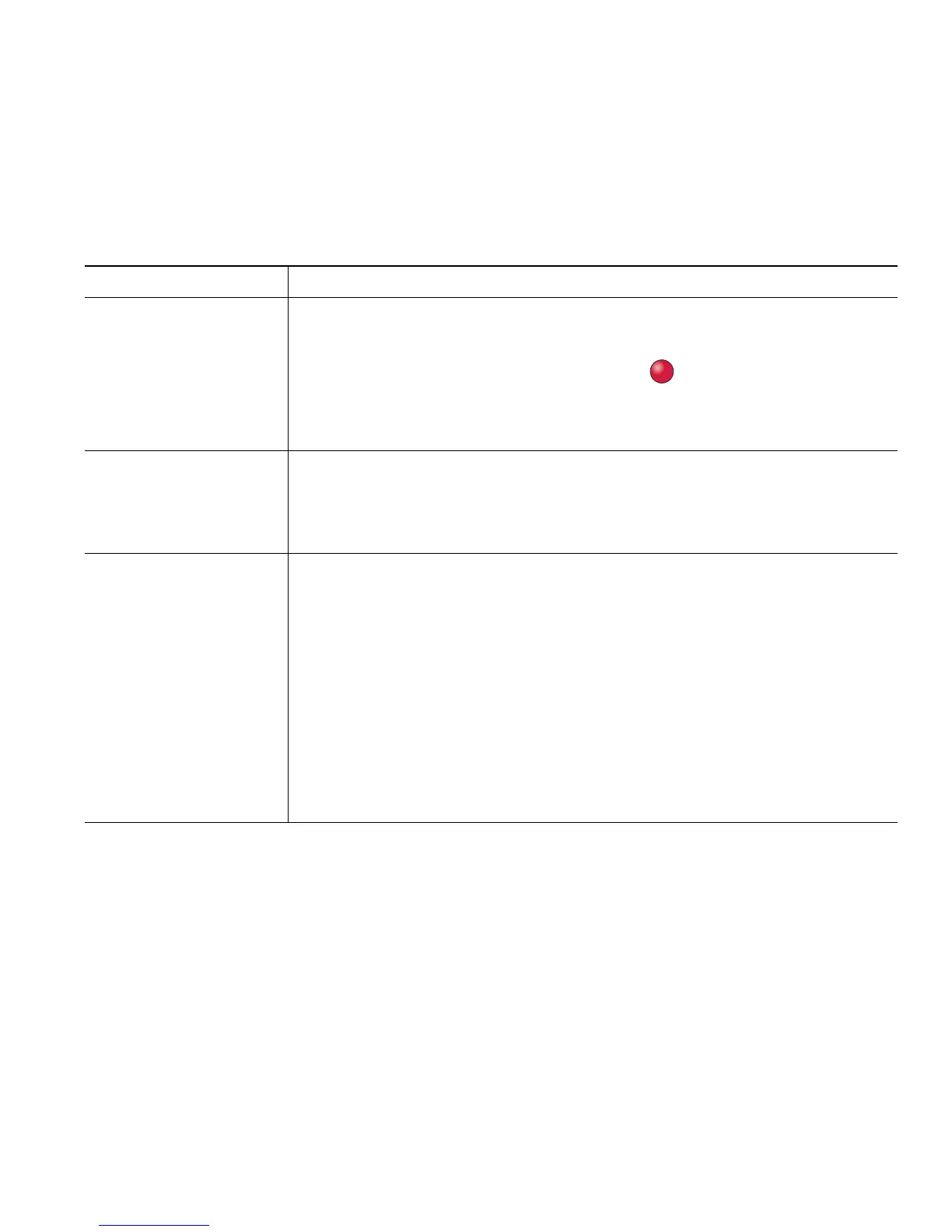Basic Call Handling
Cisco Unified IP Phone User Guide for Cisco Unified Communications Manager 8.6 (SCCP and SIP) 9
Switching an In-Progress Call to Another Phone
You can switch in-progress calls between the desktop phone and your mobile phone or other remote
destination.
Viewing Multiple Calls
Understanding how multiple calls display on your phone can help you organize your call-handling
efforts.
In standard viewing mode, your phone displays calls as follows for the highlighted line:
• Calls with the highest precedence and longest duration display at the top of the list.
• Calls of a similar type are grouped together. For example, calls that you have interacted with are
grouped near the top, and calls on hold are grouped last.
If you want to... Then...
Switch an in-progress
call on your desktop
phone to a mobile
phone
1. Press the Mobility softkey and select Send call to mobile.
2. Answer the in-progress call on your mobile phone.
The desktop phone line button turns red and the handset icons and
the calling party number appear on the phone display. You cannot use
the same phone line for any other calls, but if your desk phone supports
multiple lines, you can use another line to make or receive calls.
Switch an in-progress
call from a mobile
phone to your desktop
phone
1. Hang up the call on your mobile phone to disconnect the mobile
phone, but not the call.
2. Press Resume on your desk phone within 4 seconds and start talking
on the desk phone.
Switch an in-progress
call from a mobile
phone to a desk phone
sharing the same line
(Session Handoff)
1. While on your mobile phone, press the access code for the Session
Handoff feature (for example, *74). See your system administrator for
a list of access codes.
2. Hang up the call on your mobile phone to disconnect the mobile
phone, but not the call.
3. Press the Answer softkey on your desk phone within 10 seconds and
start talking on the desk phone. The number of seconds to answer the
call on your desk phone is set by your system administrator.
The other Cisco Unified devices that share the same line display a Remote
in Use message. The number of seconds to resume the call depends on the
configuration set by the system administrator.