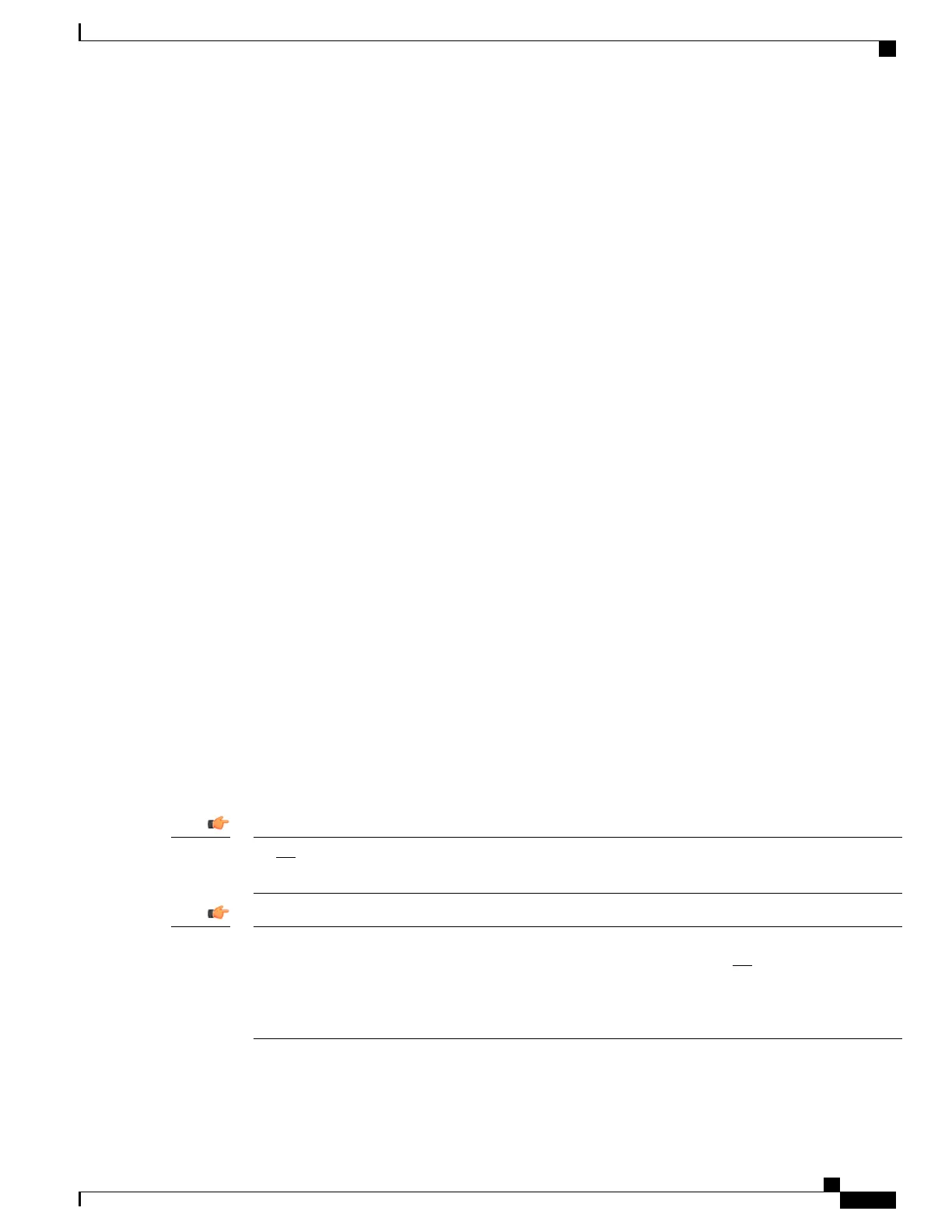You must refine this command to specify particular sections of the configuration. Add the section keyword
and choose a section from the help menu as shown in the examples below.
show configuration errors section ggsn-service
or
show configuration errors section aaa-config
If the configuration contains no errors, an output similar to the following is displayed:
##############################################################################
Displaying Global
AAA-configuration errors
##############################################################################
Total 0 error(s) in this section !
Synchronizing File Systems
Whenever changes are made to a configuration or StarOS version boot order in a system with redundant
management cards, the file systems must be synchronized across the management cards. This assures that the
changes are identically maintained across the management cards.
Enter the following Exec mode command to synchronize the local file systems:
[local]host_name# filesystem synchronize all
The filesystem command supports multiple keywords that allow you to check for and repair file system
corruption, as well as synchronize a file system with a specific storage device. For additional information,
see the Exec Mode Commands chapter in the Command Line Interface Reference.
Saving the Configuration
These instructions assume that you are at the root prompt for the Exec mode:
[local]host_name#
To save your current configuration, enter the following command:
save configuration url [ obsolete-encryption | showsecrets | verbose ] [ -redundant ] [ -noconfirm ]
url specifies the location in which to store the configuration file. It may refer to a local or a remote file.
Do not use the "/" (forward slash), ":" (colon) or "@" (at sign) characters when entering a string for the
following URL fields: directory, filename, username, password, host or port#.
Important
The -redundant keyword is only applicable when saving a configuration file to a local device (usb1 or
usb2) that is installed on both MIO/UMIO/MIO2 cards. This command does not synchronize the local
file system. If you have added, modified, or deleted other files or directories to or from a local device for
the active MIO/UMIO/MIO2, you must synchronize the local file system on both MIO/UMIO/MIO2s.
See Synchronizing File Systems, on page 99.
Important
ASR 5500 System Administration Guide, StarOS Release 21.4
99
Verifying and Saving Your Configuration
Synchronizing File Systems
