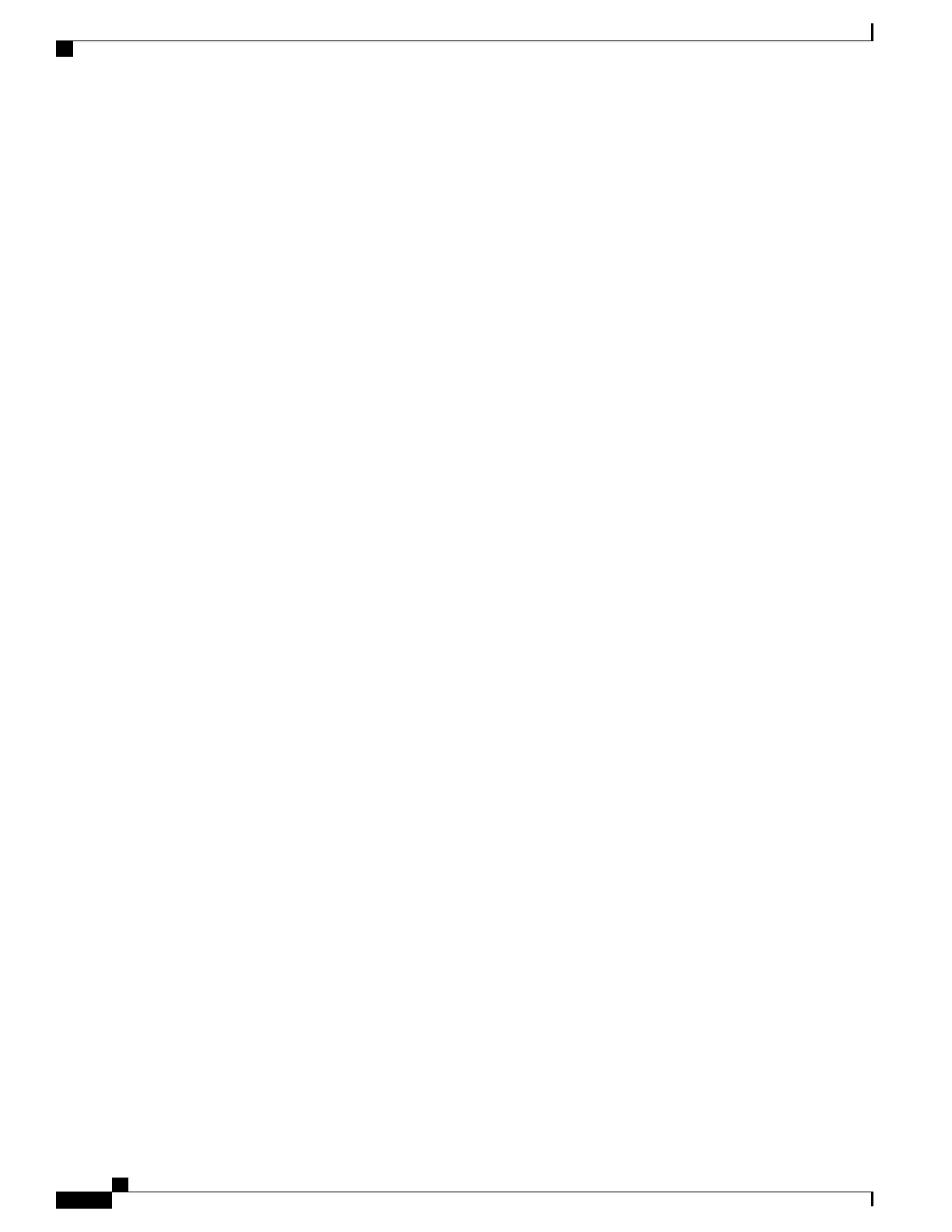Licensing Issues
The system boot process is governed by StarOS licenses. During the startup process, each card performs a
series of Power-On Self Tests (POSTs) to ensure that the hardware is operational. These tests also verify that
the card meets all license requirements to operate in this chassis.
Refer to Chassis Universal License Requirements in the ASR 5500 Installation Guide for additional information
on the effect licenses and card types have on the boot process.
Using the CLI to View Status LEDs
Status LEDs for all cards can be viewed via the CLI by entering the Exec mode show leds all command.
[local]host_name# show leds all
The following displays a sample of this command's output.
Slot 01: Run/Fail: Green | Active: Off | Redundant: Green
Slot 02: Run/Fail: Green | Active: Off | Redundant: Green
Slot 03: Run/Fail: Green | Active: Off | Redundant: Green
Slot 05: Run/Fail: Green | Active: Green | Redundant: Green Master: Green
Slot 06: Run/Fail: Green | Active: Off | Redundant: Green Master:Off
Slot 08: Run/Fail: Green | Active: Off | Redundant: Green
Slot 11: Run/Fail: Green | Active: Green | Redundant: Green Status: Green |
Service: Off
Slot 12: Run/Fail: Green | Active: Green | Redundant: Green Status: Green |
Service: Off
Slot 13: Run/Fail: Green | Active: Green | Redundant: Green
Slot 14: Run/Fail: Green | Active: Green | Redundant: Green
Slot 15: Run/Fail: Green | Active: Green | Redundant: Green
Slot 16: Run/Fail: Green | Active: Green | Redundant: Green
Slot 17: Run/Fail: Green | Active: Green | Redundant: Green
The status of the two Power Filter Units (PFUs) can be viewed by entering the Exec mode show power chassis
command.
Checking the LEDs on the PFU
Each PFU has four LEDs along the top edge of its front panel. You must unsnap the top front cover from the
chassis to view these LEDs. Each LED is associated with one of the four -48 VDC power feeds connected to
the PFU.
ASR 5500 System Administration Guide, StarOS Release 21.4
200
Troubleshooting
Licensing Issues
