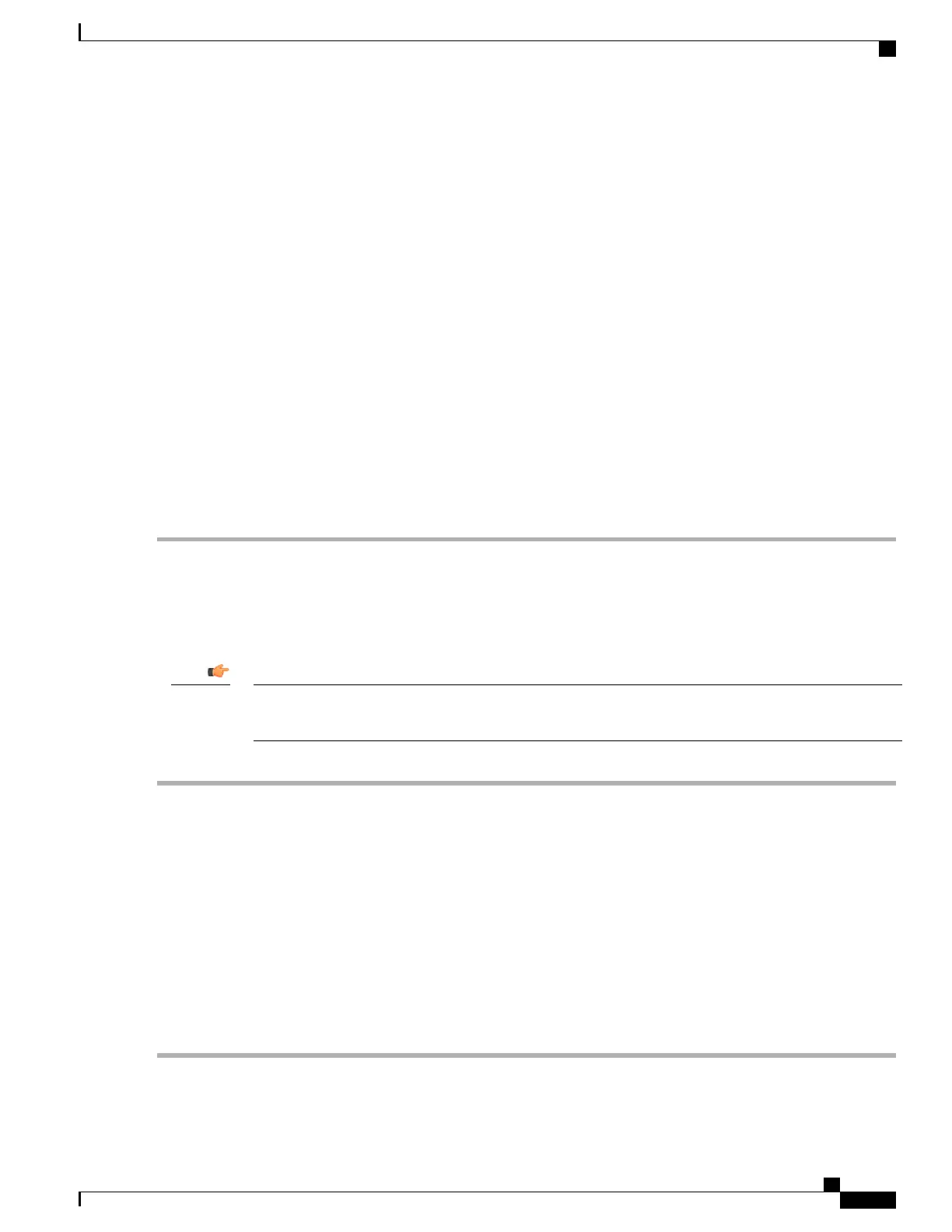LSP=000000|LSH=000000|LSG=500000|LSL=500000\|FIS=Y|FR4=Y|FPP=Y|FCS=Y|FTC=Y|FMG=Y|
FCR=Y|FSR=Y|FPM=Y|FID=Y|SIG=MCwCF\Esnq6Bs/
XdmyfLe7rHcD4sVP2bzAhQ3IeHDoyyd6388jHsHD99sg36SG267gshssja77
end
Step 2
Verify that the license key just entered was accepted by entering the following command at the Exec mode prompt:
[local]host_name# show license key
The new license key should be displayed. If it is not, return to the Global configuration mode and re-enter the key using
the license key command.
An invalid license will not be accepted. A Failure error will appear in the output of the license key command
when you attempt to configure an invalid license key. If you use the -force option to install an invalid
license key, the license will be placed into a 30-day grace period. StarOS will generate daily syslog error
messages and SNMP traps during the grace period. The output of the show license information command
will indicate "License State" as "Not Valid".
Important
Step 3
Verify that the license key enabled the correct functionality by entering the following command:
[local]host_name# show license information
All license keys and the new session capacity or functionality enabled should be listed. If the functionality or session
capacity enabled by the new key is incorrect, please contact your service representative.
Step 4
Save your configuration as described in the Verifying and Saving Your Configuration chapter.
Failure to save the new license key configuration in the current CLI configuration file will result in the loss
of any of the new features enabled by the license key once the system is reloaded.
Caution
Adding License Keys to Configuration Files
License keys can be added to a new or existing configuration file.
License key information is maintained as part of the CLI configuration. Each time a key is installed or
updated, you must re-save the configuration file.
Important
Step 1
Open the configuration file to which the new license key commands are to be copied.
Step 2
Copy the license as shown in the example, including the "\ (double-quote slash). Please note: this is not a functional
license.
"\
VER=1|C1M=000-0000-00|C1S=03290231803|C2M=11-1111-11-1|C2S=\STCB21M82003R80411A4|
DOI=0000000000|DOE=00000000|ISS=1|NUM=13459|0000000000000|LSP=000000|LSH=000000|
LSG=500000|LSL=500000\|FIS=Y|FR4=Y|FPP=Y|FCS=Y|FTC=Y|FMG=Y|FCR=Y|FSR=Y|FPM=Y|FID=Y|
SIG=MCwCF\Esnq6Bs/XdmyfLe7rHcD4sVP2bzAhQ3IeHDoyyd6388jHsHD99sg36SG267gshssja77
end
Step 3
Paste the license key into the configuration
Paste the license key information at the beginning of the configuration file to ensure the system has the
expected capacity and features before it configures contexts.
Important
Step 4
Save your configuration as described in the Verifying and Saving Your Configuration chapter.
ASR 5500 System Administration Guide, StarOS Release 21.4
137
Software Management Operations
Installing New License Keys
