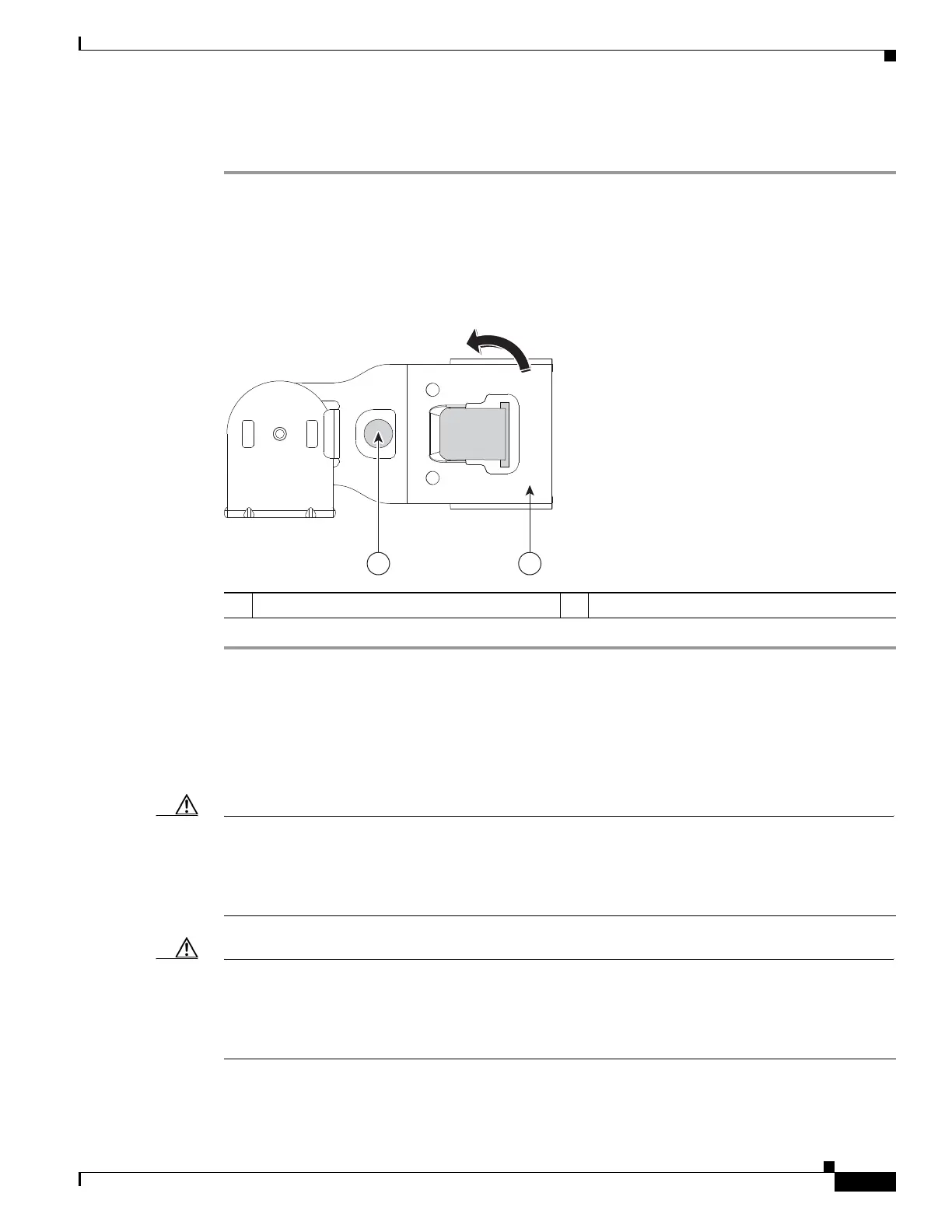3-37
Cisco Content Delivery Engine 205/220/250/280/285/420/460/475 Hardware Installation Guide
Chapter 3 Installing the Content Delivery Engines
Installing the Server In a Rack
Reversing the Cable Management Arm (Optional)
Step 1 Rotate the entire CMA assembly 180 degrees. The plastic cable guides must remain pointing upward.
Step 2 Flip the tabs at the end of each CMA arm so that they point toward the rear of the server.
Step 3 Pivot the tab that is at the end of the width-adjustment slider. Depress and hold the metal button on the
outside of the tab and pivot the tab 180 degrees so that it points toward the rear of the server.
Figure 3-33 Reversing the CMA
Making Physical Connections
After mounting the CDEs, continue the hardware setup by making the physical power and network
connections.
Caution The unit is intended for indoor use and is provided with numerous standard USB and Ethernet ports. This
product is not intended to be directly connected to the Telecommunication Network System. Additional
regulatory compliance and legal requirements may apply for direct connection to the Telecommunication
Network System. This product may connect to the Telecommunication Network System only through a
device that is approved for direct connection.
Caution Once the product installation is complete, all I/O cables, except those installed in the Ethernet ports,
must be disconnected from the CDE to maintain EMC compliance. Any other cable connections are
temporary and are used only to initialize the system. All PS/2 keyboard, PS/2 mouse, USB interface,
serial console interface, and VGA interface cables must be disconnected from the CDE’s front and rear
I/O ports.
1 CMA tab on end of width-adjustment slider 2 Metal button for rotating
352585
12
PUSH