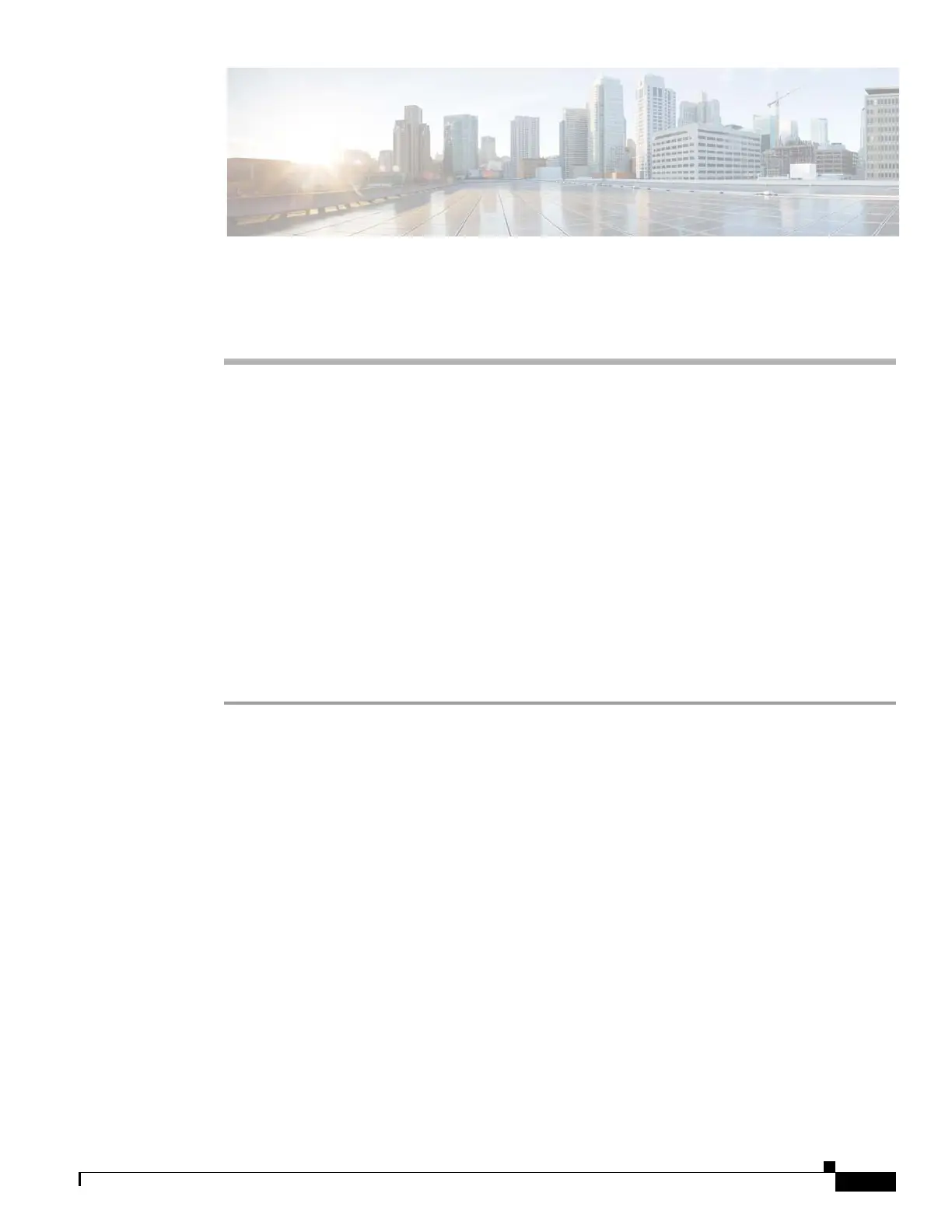F-1
Cisco Content Delivery Engine 205/220/250/280/285/420/460/475 Hardware Installation Guide
APPENDIX
F
VDS-IS and VQE CDE280 and CDE285
CIMC / BIOS Firmware
This appendix contains the following sections:
• VDS-IS and VQE CDE 280 CIMC Firmware and BIOS Firmware Upgrade, page F-1
• OMD CDE285 CIMC Firmware and BIOS Firmware Upgrade, page F-15
VDS-IS and VQE CDE 280 CIMC Firmware and BIOS
Firmware Upgrade
Before You Begin
You must ensure that you have successfully installed Java software version 6.45.
Procedure
Step 1 Log into the UCS Management controller.
Step 2 Click the Admin tab and choose the Firmware Management to view the existing version of the CIMC
Firmware and the BIOS Firmware.
Step 3 Click the Server tab.
To upgrade the firmware and BIOS, perform the following steps:
a. Choose Summary > Launch KVM Console to launch the Console.
b. In the Opening viewer popup window, select the Open with drop-down list, choose Java(TM) Web
Start Launcher and click OK.
c. Click Continue in the Warning – Security popup window.
d. From the KVM Console, choose Virtual Media > Activate Virtual Devices.
e. In the Unencrypted Virtual Media Session popup window select the Apply this session radio
button.
f. Click Apply.
On successful activation of the virtual device, you can view a check mark before the Activate Virtual
Devices.
g. Choose Virtual Media > Map CD/DVD to map the ISO image.