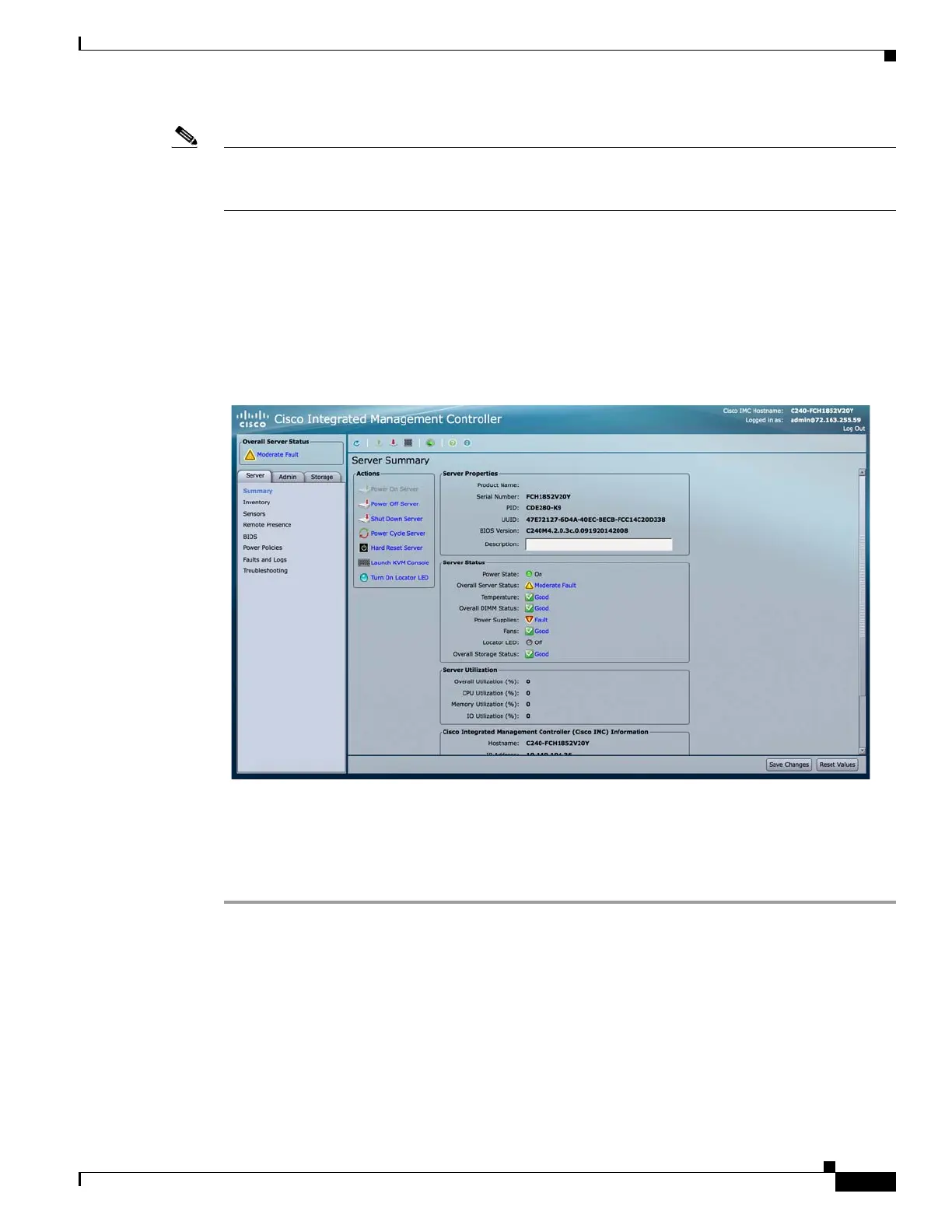D-9
Cisco Content Delivery Engine 205/220/250/280/285/420/460/475 Hardware Installation Guide
Appendix D CDE280 and CDE285 Troubleshooting Tips
Troubleshooting Tips
Note When configuring CIMC, pay close attention to the 'NIC Mode' and 'NIC Redundancy' settings. If these
are set incorrectly, CIMC configures itself to use network ports other than the dedicated CIMC port
causing issues.
Step 4 Ping the IP address associated with the CIMC port.
Step 5 After verifying the CIMC interface is reachable; verify that the CIMC Web Interface is available by
pointing your Web-browser to its IP address:
https://<CIMC IP>
Step 6 Enter admin as the username and the default password as password.
Figure D-8 CIMC Main Webpage
Connecting to the console
To connect to the console, do the following:
Step 1 Enter the IP address of the server with admin as the username and then the password (same as CIMC
login web page):
SE1$ ssh -l admin
10.140.104.17
admin@10.140.104.17's
password: XXXXX C240-
FCH1852V20Y#