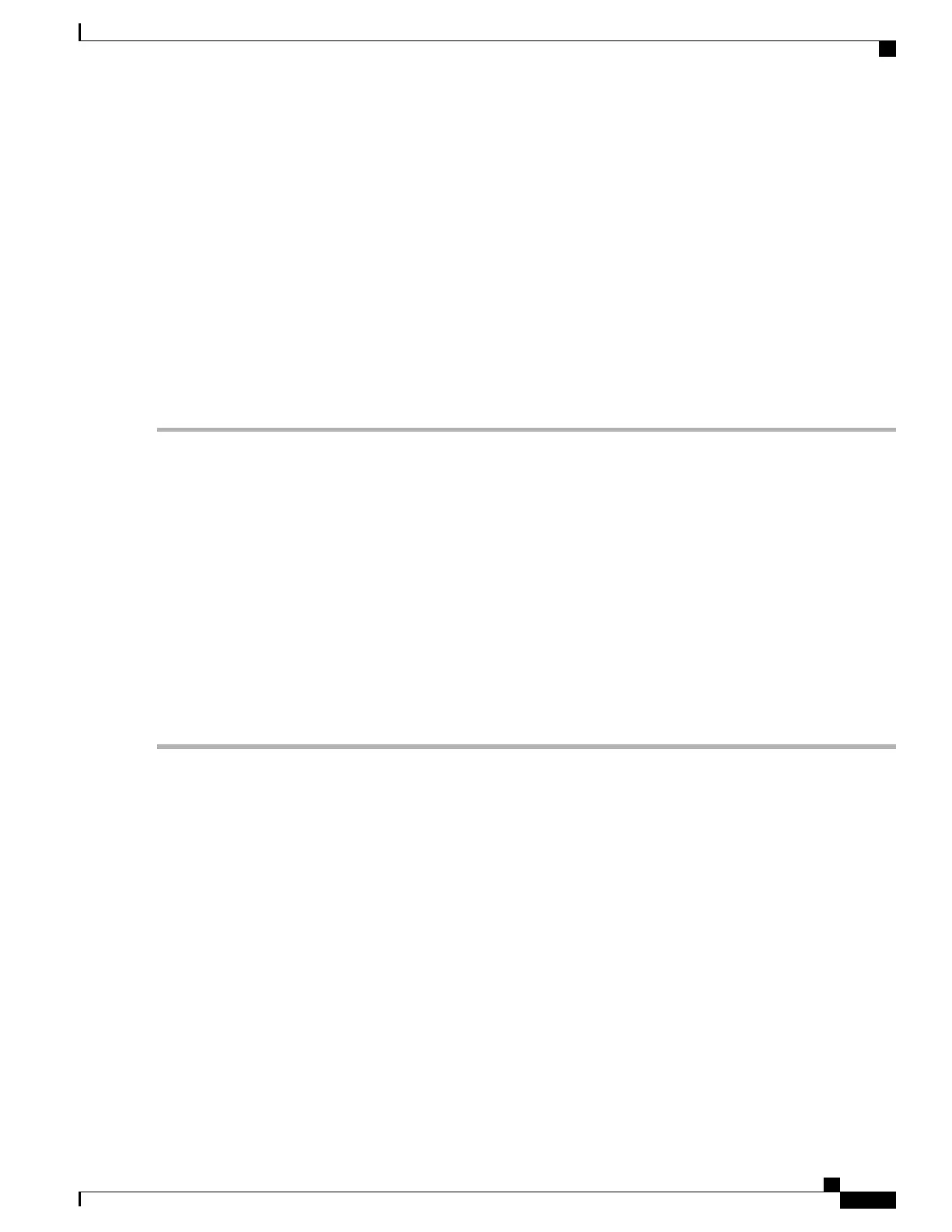SUMMARY STEPS
1.
Launch the virt-manager GUI. Click Create a new virtual machine.
2.
Do one of the following: (For .qcow2) Select Import existing disk image. (For .iso) Select Local install
media (ISO image or CDROM).
3.
Select the CSR qcow2 or iso file location.
4.
Configure the memory and CPU parameters.
5.
Configure virtual machine storage.
6.
Click Finish.
7.
Access the Cisco CSR 1000v console by using one of the following:
DETAILED STEPS
Step 1
Launch the virt-manager GUI. Click Create a new virtual machine.
Step 2
Do one of the following: (For .qcow2) Select Import existing disk image. (For .iso) Select Local install media (ISO
image or CDROM).
Step 3
Select the CSR qcow2 or iso file location.
Step 4
Configure the memory and CPU parameters.
Step 5
Configure virtual machine storage.
Step 6
Click Finish.
To add additional hardware before creating the VM, select Customize configuration before install before
clicking Finish. If this option is selected, then the next screen displays an Add Hardware button that can be
used one or more times to add various hardware options, such as additional disks or a serial port interface (see
the following sections).
Note
Step 7
Access the Cisco CSR 1000v console by using one of the following:
a) (If using the virtual console) Double-click the VM instance to access the VM console
b) (If using the serial console) See Booting the Cisco CSR 1000v and Accessing the Console, on page 145
Creating the Cisco CSR 1000v VM Using virt-manager—Add Serial Port
Enables access to the CSR by adding a serial console. See Booting the Cisco CSR 1000v as the VM, on page
145.
SUMMARY STEPS
1.
Click Add Hardware.
2.
Select the Serial option from the menu.
3.
From the Device type drop-down menu, select TCP net console (tcp).
4.
Specify the port number, and select the Use Telnet checkbox.
5.
Click Finish.
6.
After adding all necessary hardware, click Begin Installation.
Cisco CSR 1000v Series Cloud Services Router Software Configuration Guide
117
Installing the Cisco CSR 1000v in KVM Environments
Creating the Cisco CSR 1000v VM Using the virt-manager GUI Tool
