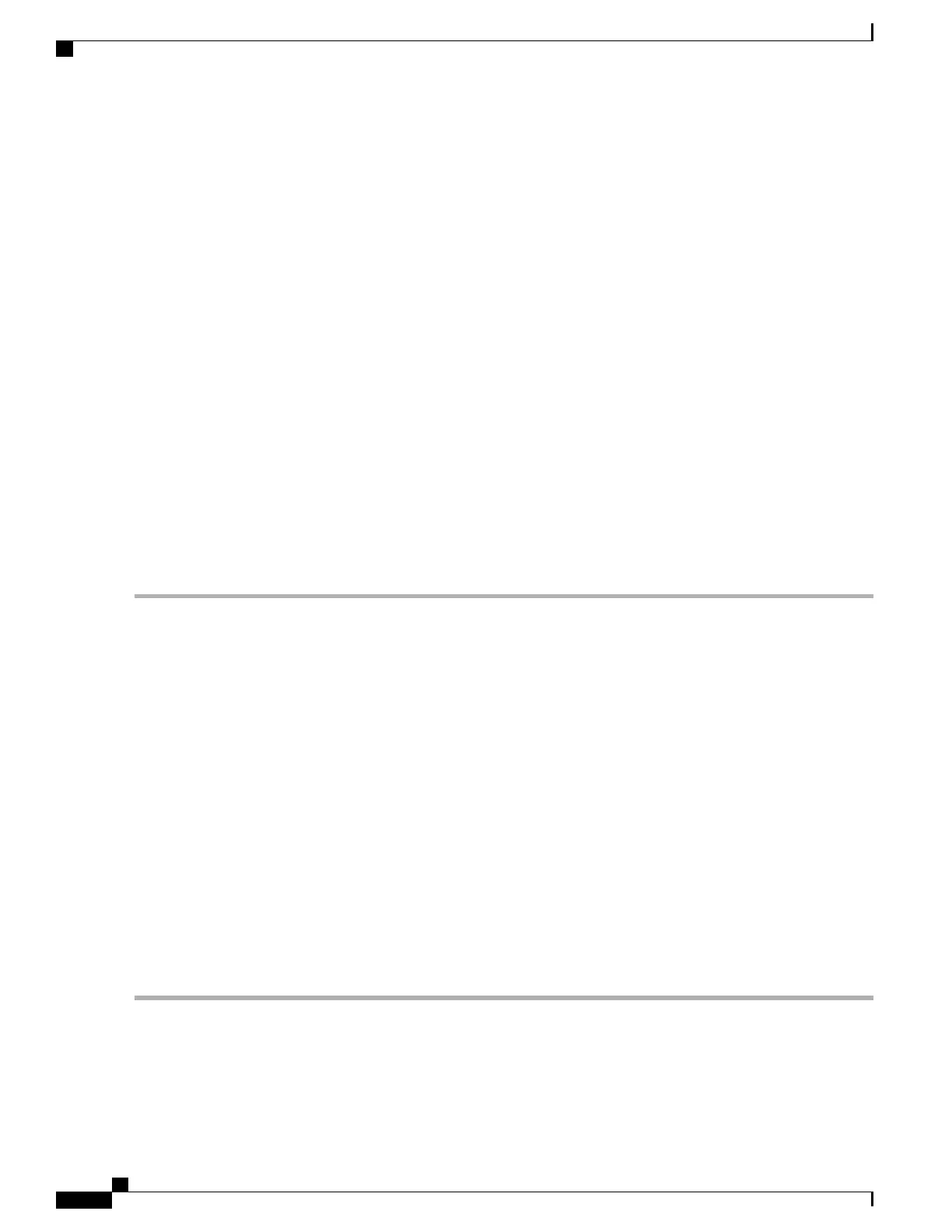Creating the Serial Console Access in KVM
Perform the following steps using the KVM console on your server. For more information, refer to the KVM
documentation.
SUMMARY STEPS
1.
Power off the VM.
2.
Click on the default Serial 1 device (if it exists) and then click Remove. This removes the default pty-based
virtual serial port which would otherwise count as the first virtual serial port.
3.
Click Add Hardware.
4.
Select Serial to add a serial device.
5.
Under Character Device, choose the TCP Net Console (tcp) device type from the drop-down menu.
6.
Under Device Parameters, choose the mode from the drop-down menu.
7.
Under Host, enter 0.0.0.0. The server will accept a telnet connection on any interface.
8.
Choose the port from the drop-down menu.
9.
Choose the Use Telnet option.
10.
Click Finish.
DETAILED STEPS
Step 1
Power off the VM.
Step 2
Click on the default Serial 1 device (if it exists) and then click Remove. This removes the default pty-based virtual serial
port which would otherwise count as the first virtual serial port.
Step 3
Click Add Hardware.
Step 4
Select Serial to add a serial device.
Step 5
Under Character Device, choose the TCP Net Console (tcp) device type from the drop-down menu.
Step 6
Under Device Parameters, choose the mode from the drop-down menu.
Step 7
Under Host, enter 0.0.0.0. The server will accept a telnet connection on any interface.
Step 8
Choose the port from the drop-down menu.
Step 9
Choose the Use Telnet option.
Step 10
Click Finish.
You can now access the Cisco IOS XE console using the Telnet port URI. See the Opening a Telnet Session to the Cisco
CSR 1000v Console on the Virtual Serial Port, on page 151.
To use these settings, either the Auto Console option or the Serial Console option in the GRUB menu must
have been selected while the Cisco CSR 1000v booted. If you have already installed the Cisco CSR 1000v
software using the virtual VGA console, you must configure either the Cisco IOS XE platform console auto
command or platform console serial command and reload the VM in order for the console access through the
virtual serial port to work. See the Changing the Console Port Access After Installation, on page 152.
Note
Cisco CSR 1000v Series Cloud Services Router Software Configuration Guide
150
Booting the Cisco CSR 1000v and Accessing the Console
Accessing the Cisco CSR 1000v Through the Virtual Serial Port
