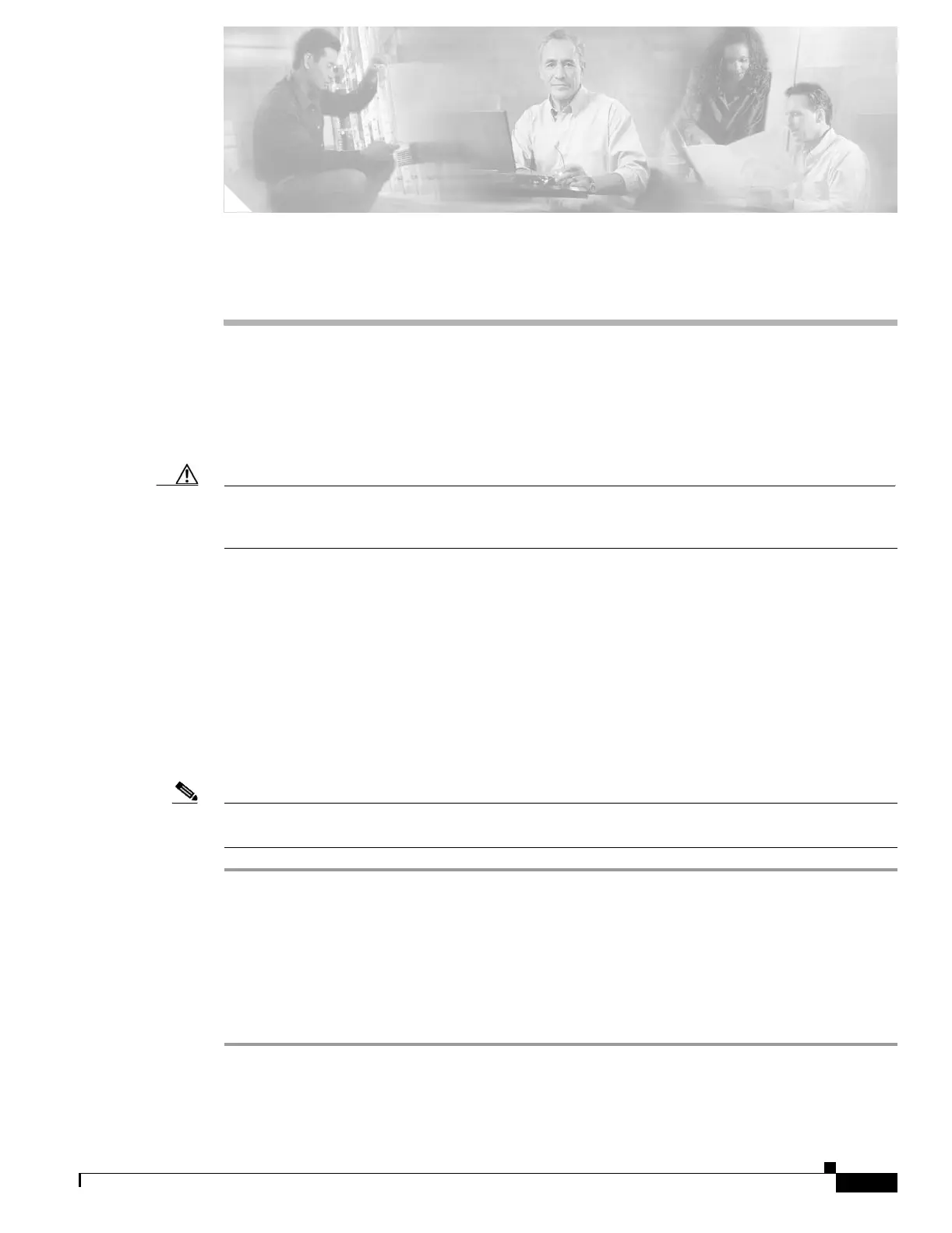CHAPTER
1-1
Cisco PIX Security Appliance Hardware Installation Guide
78-15170-03
1
Preparing for Installation
This chapter describes how to install and add hardware upgrades that accompany the unit. The
information in this guide applies to the PIX 501, PIX 506/506E, PIX 515/515E, PIX 520, PIX 525, and
PIX 535. In this guide, the term “security appliance” refers to all models unless specifically noted
otherwise.
Caution Installing PIX software Version 6.0(1), or a later version, on an older model of PIX hardware, such as a
PIX “Classic” (PIX 10000) or PIX 510, causes the security appliance to reboot continuously until a
software version previous to 6.0(1) is reinstalled.
This chapter includes the following sections:
• Installation Overview, page 1-1
• Safety Recommendations, page 1-2
• General Site Requirements, page 1-4
Installation Overview
To prepare for the installation of the PIX security appliance, perform the following steps:
Note If your PIX security appliance model supports a failover configuration, perform the steps that follow
only on the primary (active) unit. (Not applicable to the PIX 501 or the PIX 506/506E.)
Step 1 Review the safety precautions outlined in the Regulatory Compliance and Safety Information document.
Step 2 Completely read the release notes for your respective software version.
Step 3 Unpack the PIX security appliance. The PIX security appliance consists of two main components, the
PIX security appliance unit and a separate accessory kit. The accessory kit contains documentation, a
power supply or cord, rack mounting hardware (not applicable to the PIX 501 or the PIX 506/506E), and
additional software you can use with the PIX security appliance.
Step 4 Place the PIX security appliance on a stable work surface.
