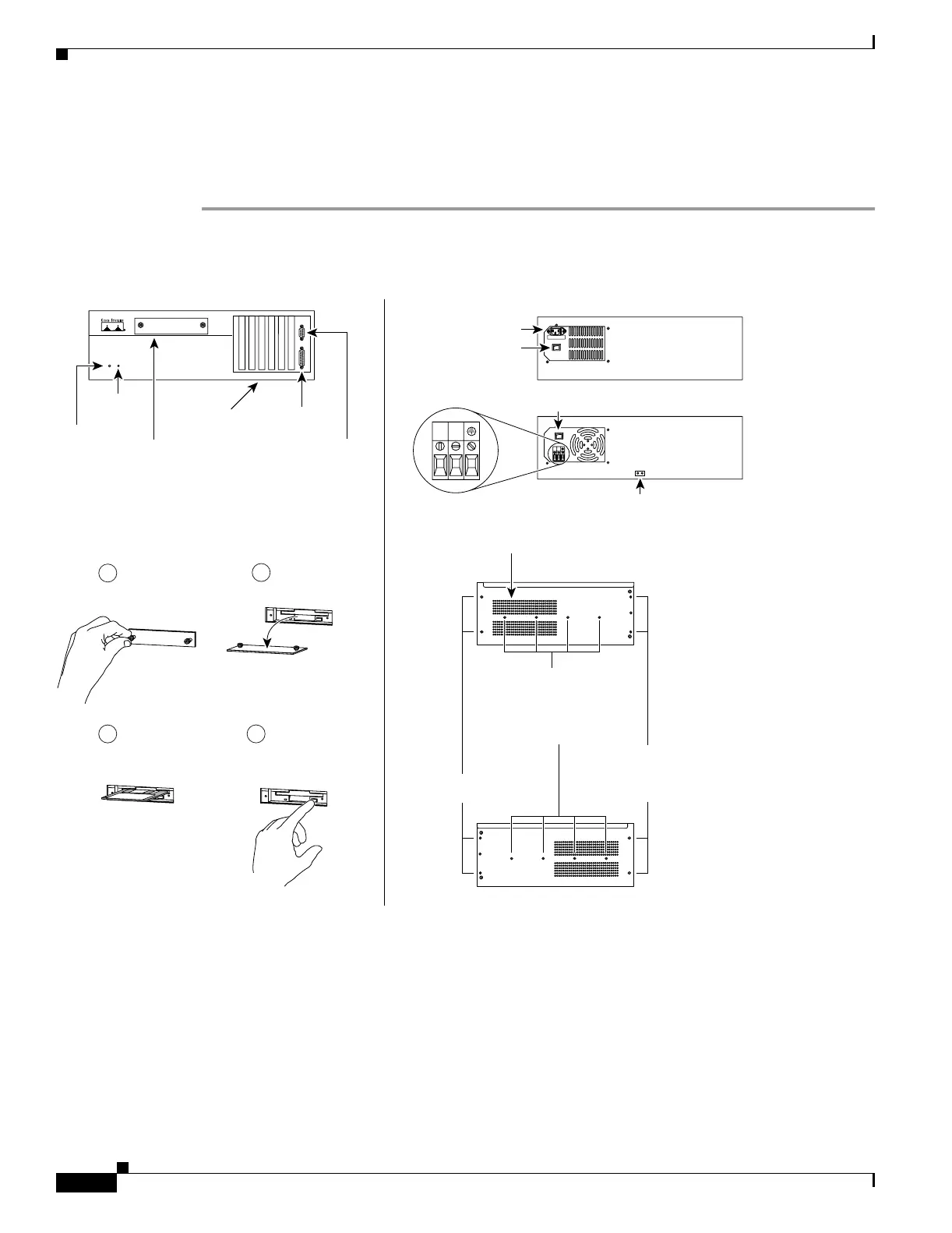5-4
Cisco PIX Security Appliance Hardware Installation Guide
78-15170-03
Chapter 5 PIX 520
Installing the PIX 520
Installing the PIX 520
To install the PIX 520, perform the following steps:
Step 1 Refer to Figure 5-6 for information on the features of the PIX 520.
Figure 5-6 PIX 520 Front, Rear, and Side Panels
Step 2 Connect network cables to each of the PIX security appliance network interfaces. On the PIX 520,
connect the cables at the front of the unit.
PIX Firewall
SERIES
R
E
S
E
T
A
u
t
o
-
R
a
n
g
e
S
e
l
e
c
t
i
o
n
L
:
9
0
-
1
3
5
V
H
:
1
8
0
-
2
7
0
V
Power connector
DC power connector
Slots for
network
interfaces
Front Rear
Power switch
Power switch
Ground lugs
Diskette
compartment
Right side
Left side
Fan duct
Holes to connect
rackmount slide rails
(must be purchased
separately from
outside vendor)
AC
DC
Failover
connector
Console
connector
Insert PIX
security appliance
diskette
Reset
button
Power
light
1
2
4
3
To access,
loosen screws
counterclockwise
Set plate
on surface
To remove
diskette,
push button
10656
+
–
+–
Rackmount
holes
Holes to connect
rackmount brackets
(if rackmounting
is desired)
