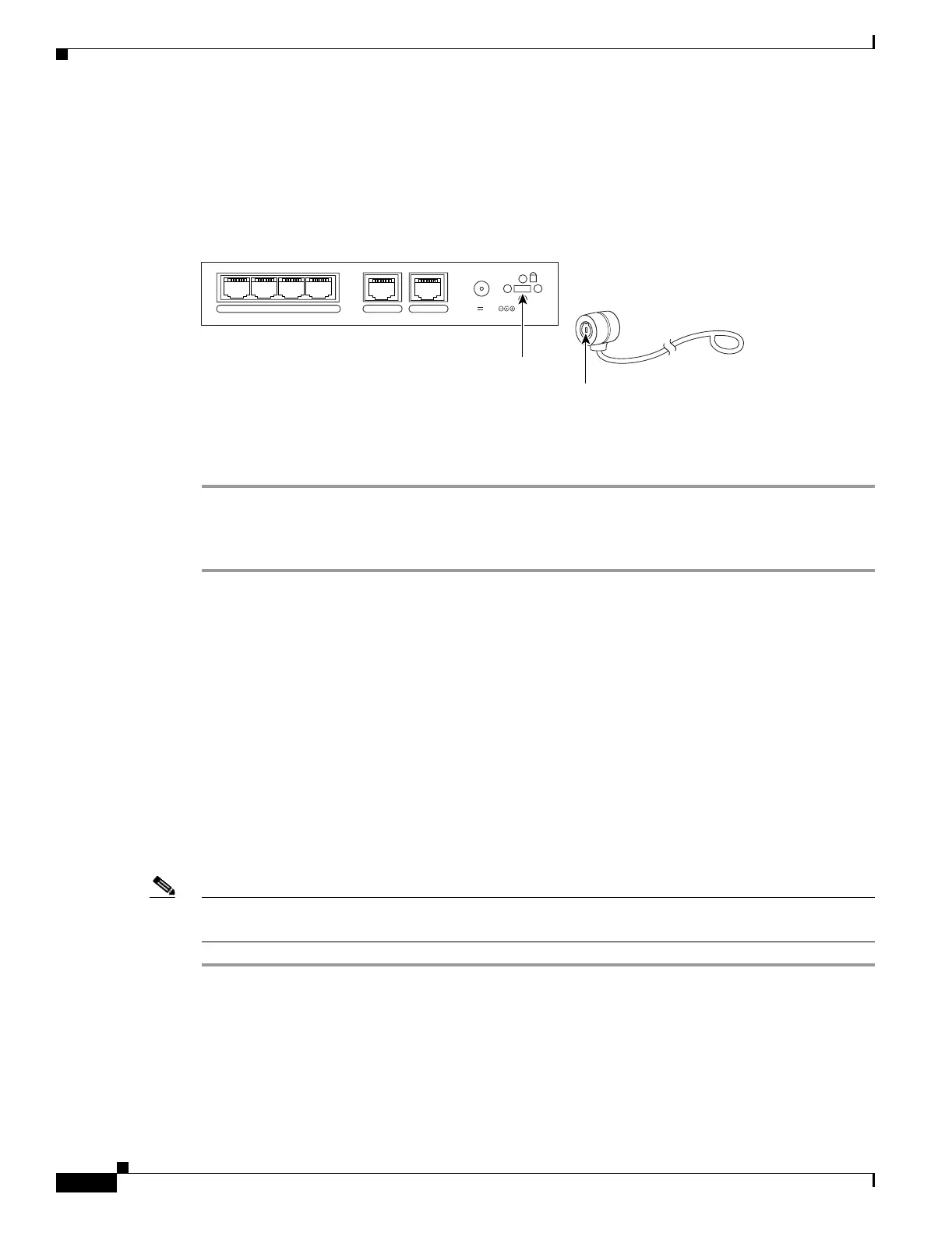2-4
Cisco PIX Security Appliance Hardware Installation Guide
78-15170-03
Chapter 2 PIX 501
Removing and Replacing the PIX 501 Chassis Cover
PIX 501 Cable Lock
The PIX 501 includes a slot that accepts standard desktop cable locks to provide physical security for
small portable equipment, such as laptop computers (see Figure 2-5).
Figure 2-5 PIX 501 Security Cable Lock
To install a security cable lock, perform the following steps:
Step 1 Attach the cable lock to the lock slot on the back panel of the PIX 501.
Step 2 Follow the directions from the manufacturer for attaching the other end of the device for securing the
PIX 501.
Removing and Replacing the PIX 501 Chassis Cover
This section describes how to remove and replace the chassis cover from the PIX 501. This section
includes the following topics:
• Removing the Chassis Cover, page 2-4
• Replacing the Chassis Cover, page 2-5
Removing the Chassis Cover
To remove the chassis cover, perform the following steps:
Note Removing the chassis cover does not affect your Cisco warranty. Upgrading the PIX security appliance
does not require any special tools and does not create any radio frequency leaks.
Step 1 Read the Regulatory Compliance and Safety Information document.
Step 2 Unplug the power cord from the power outlet to power off the security appliance.
Step 3 Disconnect the network interface cables.
POWER
43
2
1
0 CONSOLE
3.3V 4.5A
61929
Lock slot
Cable lock
(not included)
