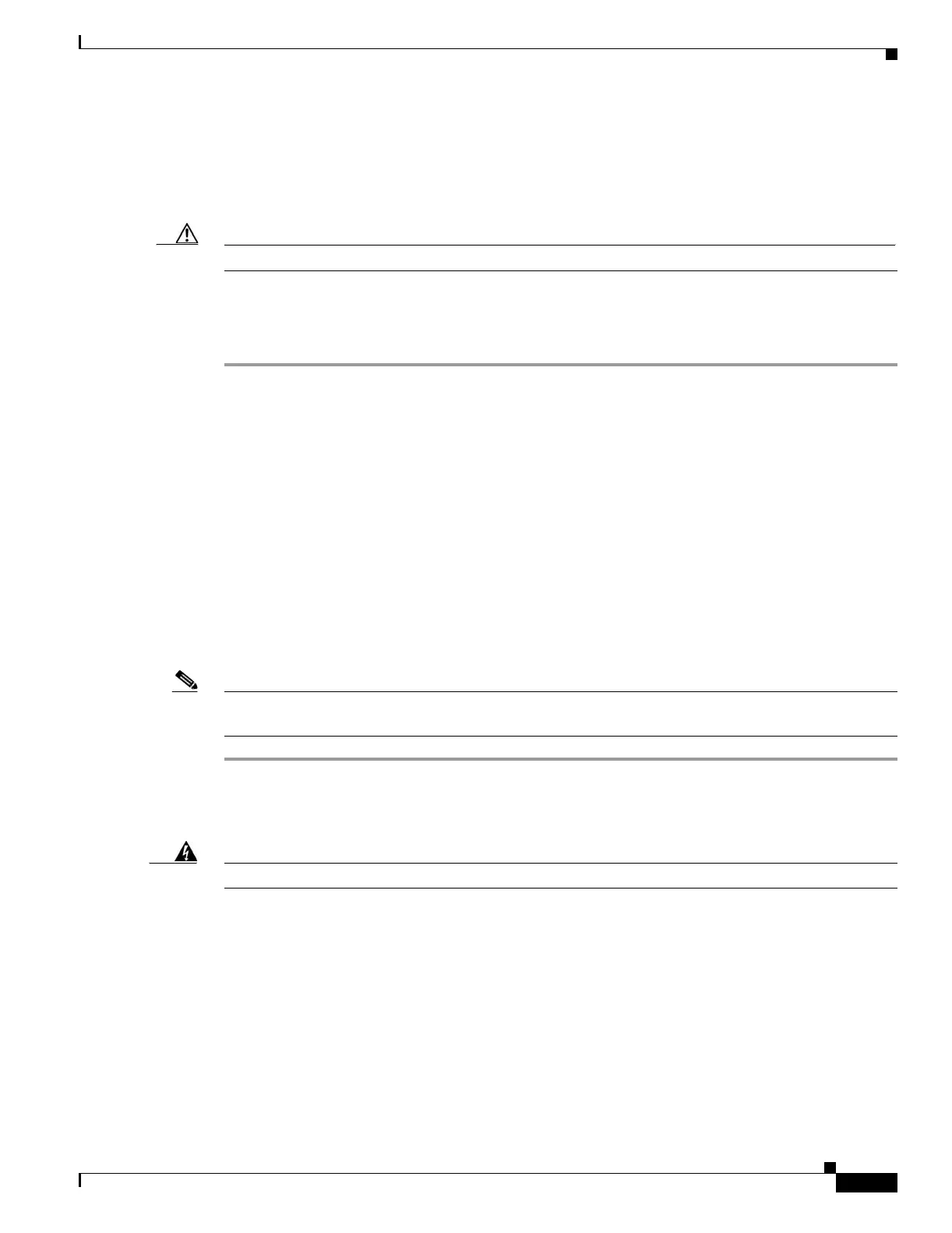4-13
Cisco PIX Security Appliance Hardware Installation Guide
78-15170-03
Chapter 4 PIX 515/515E
Removing and Replacing the PIX 515/515E Chassis Cover
Step 5 If you are using Stateful Failover, use one of the following types of connections, that is appropriate for
your system, between the dedicated interfaces on the PIX security appliance:
• 100BaseTX full duplex on a dedicated switch or dedicated VLAN of a switch
• 1000BaseTX full duplex on a dedicated switch or dedicated VLAN of a switch
Caution Do not turn the power on until the units are connected and the primary unit is configured completely.
Step 6 Power the primary unit on first, then power on the secondary unit. Within a few seconds, the active unit
automatically downloads its configuration to the standby unit.
If the primary unit fails, the secondary unit automatically becomes active.
Removing and Replacing the PIX 515/515E Chassis Cover
This section describes how to remove and replace the chassis cover from the PIX 515/515E. This section
includes the following topics:
• Removing the Chassis Cover, page 4-13
• Replacing the Chassis Cover, page 4-15
Removing the Chassis Cover
To remove the chassis cover, perform the following steps:
Note Removing the chassis cover does not affect your Cisco warranty. Upgrading the PIX security appliance
does not require any special tools and does not create any radio frequency leaks.
Step 1 Read the Regulatory Compliance and Safety Information document.
Step 2 Unplug the power cord from the power outlet. Ensure that the PIX 515/515E is powered off. Once the
upgrade is complete, you can safely reconnect the power cord.
Warning
Before working on a system that has an On/Off switch, turn OFF the power and unplug the power cord.
