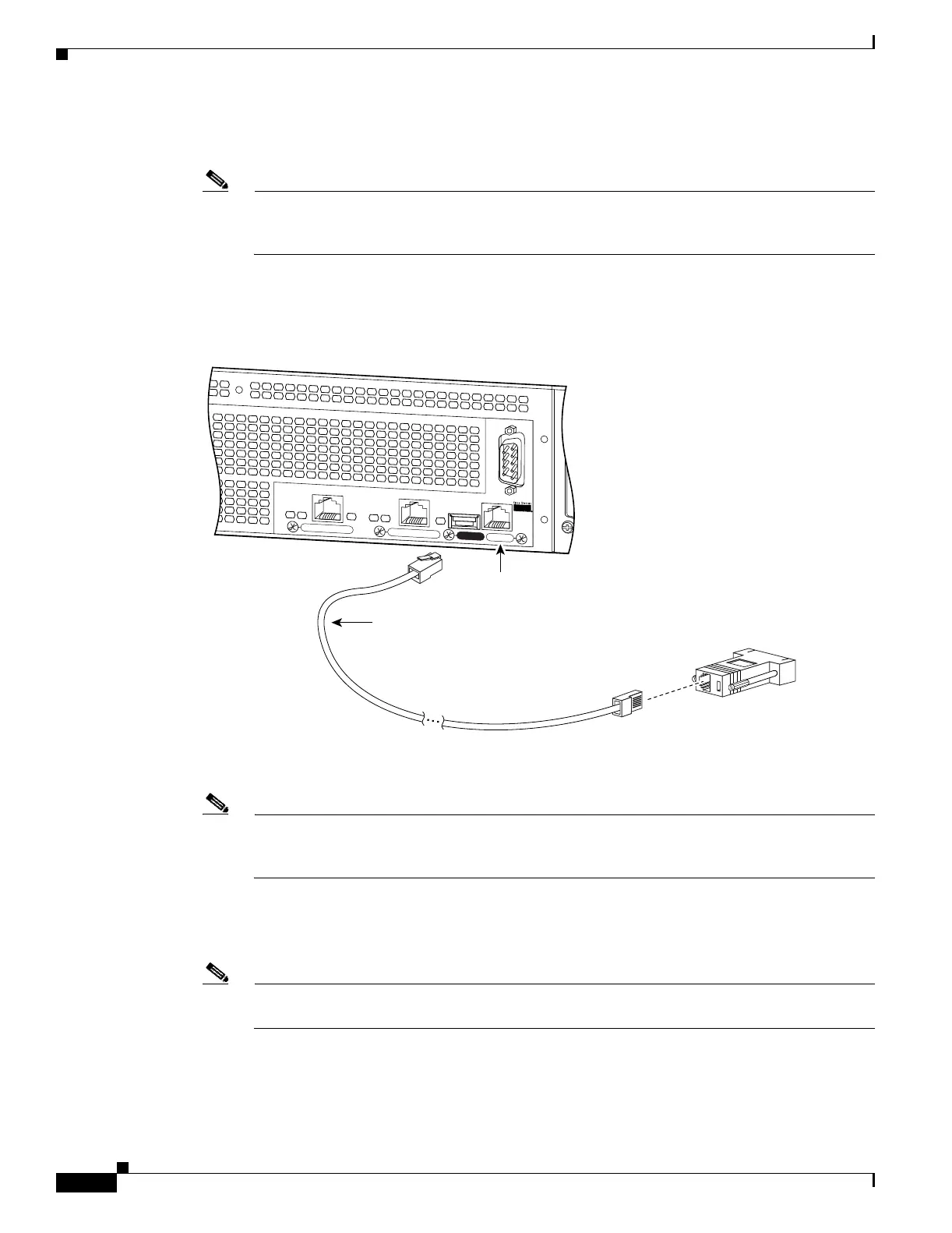6-4
Cisco PIX Security Appliance Hardware Installation Guide
78-15170-03
Chapter 6 PIX 525
Installing the PIX 525
Step 2 Connect the cable so that you have either a DB-9 or DB-25 connector on one end as required by the serial
port for your computer, and the other end is the RJ-45 connector as shown in Figure 6-5.
Note Use the Console port to connect a computer to enter configuration commands. Locate the serial
cable from the accessory kit. The serial cable assembly consists of a null modem cable with
RJ-45 connectors, and one DB-9 connector and a DB-25 connector.
Step 3 Connect the RJ-45 serial cable connector to the PIX 525 console connector and connect the other end to
the serial port connector on your computer.
Figure 6-5 PIX 525 Rear Panel
Step 4 Connect the outside network cable to the remaining Ethernet port. Refer to the “PIX 525 Feature
Licenses” section on page 6-5 for information on how to configure the ports.
Note The inside or outside network connections can be made to any available interface port on the
PIX 525. If you are only using the ETHERNET 0 and ETHERNET 1 ports, connect the inside
network cable to the interface connector marked ETHERNET 0 or ETHERNET 1.
Step 5 If you need to install an optional circuit board, refer to the “Installing a Circuit Board in the PIX 525”
section on page 6-15. If you need to install memory, refer to the “Installing a Memory Upgrade” section
on page 6-12 for more information.
Note It is not necessary to remove the chassis cover of the PIX 525 to access the circuit boards or
memory.
F
A
I
L
O
V
E
R
100M
bps AC
T
100M
bps A
CT
LINK
LINK
PIX-525
10/100 ETHERNET 1
10/100 ETHERNET 0
USB
CONSOLE
104944
PC terminal adapter DB-9
Console
port (RJ-45)
RJ-45 to
DB-9 or DB-25
serial cable
(null-modem)
