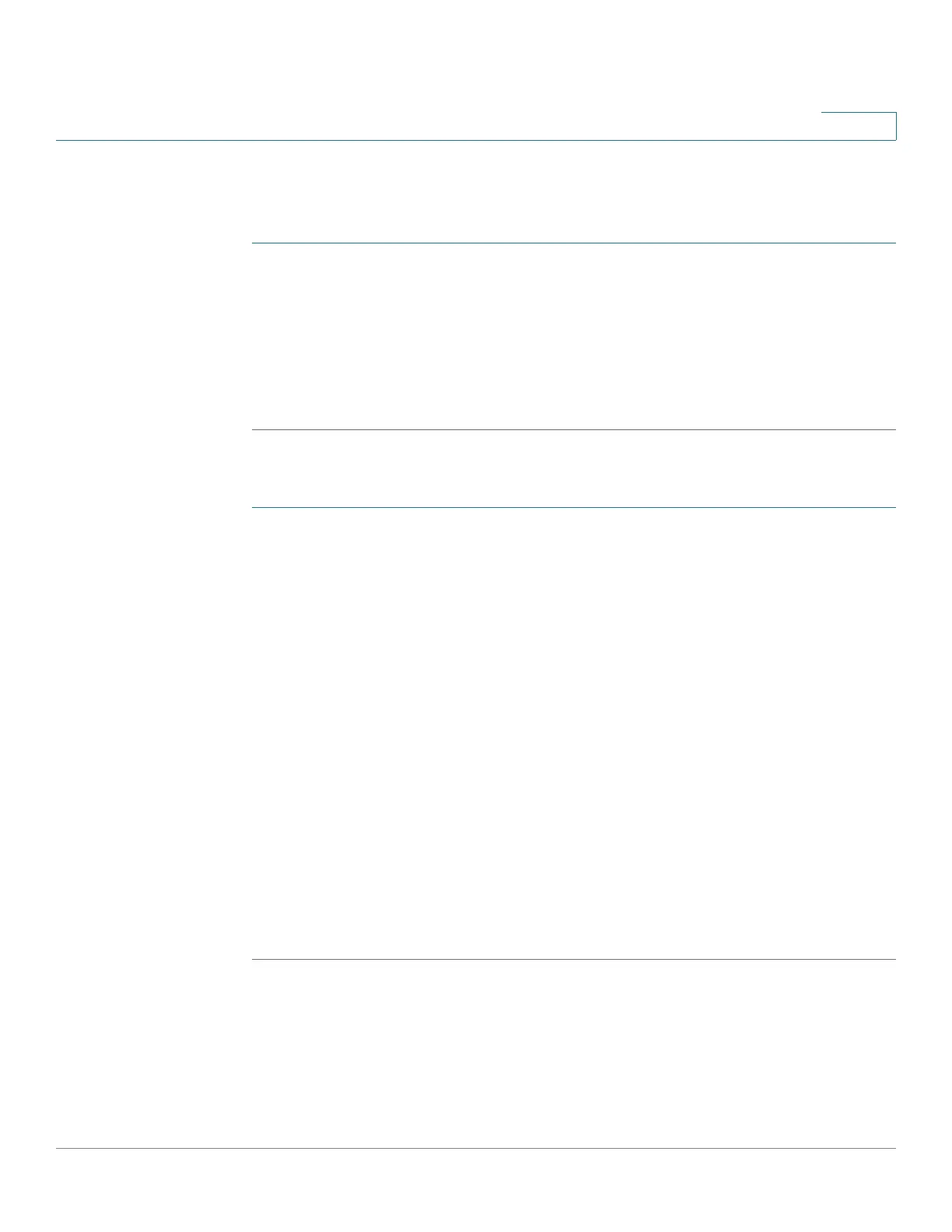Port Management
Loopback Detection
Cisco 220 Series Smart Switches Administration Guide Release 1.1.0.x 113
9
Configuring LBD Workflow
To enable and configure LBD:
STEP 1 Enable Loopback Detection system-wide in the Loopback Detection Settings
page.
STEP 2 Enable Loopback Detection on access ports in the Loopback Detection Settings
page.
STEP 3 Enable Auto-Recovery for Loopback Detection in the Error Recovery Settings
page.
To configure Loopback Detection:
STEP 1 Click Port Management > Loopback Detection Settings.
STEP 2 Select Enable in the Loopback Detection global field to enable the feature.
STEP 3 Enter the Detection Interval. This is the interval between transmissions of LBD
packets.
STEP 4 Click Apply to save the configuration to the Running Configuration file.
The following fields are displayed for each interface, regarding the Loopback
Detection State:
• Administrative—Loopback detection is enabled.
• Operational—Loopback detection is enabled but not active on the interface.
STEP 5 Select whether to enable LBD on ports or LAGS in the Interface Type equals field.
STEP 6 Select the ports or LAGs on which LBD is to be enabled and click Edit.
STEP 7 Select Enable in the Loopback Detection State field for the port or LAG selected.
STEP 8 Click Apply to save the configuration to the Running Configuration file.