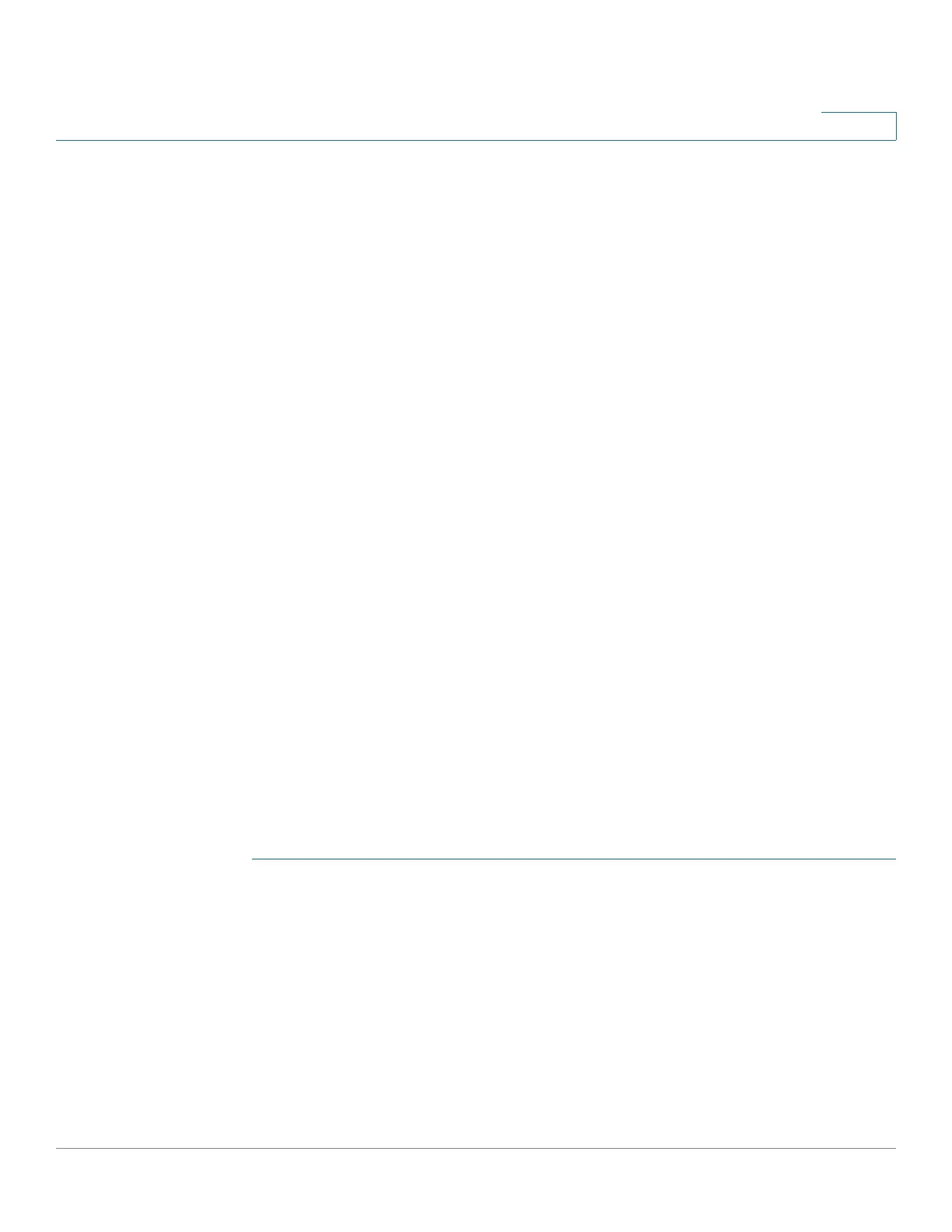Configuring Security
Configuring Management Access Methods
Cisco 220 Series Smart Switches Administration Guide Release 1.1.0.x 194
16
• Source IP Address—IP addresses or subnets. Access to management
methods might differ among user groups. For example, one user group
might be able to access the switch module only by using an HTTPS
session, while another user group might be able to access the switch
module by using both HTTPS and Telnet sessions.
Active Access Profile
The Access Profiles page displays the access profiles that are defined and
enables selecting one access profile to be the active one. Only one access profile
can be active on the switch and any attempt to access the switch must fit the rules
in the active access profile.
When a user attempts to access the switch through an access method, the switch
looks to see if the active access profile explicitly permits management access to
the switch through this method. If no match is found, access is denied.
If a console-only access profile has been activated, the only way to deactivate it is
through a direct connection from the management station to the physical console
port on the switch.
After an access profile has been defined, additional rules can be added or edited
on the Profiles Rules page. See Configuring Profile Rules for more details.
Configuring Access Profiles
Use the Access Profiles page to create an access profile and to add its first rule. If
the access profile only contains a single rule, you are finished. To add additional
rules to the profile, use the Profile Rules page.
To add an access profile or select a different active access profile:
STEP 1 Click Security > Management Access Method > Access Profiles.
The Access Profiles Table displays all of the access profiles, active and inactive.
STEP 2 To change the active access profile, select a profile from the Active Access
Profile drop-down menu and click Apply. This makes the selected profile as the
active access profile.
NOTE A caution message appears if you selected Console Only. If you continue,
you are immediately disconnected from the web-based interface and can only
access the switch through the console port.