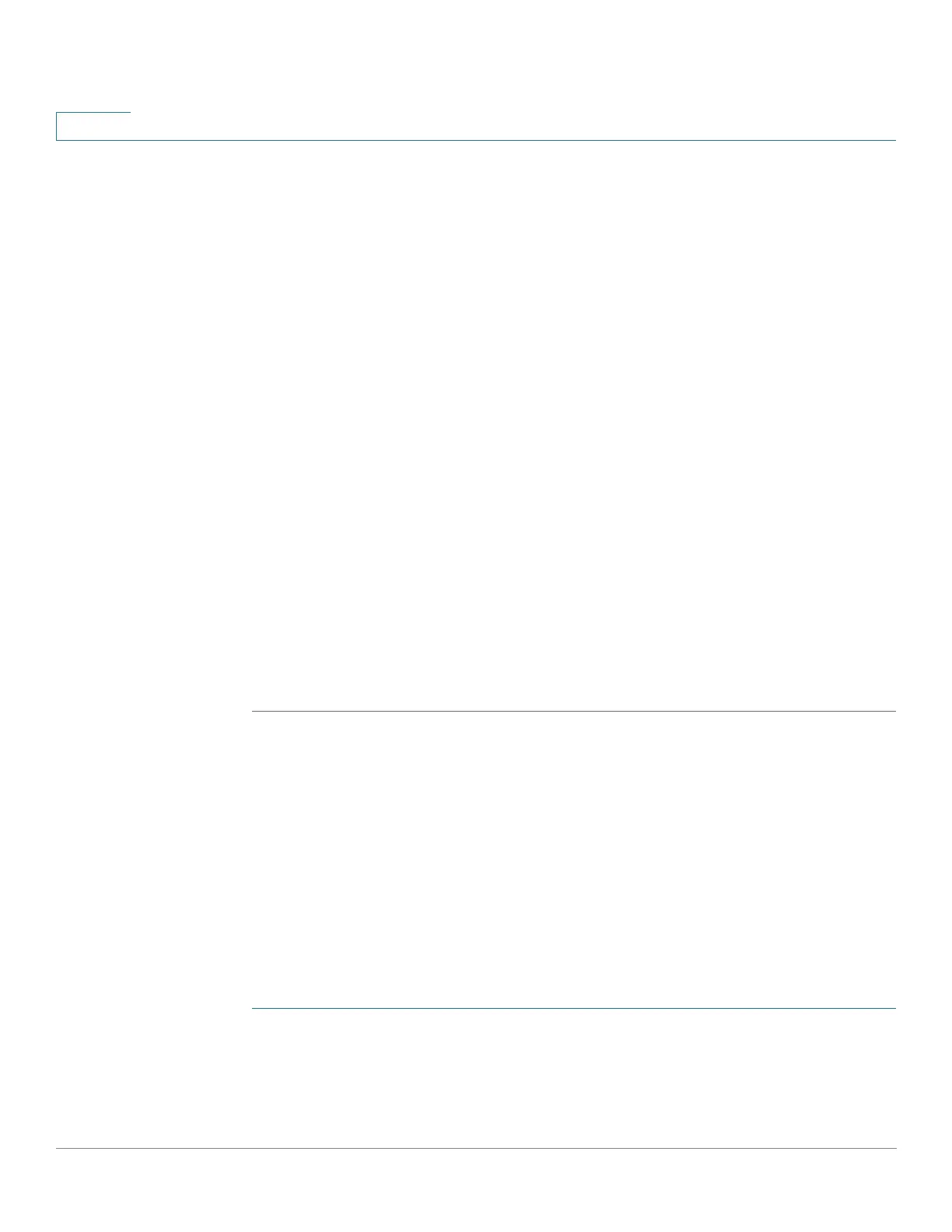Administration: File Management
Active Image
41 Cisco 500 Series Stackable Managed Switch Administration Guide Release 1.3
4
- Link Local—The IPv6 address uniquely identifies hosts on a single
network link. A link local address has a prefix of FE80, is not routable, and
can be used for communication only on the local network. Only one link
local address is supported. If a link local address exists on the interface,
this entry replaces the address in the configuration.
- Global—The IPv6 address is a global Unicast IPv6 type that is visible and
reachable from other networks.
• Link-Local Interface—Select the link local interface from the list.
• SCP Server IP Address/Name—Enter the IP address or domain name of
the SCP server.
• (For Upgrade) Source File Name—Enter the name of the source file.
• (For Backup) Destination File Name—Enter the name of the backup file.
STEP 6 Click Apply. If the files, passwords and server addresses are correct, one of the
following may happen:
• If SSH server authentication is enabled (in the SSH Server Authentication
page), and the SCP server is trusted, the operation succeeds. If the SCP
server is not trusted, the operation fails and an error is displayed.
• If SSH server authentication is not enabled, the operation succeeds for any
SCP server.
Active Image
There are two firmware images stored on the device. One of the images is
identified as the active image and other image is identified as the inactive image.
The device boots from the image you set as the active image. You can change the
image identified as the inactive image to the active image. (You can reboot the
device by using the process described in the Rebooting the Device section).
To select the active image:
STEP 1 Click Administration > File Management > Active Image.
The page displays the following:
• Active Image—Displays the image file that is currently active on the device.