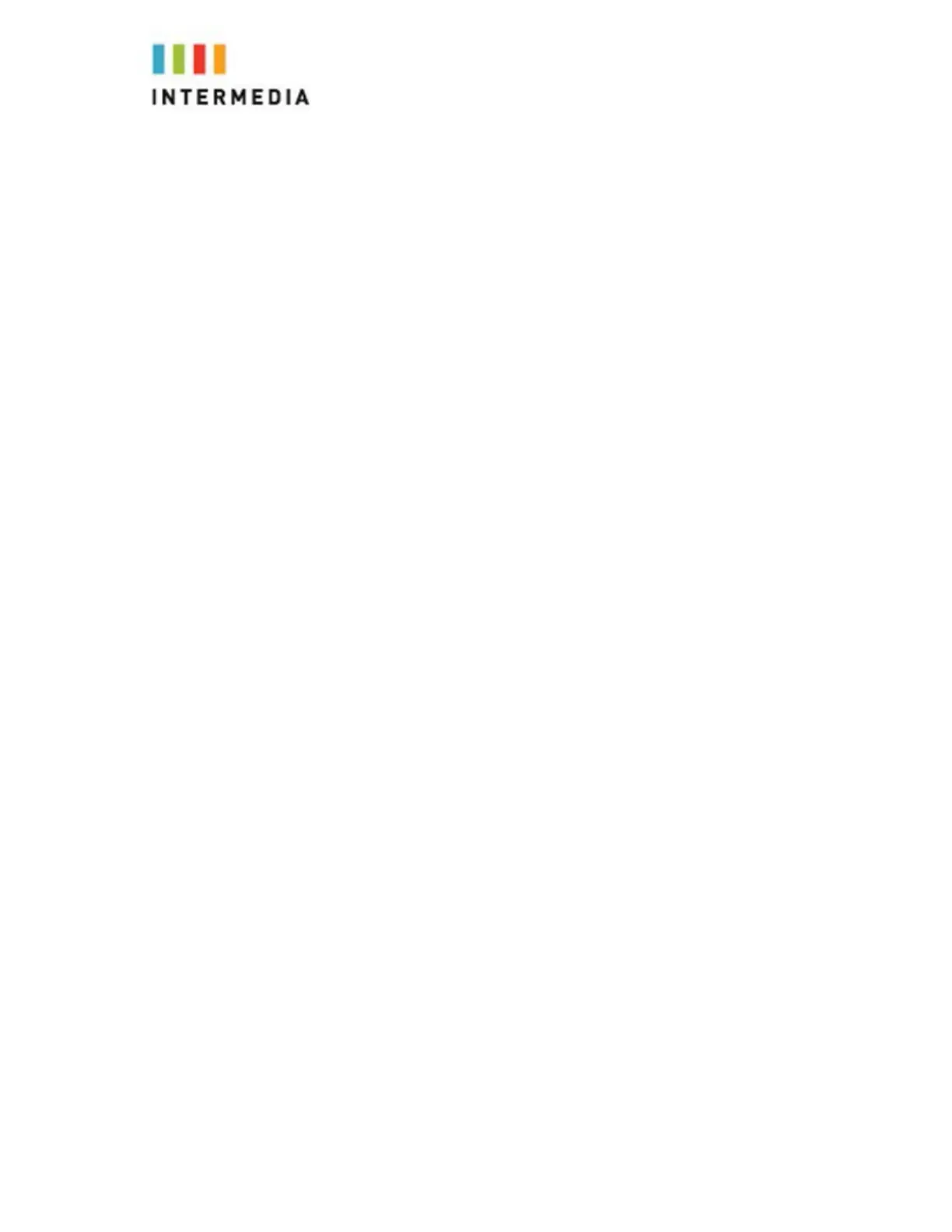4.
Press the dial soft key
At this point, the call is connected to the number to which you are
transferring them.
Call Transfer to Voicemail
You may transfer any caller to a specific voicemail box belonging to any
other user on the system.
1.
Receive or place a call on your Desk Phone
2.
Press xfer soft key
3.
Dial *99 followed by the extension number of the desired person
and press the xf
er soft key
Using Network-based Call Transfer
This call transfer method is used when you want to transfer a call without
tying up two lines on your phone system. It uses the Intermedia network to
transfer the call instead of the phone system.
1.
Receive a call on your Desk Phone
2.
Touch #5 to start the transfer (this will place your caller on hold)
3.
At the dial tone, enter the extension or phone number you want
to transfer the caller t
o
4.
When the transfer party picks up the phone, touch #5 again.
5.
All three of you will be connected.
6.
You will need to press the join soft key
Note: If the transfer party does not pick up the phone, touch #6 to return to
the original caller.
Call Park
To Park a call
Parking a call is very similar to putting a call on hold. The key difference is ,
when you put a call on hold you can only retrieve the held call from the
phone that put the call on hold. With Call Park, you can put a call on hold
and pick it up from ANY phone within the same Call Park Group. Through
the Admin Portal, Call Park Groups can be creates so specific groups of
phones can park calls for each other. If you do not create specific Call Park
Groups, all phones are automatically assigned to the Standard Call Park
Group.
To create a Call Park Group which allows specific phone to park calls for
each other, login to the Admin Portal and click the Groups Tab then select
22