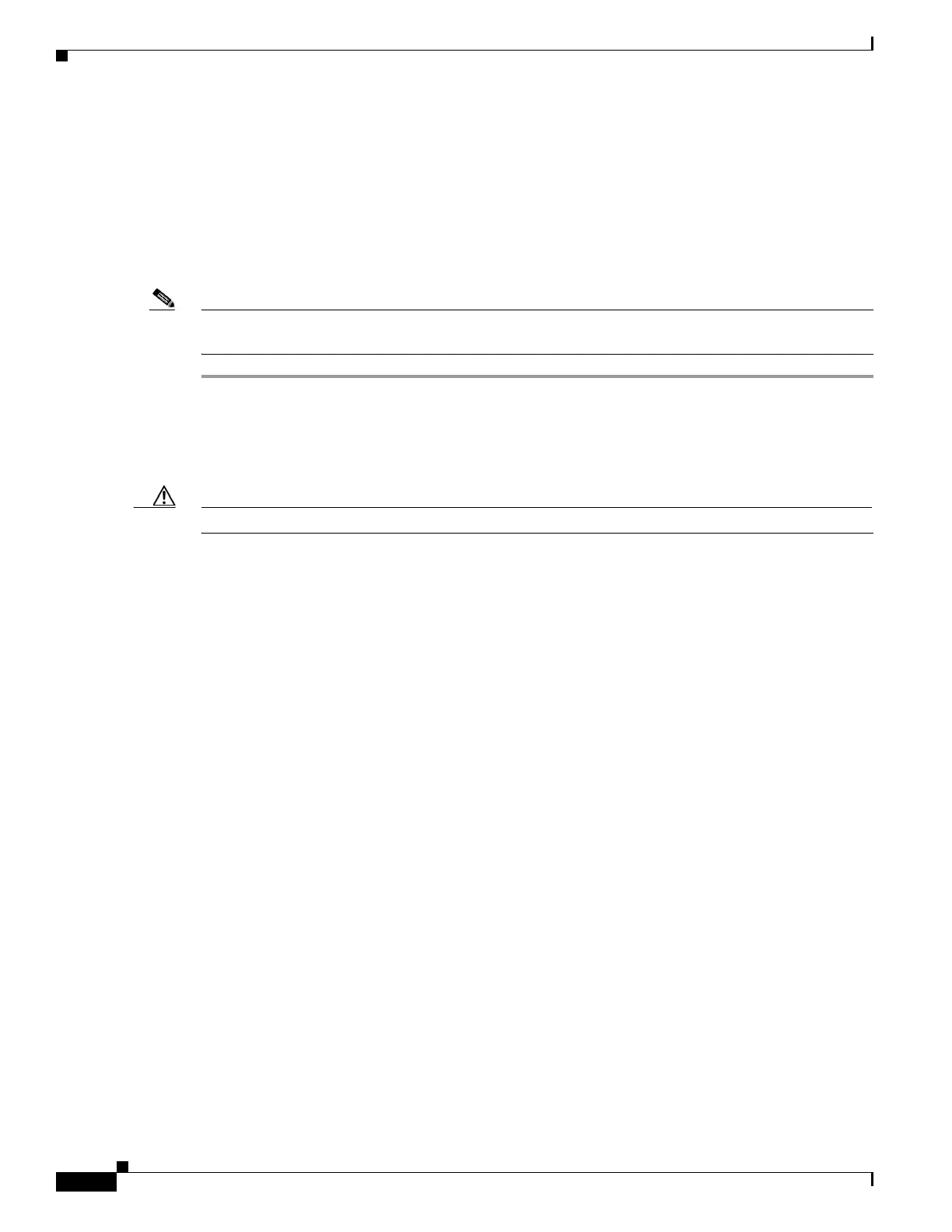3-60
Cisco UCS C240 M4 Server Installation and Service Guide
OL-32474-01
Chapter 3 Maintaining the Server
Installing or Replacing Server Components
Installing the TPM Hardware
This section contains the following procedures, which must be followed in this order when installing and
enabling a TPM:
1. Installing the TPM Hardware, page 3-60
2. Enabling TPM Support in the BIOS, page 3-62
3. Enabling the Intel TXT Feature in the BIOS, page 3-63
Note For security purposes, the TPM is installed with a one-way screw. It cannot be removed with a standard
screwdriver.
Step 1 Prepare the server for component installation:
Step 2 Power off the server as described in Shutting Down and Powering Off the Server, page 3-9.
Step 3 Slide the server out the front of the rack far enough so that you can remove the top cover. You might have
to detach cables from the rear panel to provide clearance.
Caution If you cannot safely view and access the component, remove the server from the rack.
Step 4 Remove the top cover as described in Removing and Replacing the Server Top Cover, page 3-10.
Step 5 Remove PCIe riser 2 to provide clearance. See Replacing a PCIe Riser, page 3-47 for instructions.
Step 6 Install a TPM:
a. Locate the TPM socket on the motherboard, as shown in Figure 3-29.
b. Align the connector that is on the bottom of the TPM circuit board with the motherboard TPM
socket. Align the screw hole and standoff on the TPM board with the screw hole that is adjacent to
the TPM socket.
c. Push down evenly on the TPM to seat it in the motherboard socket.
d. Install the single one-way screw that secures the TPM to the motherboard.
Step 7 Replace PCIe riser 2 to the server. See Replacing a PCIe Riser, page 3-47 for instructions.
Step 8 Replace the top cover.
Step 9 Replace the server in the rack, replace cables, and then power on the server by pressing the Power button.
Step 10 Continue with Enabling TPM Support in the BIOS, page 3-62.