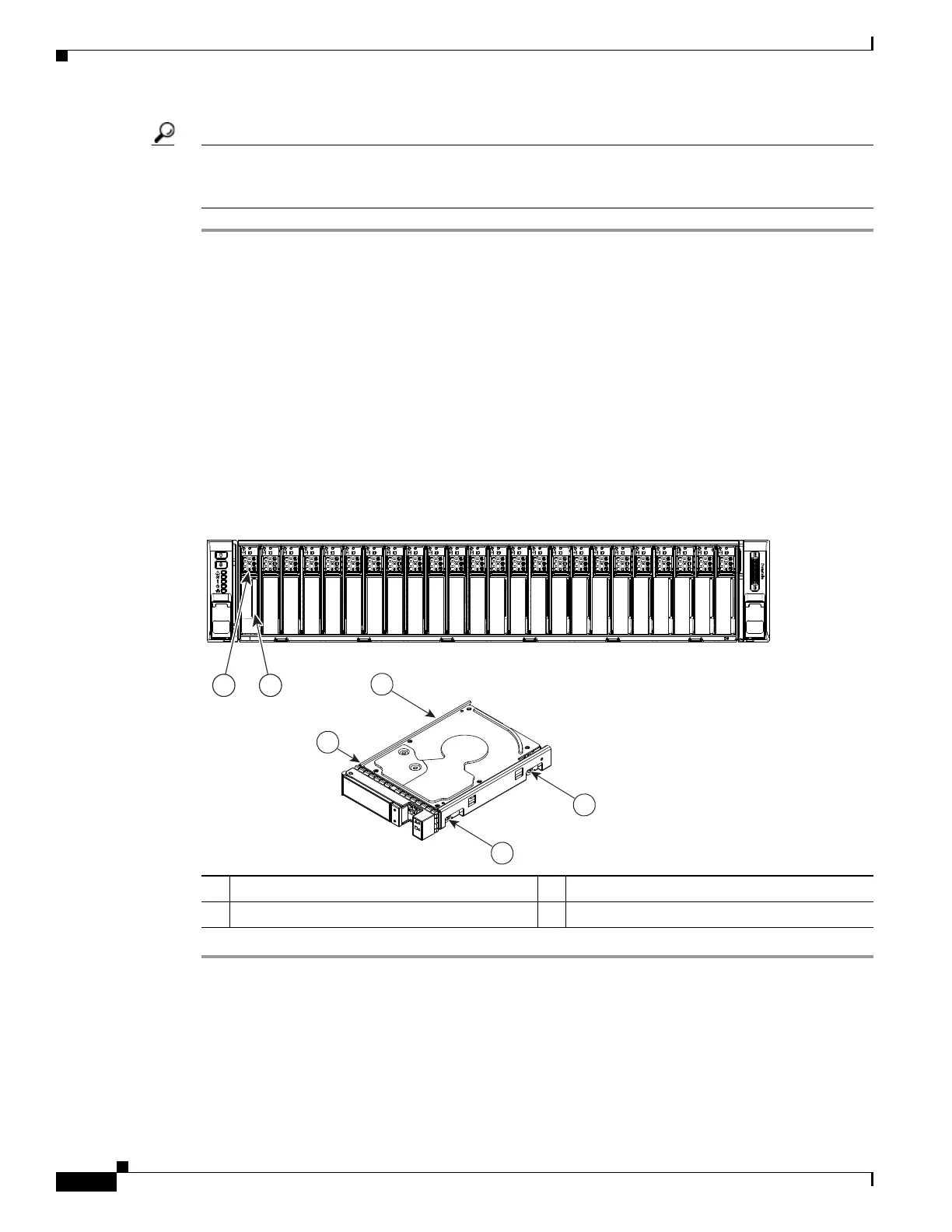3-18
Cisco UCS C240 M4 Server Installation and Service Guide
OL-32474-01
Chapter 3 Maintaining the Server
Installing or Replacing Server Components
Replacing SAS/SATA Drives
Tip You do not have to shut down or power off the server to replace SAS/SATA hard drives or solid state
drives (SSDs) because they are hot-swappable. To replace an NVMe PCIe SSD drive, which must be shut
down before removal, see Replacing NVMe PCIe Solid State Drives, page 3-19.
Step 1 Remove the drive that you are replacing or remove a blank drive tray from an empty bay:
a. Press the release button on the face of the drive tray. See Figure 3-10.
b. Grasp and open the ejector lever and then pull the drive tray out of the slot.
c. If you are replacing an existing drive, remove the four drive-tray screws that secure the drive to the
tray and then lift the drive out of the tray.
Step 2 Install a new drive:
a. Place a new drive in the empty drive tray and replace the four drive-tray screws.
b. With the ejector lever on the drive tray open, insert the drive tray into the empty drive bay.
c. Push the tray into the slot until it touches the backplane, and then close the ejector lever to lock the
drive in place.
Figure 3-10 Replacing Drives
1 Release button 3 Drive tray securing screws (four)
2 Ejector lever –
352958
HDD02
HDD03
HDD04
HDD05
HDD06
HDD07
HDD08
HDD09
HDD10
HDD11
HDD12
HDD13
HDD14
HDD15
HDD16
HDD17
HDD18
HDD19
HDD20
HDD21
HDD22
HDD23
HDD24
3
3
3
3
21