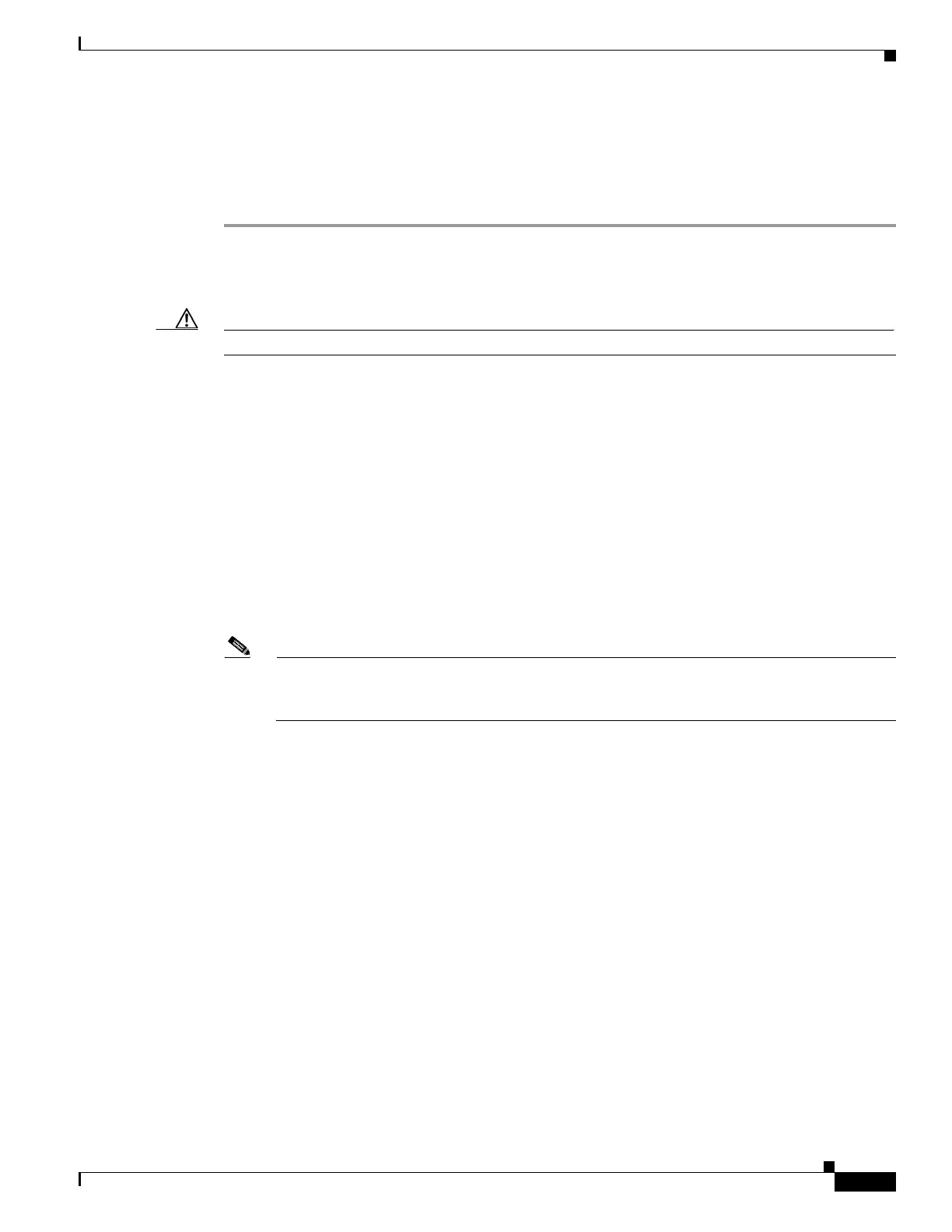3-47
Cisco UCS C240 M4 Server Installation and Service Guide
OL-32474-01
Chapter 3 Maintaining the Server
Installing or Replacing Server Components
Replacing a PCIe Riser
The server contains two toolless PCIe risers for horizontal installation of PCIe cards. See Replacing a
PCIe Card, page 3-49 for the specifications of the PCIe slots on the risers.
Step 1 Power off the server as described in Shutting Down and Powering Off the Server, page 3-9.
Step 2 Slide the server out the front of the rack far enough so that you can remove the top cover. You might have
to detach cables from the rear panel to provide clearance.
Caution If you cannot safely view and access the component, remove the server from the rack.
Step 3 Remove the top cover as described in Removing and Replacing the Server Top Cover, page 3-10.
Step 4 Remove the PCIe riser that you are replacing (see Figure 3-26):
a. Grasp the top of the riser and lift straight up on both ends to disengage its circuit board from the
socket on the motherboard. Set the riser on an antistatic mat.
b. If the riser has a card installed, remove the card from the riser. See Replacing a PCIe Card,
page 3-49.
Step 5 Install a new PCIe riser:
a. If you removed a card from the old PCIe riser, install the card to the new riser (see Replacing a PCIe
Card, page 3-49).
b. Position the PCIe riser over its socket on the motherboard and over its alignment slots in the chassis
(see Figure 3-26). There are also two alignment pegs on the motherboard for each riser.
Note The PCIe risers are not interchangeable. If you plug a PCIe riser into the wrong socket, the server
will not boot. Riser 1 must plug into the motherboard socket labeled “RISER1.” Riser 2 must
plug into the motherboard socket labeled “RISER2.”
c. Carefully push down on both ends of the PCIe riser to fully engage its circuit board connector with
the socket on the motherboard.
Step 6 Replace the top cover.
Step 7 Replace the server in the rack, replace cables, and then power on the server by pressing the Power button.