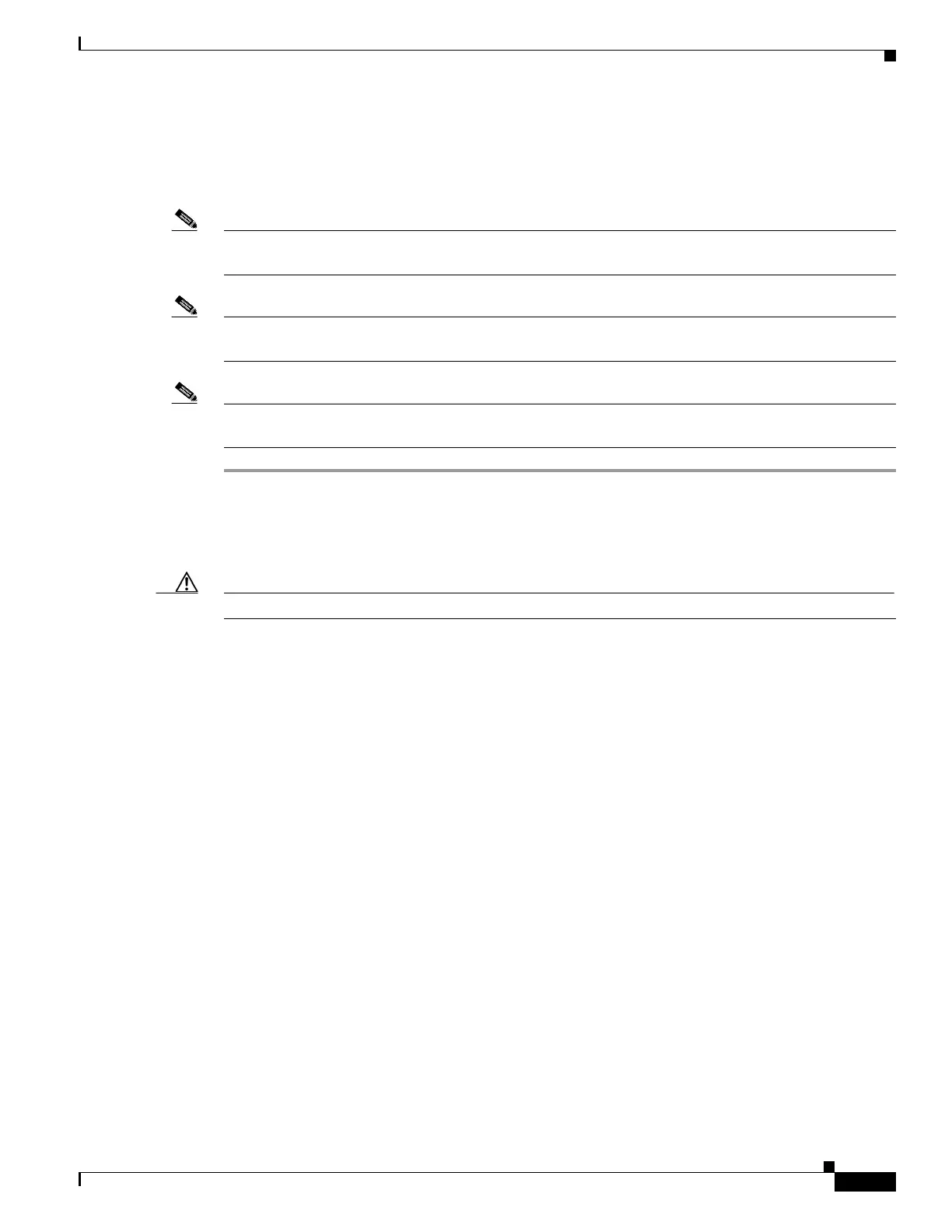3-51
Cisco UCS C240 M4 Server Installation and Service Guide
OL-32474-01
Chapter 3 Maintaining the Server
Installing or Replacing Server Components
Replacing a PCIe Card
The Technical Specifications Sheets for all versions of this server, which include supported component
part numbers, are at Cisco UCS Servers Technical Specifications Sheets.
Note If you are installing a Cisco UCS Virtual Interface Card, there are prerequisite considerations. See
Special Considerations for Cisco UCS Virtual Interface Cards, page 3-53.
Note If you are installing a Fusion ioMemory3 card, there are prerequisite considerations. See Special
Considerations for Cisco UCS Fusion ioMemory3 Storage Accelerator Cards, page 3-54.
Note If you are installing a RAID controller card, see RAID Controller Considerations, page C-1 for more
information about supported cards and cabling.
Step 1 Shut down and power off the server as described in Shutting Down and Powering Off the Server,
page 3-9.
Step 2 Slide the server out the front of the rack far enough so that you can remove the top cover. You might have
to detach cables from the rear panel to provide clearance.
Caution If you cannot safely view and access the component, remove the server from the rack.
Step 3 Remove the top cover as described in Removing and Replacing the Server Top Cover, page 3-10.
Step 4 Remove a PCIe card (or a blanking panel) from the PCIe riser:
a. Lift straight up on both ends of the riser to disengage its circuit board from the socket on the
motherboard. Set the riser on an antistatic mat.
b. On the bottom of the riser, loosen the single thumbscrew that holds the securing plate (see
Figure 3-28).
c. Swing open the securing plate and remove it from the riser to provide access.
d. Swing open the card-tab retainer that secures the back-panel tab of the card (see Figure 3-28).
e. Pull evenly on both ends of the PCIe card to disengage it from the socket on the PCIe riser (or
remove a blanking panel) and then set the card aside.
Step 5 Install a PCIe card:
a. Align the new PCIe card with the empty socket on the PCIe riser.
b. Push down evenly on both ends of the card until it is fully seated in the socket.
Ensure that the card rear panel tab sits flat against the PCIe riser rear panel opening.
c. Close the card-tab retainer (see Figure 3-28).
d. Return the securing plate to the riser. Insert the two hinge-tabs into the two slots on the riser, and
then swing the securing plate closed.
e. Tighten the single thumbscrew on the bottom of the securing plate.
f. Position the PCIe riser over its socket on the motherboard and over its alignment features in the
chassis (see Figure 3-26).