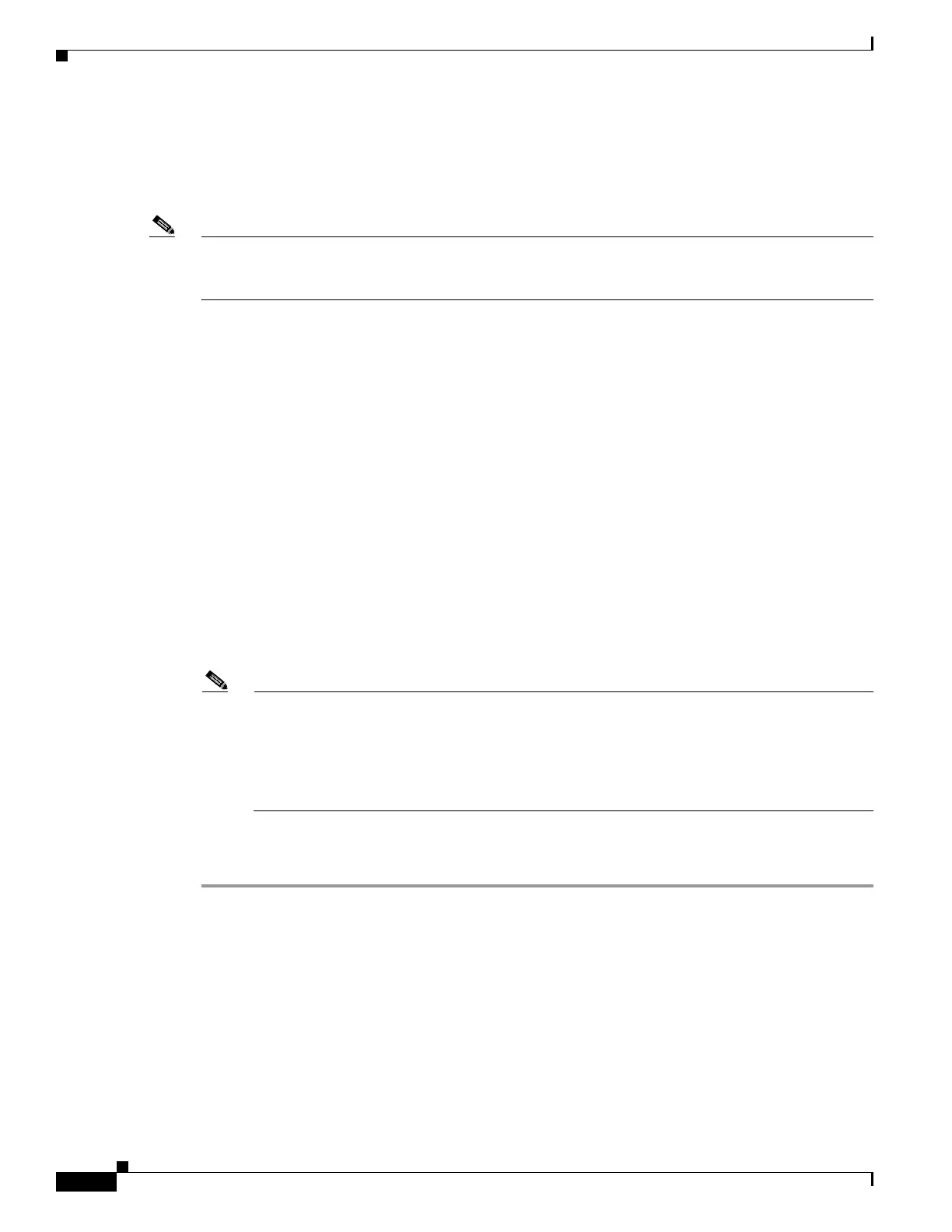2-10
Cisco UCS C240 M4 Server Installation and Service Guide
OL-32474-01
Chapter 2 Installing the Server
Initial Server Setup
Initial Server Setup
Connecting and Powering On the Server (Standalone Mode)
Note This section describes how to power on the server, assign an IP address, and connect to server
management when using the server in standalone mode. To use the server in UCS integration, specific
cabling and settings are required. See Installation for Cisco UCS Manager Integration, page E-1.
The server is shipped with these default settings:
• The NIC mode is Shared LOM EXT.
Shared LOM EXT mode enables the 1-Gb Ethernet ports and the ports on any installed Cisco virtual
interface card (VIC) to access Cisco Integrated Management Interface (Cisco IMC). If you want to
use the 10/100/1000 dedicated management ports to access Cisco IMC, you can connect to the server
and change the NIC mode as described in Step 1 of the following procedure.
• The NIC redundancy is active-active. All Ethernet ports are utilized simultaneously.
• DHCP is enabled.
• IPv4 is enabled. You can change this to IPv6.
There are two methods for connecting to the system for initial setup:
• Local setup—Use this procedure if you want to connect a keyboard and monitor to the system for
setup. This procedure requires a KVM cable (Cisco PID N20-BKVM). See Local Connection
Procedure, page 2-10.
• Remote setup—Use this procedure if you want to perform setup through your dedicated
management LAN. See Remote Connection Procedure, page 2-11.
Note To configure the system remotely, you must have a DHCP server on the same network as the
system. Your DHCP server must be preconfigured with the range of MAC addresses for this
server node. The MAC address is printed on a label that is on the pull-out asset tag on the front
panel (see Figure 1-1 through Figure 1-4). This server node has a range of six MAC addresses
assigned to the Cisco IMC. The MAC address printed on the label is the beginning of the range
of six contiguous MAC addresses.
Local Connection Procedure
Step 1 Attach a power cord to each power supply in your server, and then attach each power cord to a grounded
AC power outlet. See Power Specifications, page A-2 for power specifications.
Wait for approximately two minutes to let the server boot in standby power during the first bootup.
You can verify system power status by looking at the system Power Status LED on the front panel (see
External Features Overview, page 1-1). The system is in standby power mode when the LED is amber.
Step 2 Connect a USB keyboard and VGA monitor to the server using one of the following methods:
• Connect a USB keyboard and VGA monitor to the corresponding connectors on the rear panel (see
External Features Overview, page 1-1).