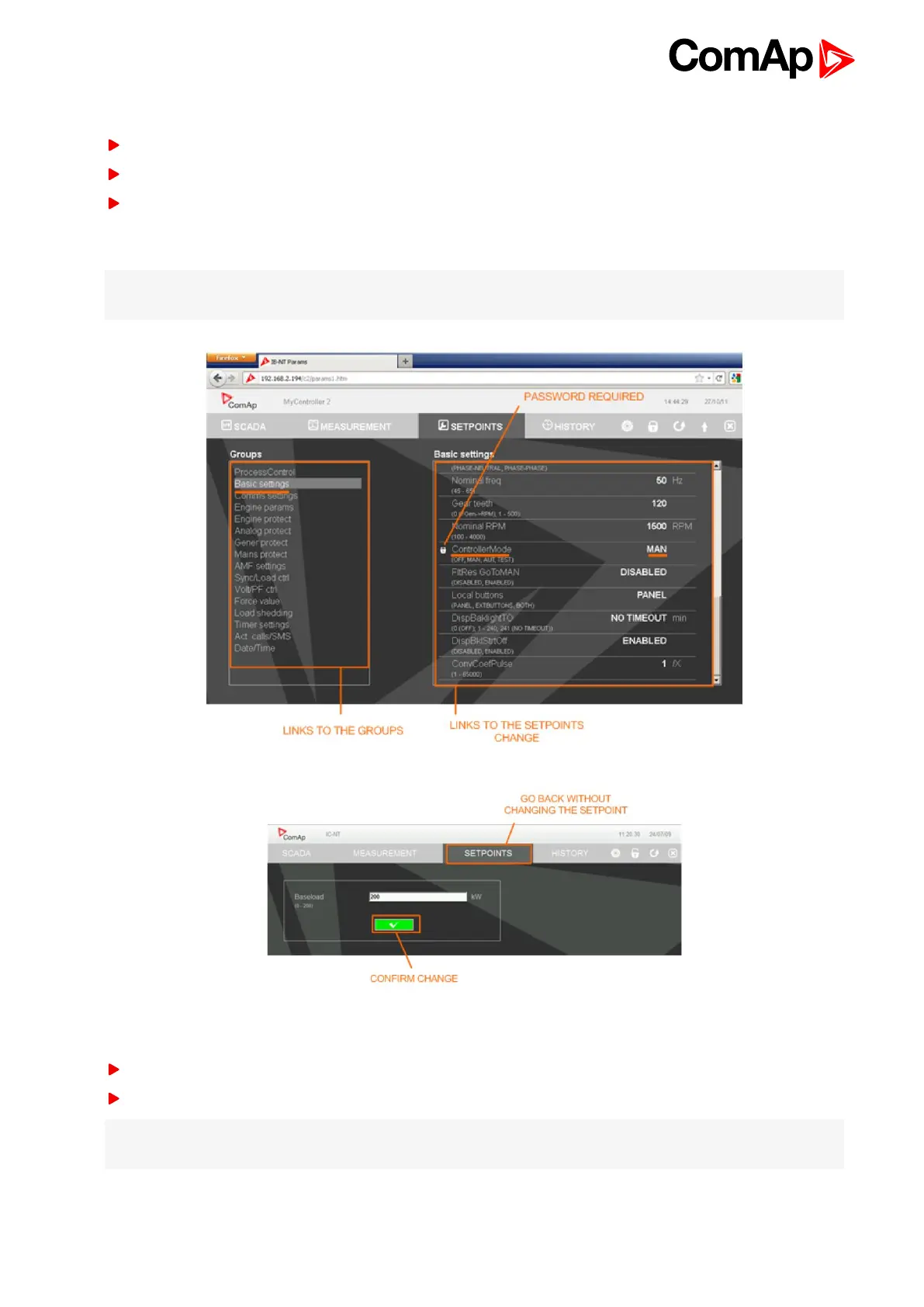IGS-NT Communication Guide
56
4.4.3 Setpoints
Click to the SETPOINTS link in the toolbar to display the setpoints page.
Click to the required group name in the left box to display setpoints of the group in the right box.
Click to the required setpoint name or value to change the value. If the respective setpoint is protected by
password, which is indicated by a lock icon by the setpoint name, you have to click on the "Controller
password" icon located in the toolbar and then enter valid password.
Note: The setpoint page is automatically refreshed every 60 seconds. If an another user changes a setpoint
from other terminal, the web page will not show this change immediately as e.g. InteliMonitor.
4.4.4 History
Click to the HISTORY link in the toolbar to display the history page.
Use the control buttons to move within the history file.
Note: The history page is automatically refreshed every 5 minutes. If a new record appears in the controller, the
web page will not show it immediately as e.g. InteliMonitor.
