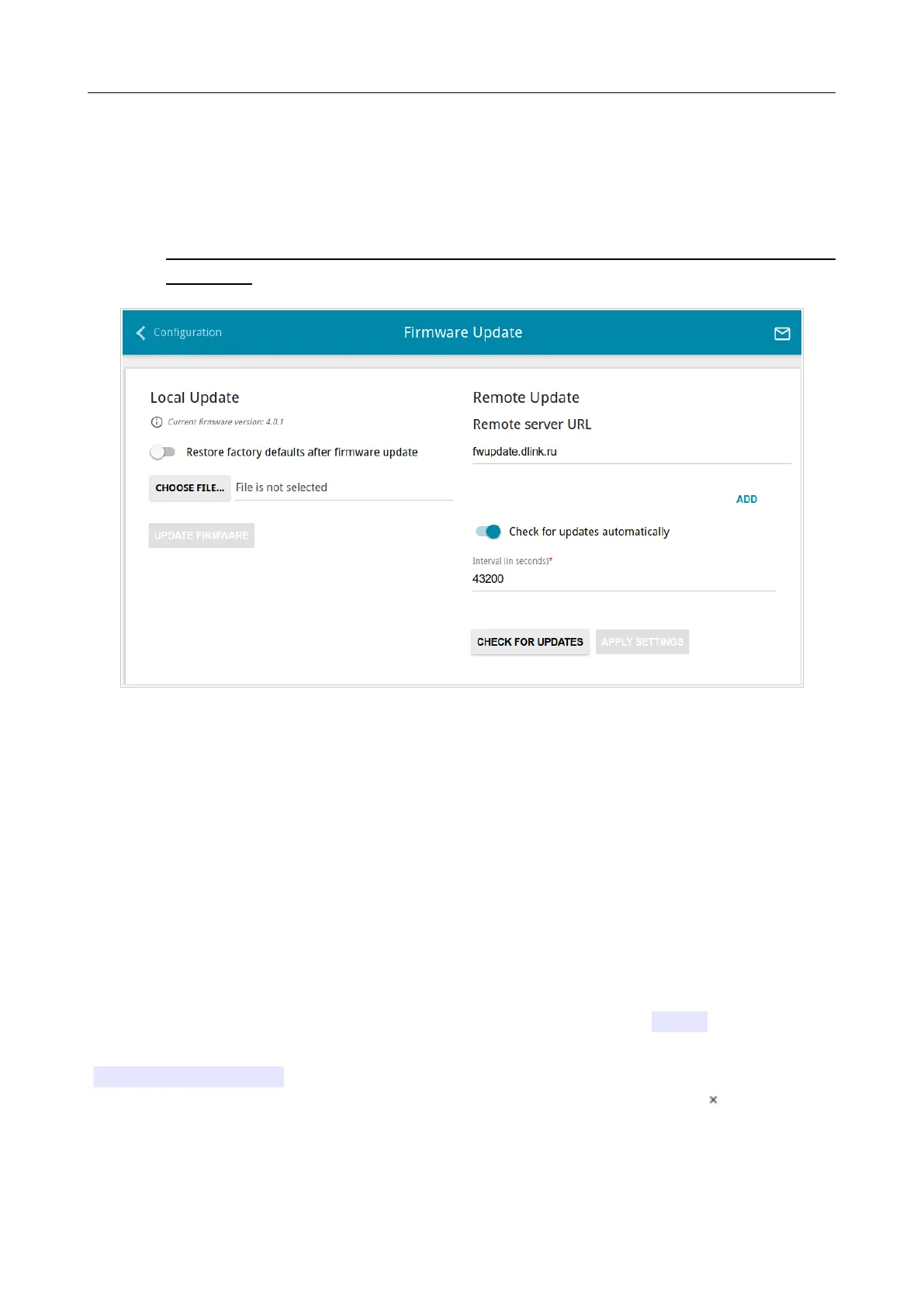DAP-1620 AC1300 MU-MIMO Wi-Fi Range Extender
User Manual
Configuring via Web-based Interface
Firmware Update
On the System / Firmware Update page, you can update the firmware of the extender and
configure the automatic check for updates of the extender's firmware.
!
Update the firmware only when the extender is connected to your PC via a wired
connection.
Figure 76. The System / Firmware Update page.
The current version of the extender's firmware is displayed in the Current firmware version
field.
By default, the automatic check for the extender's firmware updates is enabled. If the Static value
is selected from the Mode of local IP address assignment list on the Connections Setup /
LAN page, the Gateway IP address field should also be filled in on order to realize automatic
check.
If a firmware update is available, a notification will be displayed in the top right corner of the page.
To disable the automatic check for firmware updates, in the Remote Update section, move the
Check for updates automatically switch to the left and click the APPLY SETTINGS button.
To enable the automatic check for firmware updates, in the Remote Update section, move the
Check for updates automatically switch to the right. In the Interval field, specify the time
period (in seconds) between checks or leave the value specified by default (43200).
By default, in the Remote server URL field, the D-Link update server address
(fwupdate.dlink.ru) is specified. To add one more address, click the ADD button and enter
the address in the displayed line. To remove the address, click the Delete icon ( ) in the line of
the address.
Click the APPLY SETTINGS button.
You can update the firmware of the extender locally (from the hard drive of your PC) or remotely
(from the update server).
Page 103 of 125