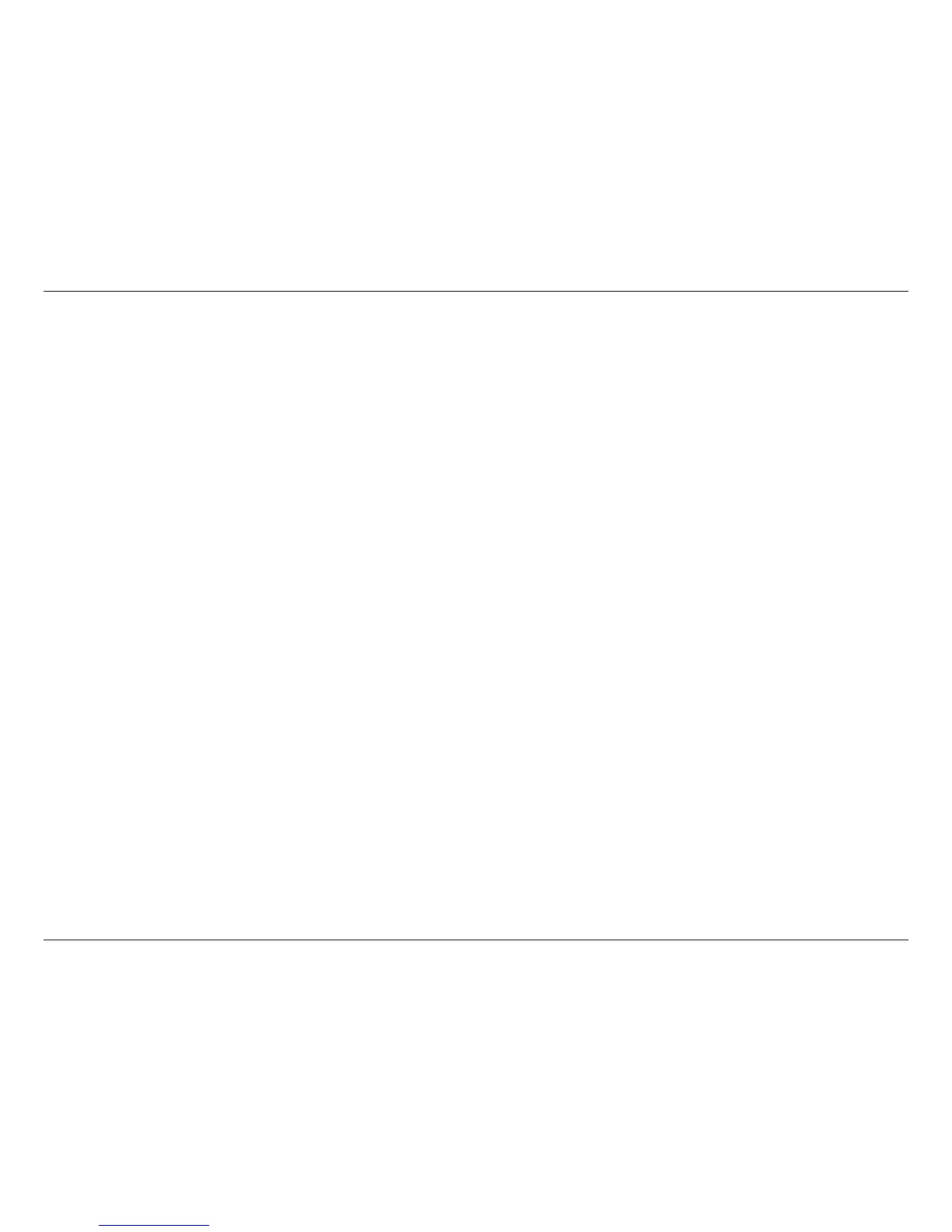6D-Link DWR-118 User Manual
Section 2 - Installation
Before You Begin
Installation
This section will guide you through the installation process. Placement of the router is very important. Do not place the router in an enclosed area
such as a closet, cabinet, or in an attic or garage.
1. Ensure that your DWR-118 Wireless AC750 Dual-Band Multi-WAN Router is disconnected and powered o.
2. To use your 3G / 4G Internet connection, insert a 3G / 4G USB dongle into the USB port on the top of the device.
3. To use your WAN connection, insert your Internet/WAN network cable into the WAN port on the back of the router.
Note: The 3G/4G connection can also be used as a backup WAN. Once a backup is congured, the router will automatically use 3G / 4G for the
Internet connection if the Ethernet WAN is not available.
4. Insert the Ethernet cable into the LAN Port 1 on the back panel of the DWR-118 Wireless AC750 Dual-Band Multi-WAN Router and an available
Ethernet port on the network adapter in the computer you will use to congure the router.
Note: The DWR-118 Wireless AC750 Dual-Band Multi-WAN Router LAN Ports are Auto-MDI/MDIX, so both patch and crossover Ethernet cables
can be used.
5. Connect the power adapter to the socket on the back panel of your DWR-118 Wireless AC750 Dual-Band Multi-WAN Router. Plug the other end
of the power adapter into a wall outlet or power strip and turn the device on.
a. The Status LED will light up to indicate that power has been supplied to the router.
b. The LEDs on the front panel will ash on and o as the DWR-118 Wireless AC750 Dual-Band Multi-WAN Router performs initialization and
Internet connection processes.
c. After a few moments, if a connection has been established, the following LEDs will turn solid green: Power, Status, WAN, WLAN, and any LAN
Port LEDs that are connected to computers or other devices.
